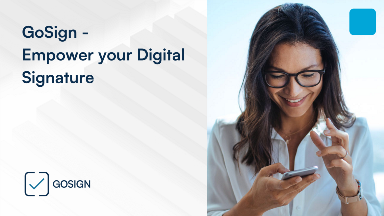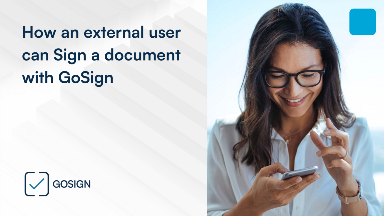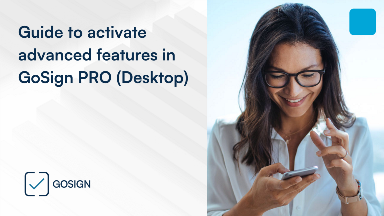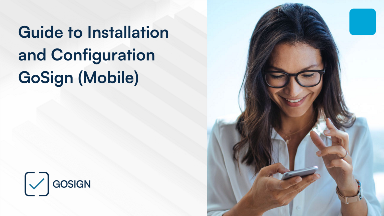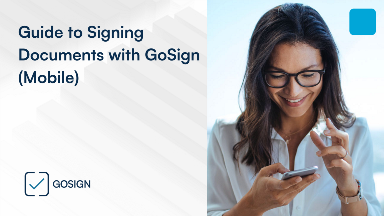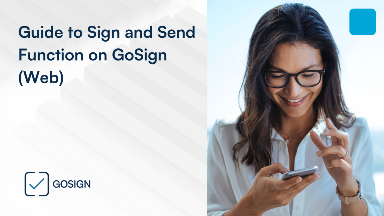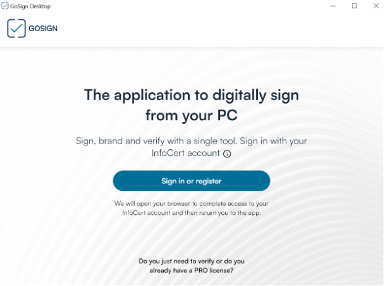Search Results
 Video (2 / 2)
Video (2 / 2)
 FAQ (5 / 15)
FAQ (5 / 15)
Where can I download GoSign Desktop?
People that are not using GoSign, can be involved in signature process?
Can I sign a document available on GoSign with my Smartphone?
What is VideoChat Identification process on GoSign?
What are the differences between GoSign Desktop and GoSign Key Controller?
 Guide (5 / 13)
Guide (5 / 13)
Filter by
Product/Service


Topic
Type of User
Filter by
Prodotto/Servizio


Motivo
Utente