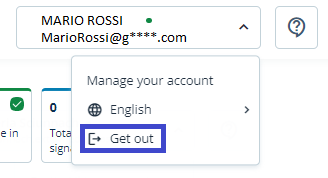- What I need
- Access to the Portal
- Otp Codes
- Change PIN
- Change password
- Change your e-mail address
- End of activity
 Guide to manage a Remote Signature Certificate
Guide to manage a Remote Signature Certificate
What I need:
- The link to the portal MySign, dedicated to holders of a remote signing certificate;
- the User-ID and the password of your remote signing certificate;
- the mobile phone, associated during registration, to receive OTP codes, via SMS.
Certificate: The set of information, presented in form of electronic file, that defines with certainty the match between the holder identification data and his public key.
A certificate defines with certainty the CA of issue and the length of time of use.
Access to the Portal
To access the management portal of your remote signing certificate, you must connect to the MySign site authenticating with your login credentials. The User ID is the one that has been assigned by InfoCert (available both in the Registration Request and in the confirmation e-mail arrived immediately after the registration of my data). The password is the one you set when the remote signing certificate was activated.
If you have forgotten your password, you can recover it with the I Forgot the Password feature.
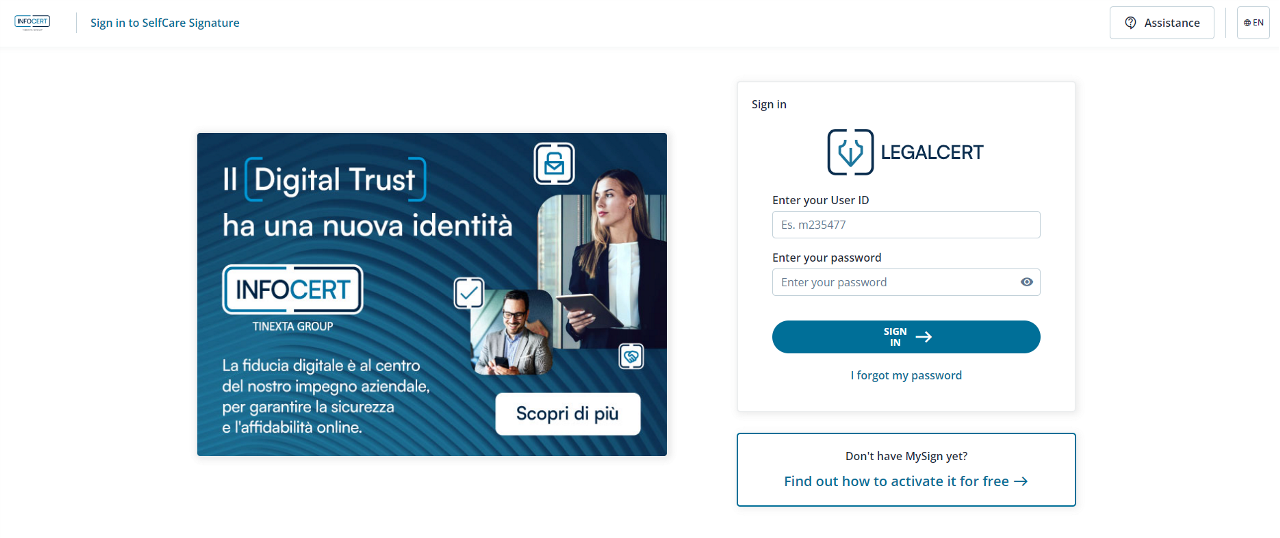
On the next welcome page, you will find the management menu:
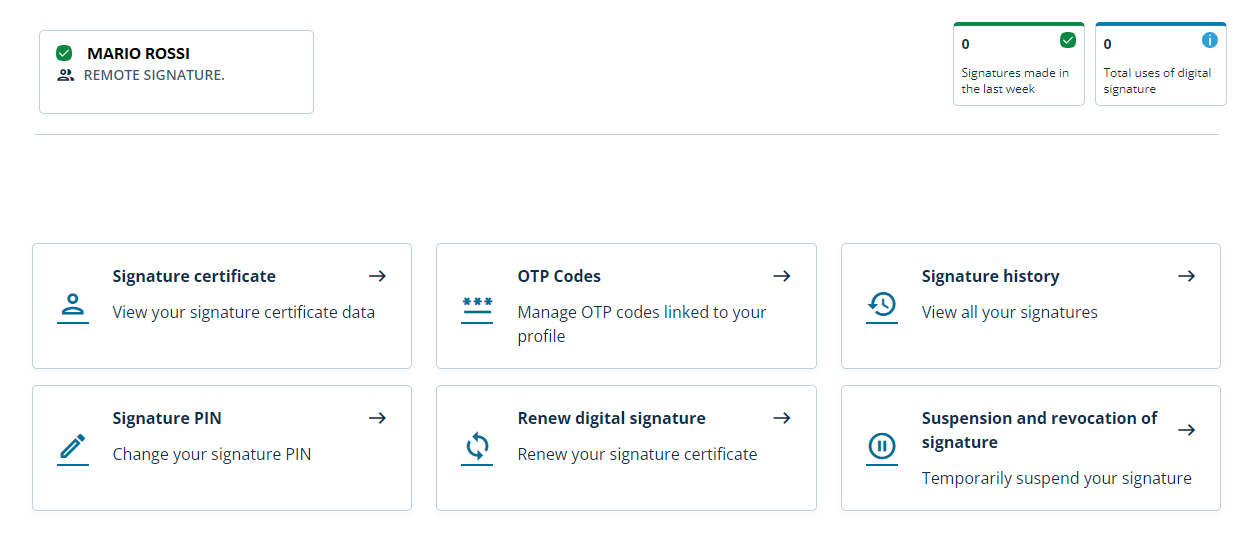
Signature certificate details
In this section you will find general information about the certificate: status, activation date, unique identifier number.
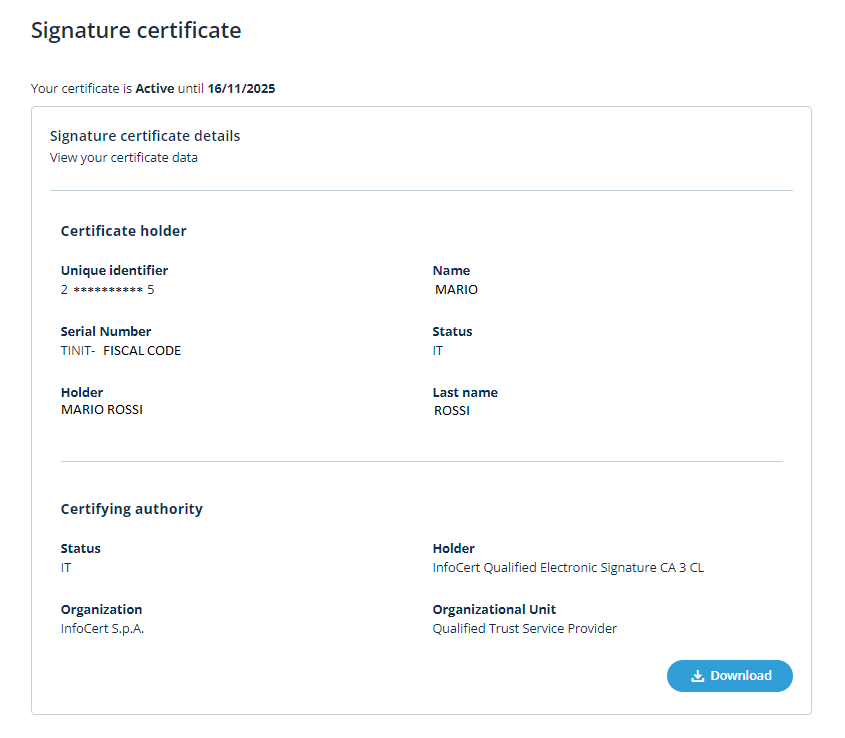
Otp Codes
In this section you can choose the OTP reception mode to finalize the Signature operations.
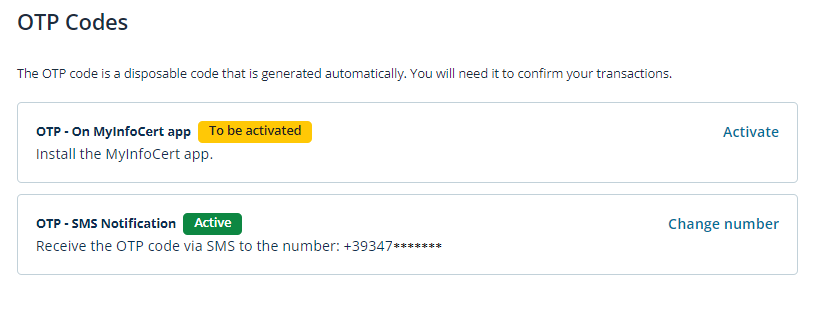
If you want to change the phone number linked to receiving OTPs, you must have access to the number currently in use to authorize the operation.
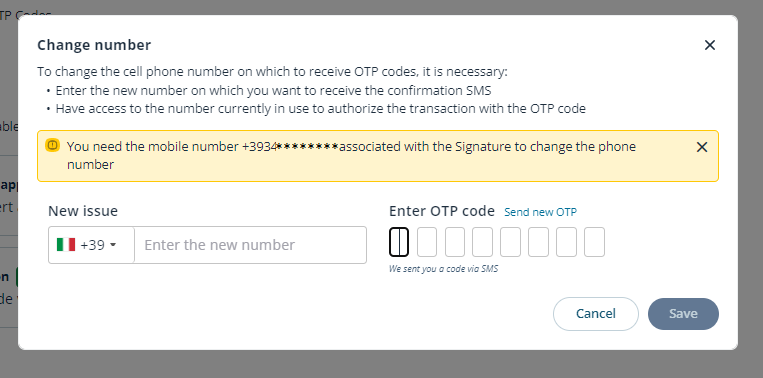
The OTP will be sent on your old phone number, that must be active when you start the change process.
Signature History
This section displays the history of signatures made. Through the search filters it is possible to limit the search to a precise time frame.
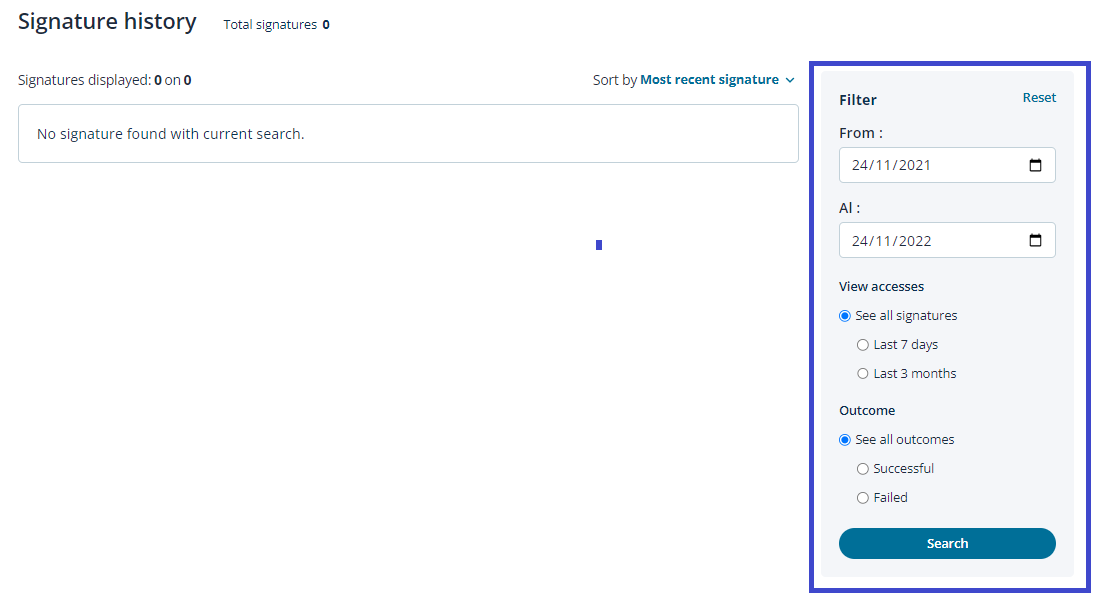
Change your PIN
Within the Change PIN section, you can change the security PIN of your certificate.
After entering the current PIN and the new one, which must be confirmed, proceed with a click on the Confirmation button.
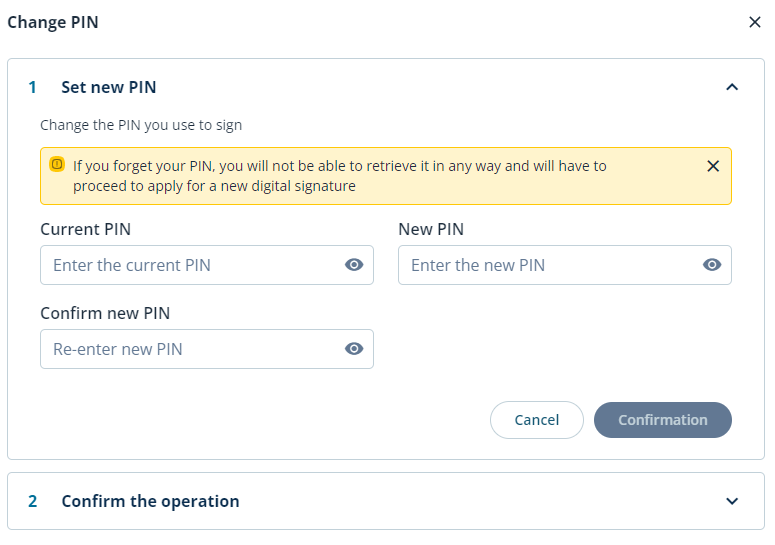
For security reasons the system will send an OTP code by SMS to confirm the operation.
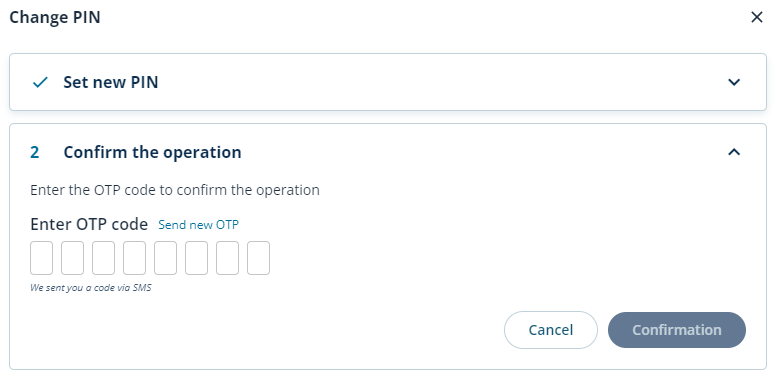
Digital Signature Renewal
In the Renew Digital Signature section, you can view the expiration date of your certificate and renew.
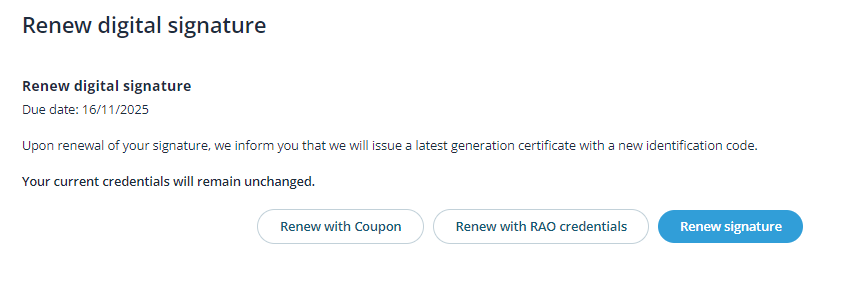
Suspension and Revocation of Signature
In this section you can temporarily suspend your signature or revoke it by permanently interrupting its validity.
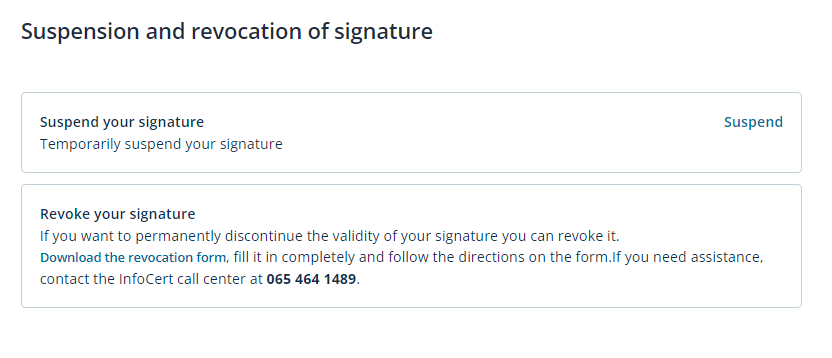
By clicking on Suspend you will be redirected to a form to fill in with the details of your signature to finalize the operation.
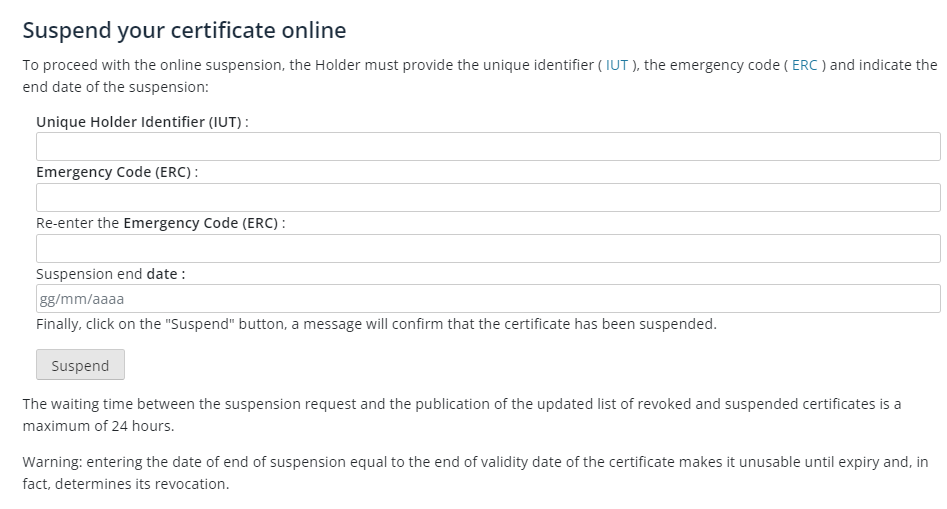
Account Management
By clicking on your name at the top right and choosing Manage your account, you can change the following details:
- password;
- mobile phone number;
- e-mail address;
- security information.
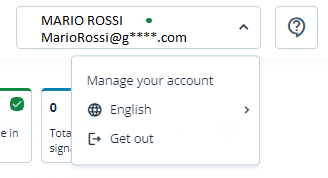
Change password
In the Change Password section, you can change the password of MySign portal.
After entering the current password and the new one, which must be confirmed, proceed with a click on the Update button.
The rules for choosing the new password are identical to those used to set the initial password to access the portal: a length of at least 8 characters, uppercase and lowercase characters, one or more numbers and at least one special character, no more than two consecutive identical characters.
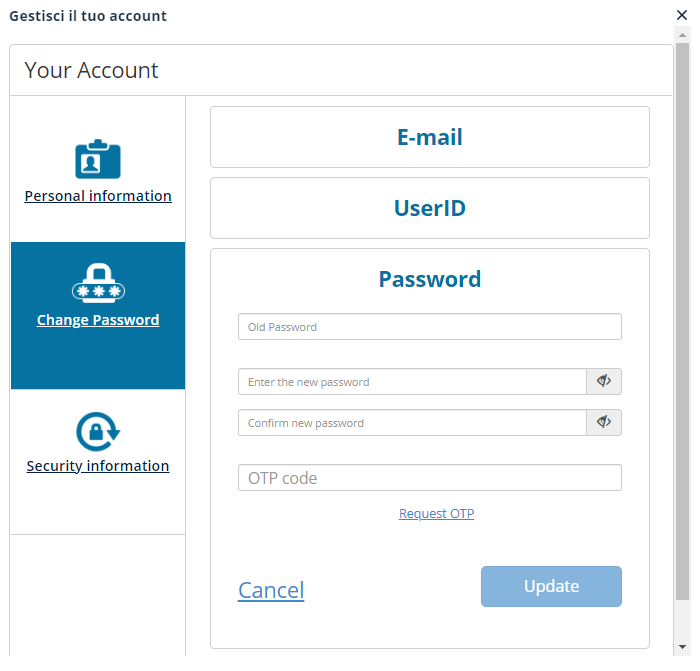
Special characters admitted are: & % ! " ( ) ? ^ + [ ] . , _
Change Phone Number
If necessary, you can change your mobile number to regain access to your account if you forget your password.
In the Security Information section, you proceed with a click on Change in the dedicated section.
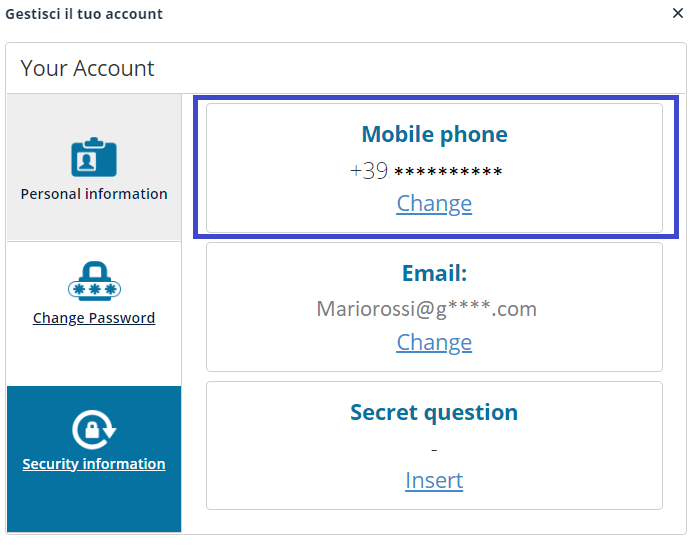
After entering the new mobile number, you proceed with a click on the Update button.
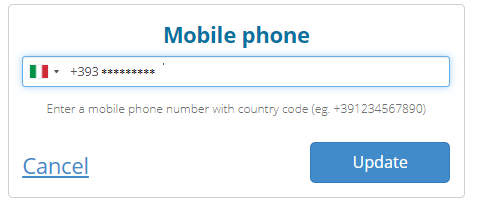
Change your e-mail address
If necessary, you can change the e-mail address on which you receive messages that contain information about the signatures affixed with your remote signing certificate (quantity, date, and time of signature). The address on which the mailings are made is the one declared at the time of registration of your data.
In the Security Information section, you proceed with a click on Change in the section dedicated to the E-Mail address.
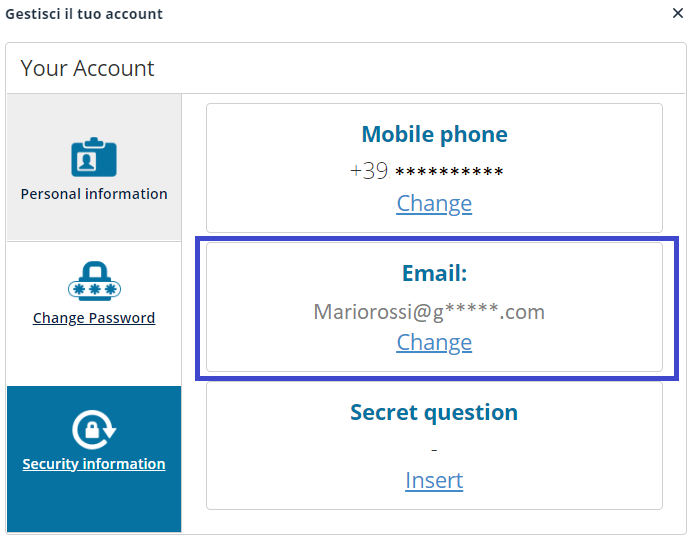
At this point, you can change the e-mail address by indicating it in the Update your E-mail field and update the notification service.
A click on the Update button validates your choice.
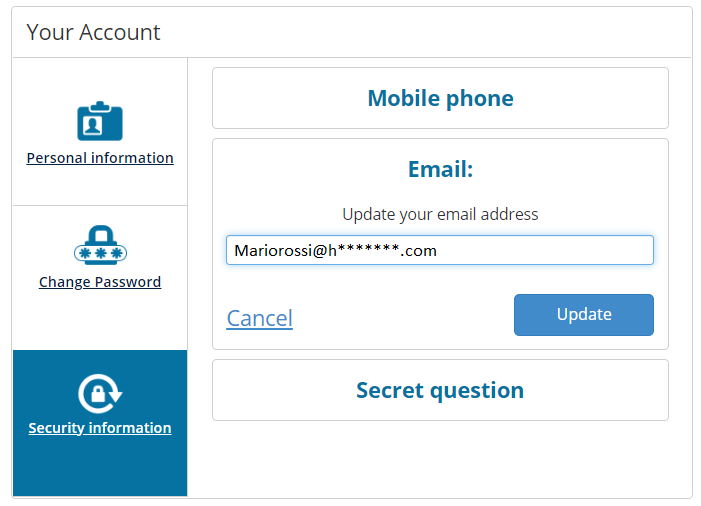
Change secret question
In the Security Information section, you can also edit the secret question.
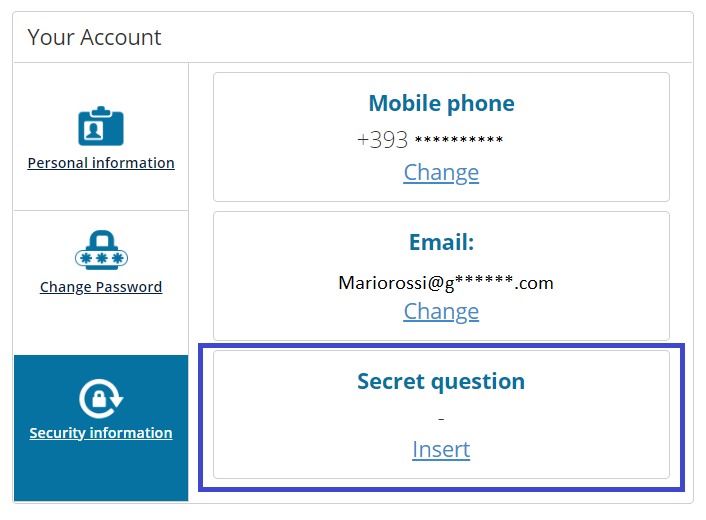
You can choose from the questions proposed in the list or create a personal one. A click on the Update button will confirm the operation.
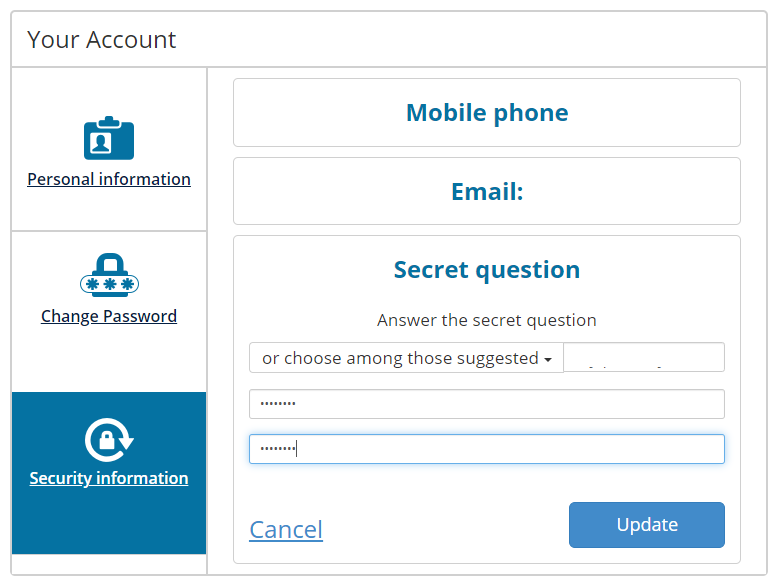
End of activity
To end the activity within the site, simply click on the Get out command in the User menu, located at the top right.
All you have to do is digitally sign your documents using the features available on GoSign Desktop.