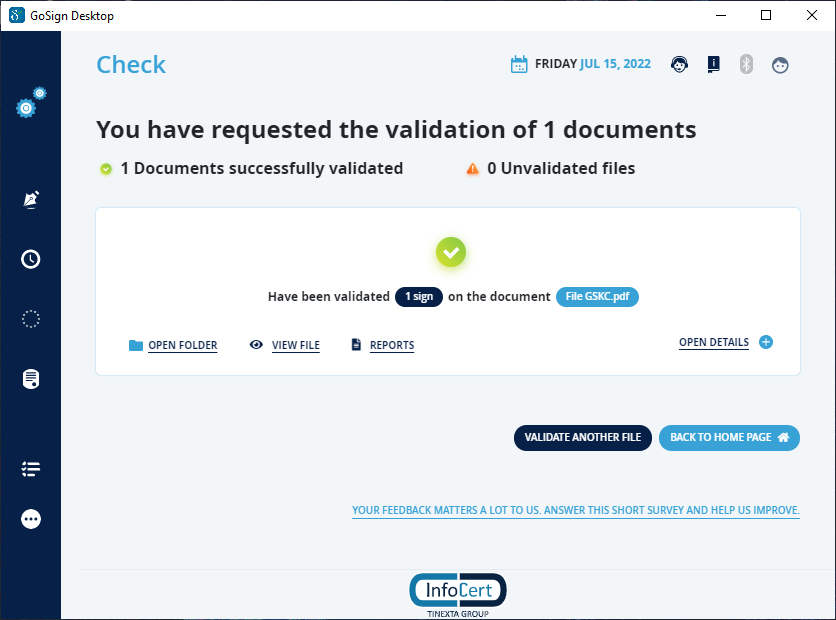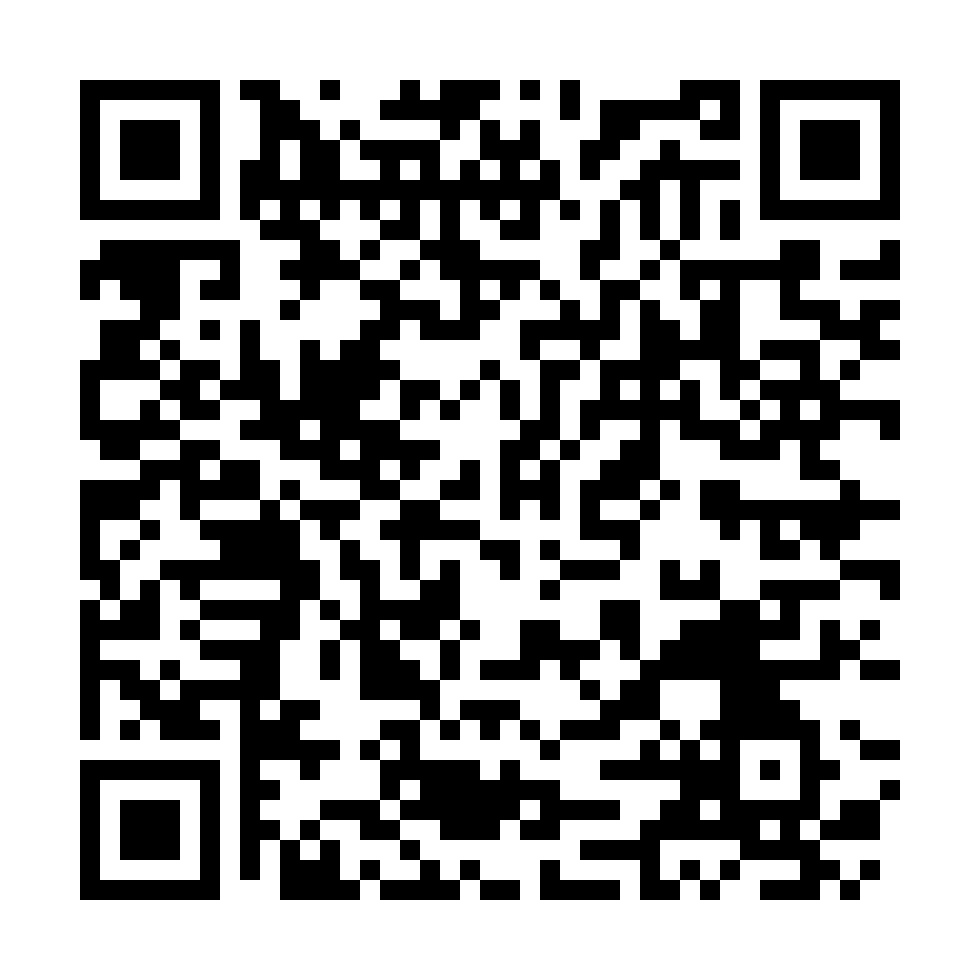
 GoSign Key Controller User Guide
GoSign Key Controller User Guide
Once you installed GoSign Key Controller on your pc, you have to enter your QES credentials:
A click on Add button, allows you to see your account in the Available Certificates section.
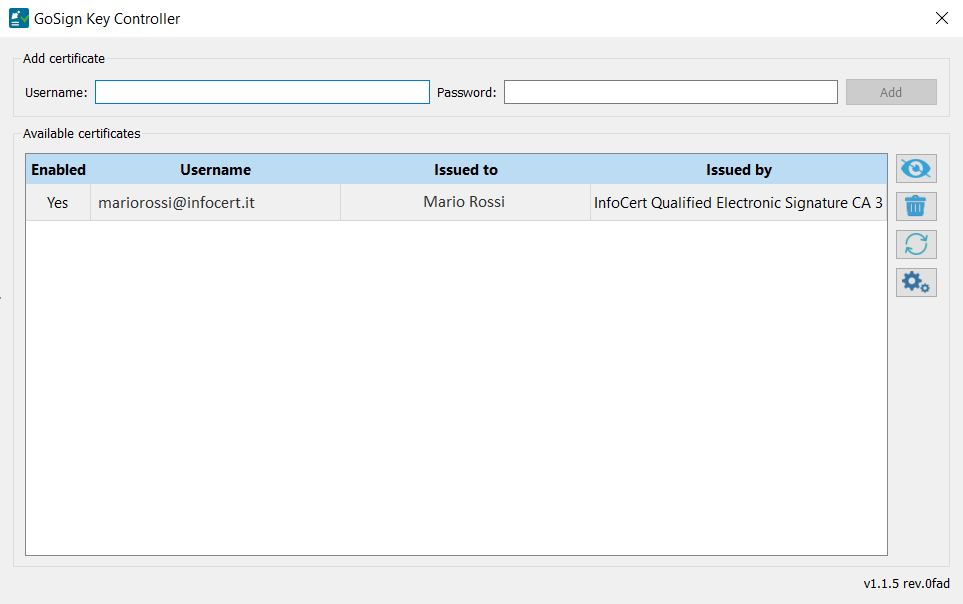
Open the document on Adobe and look for the Certificates function, if it is not present by default you can find it in More Tools section.
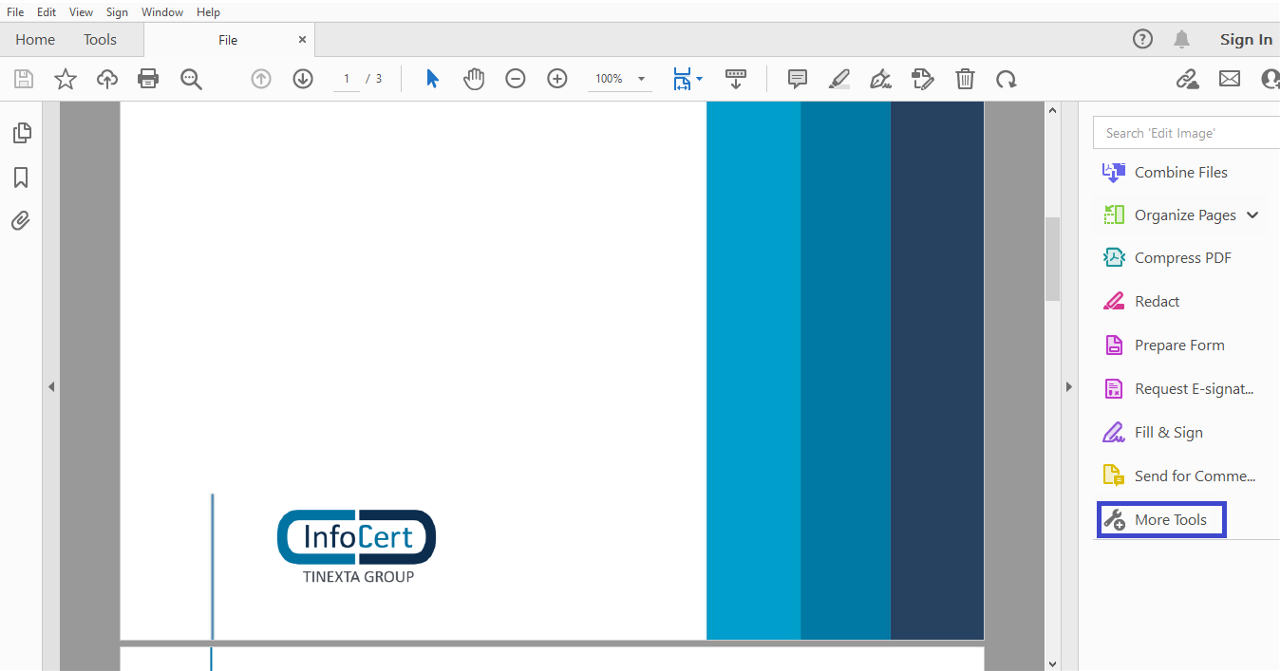
Then you have to click on Certificates button.
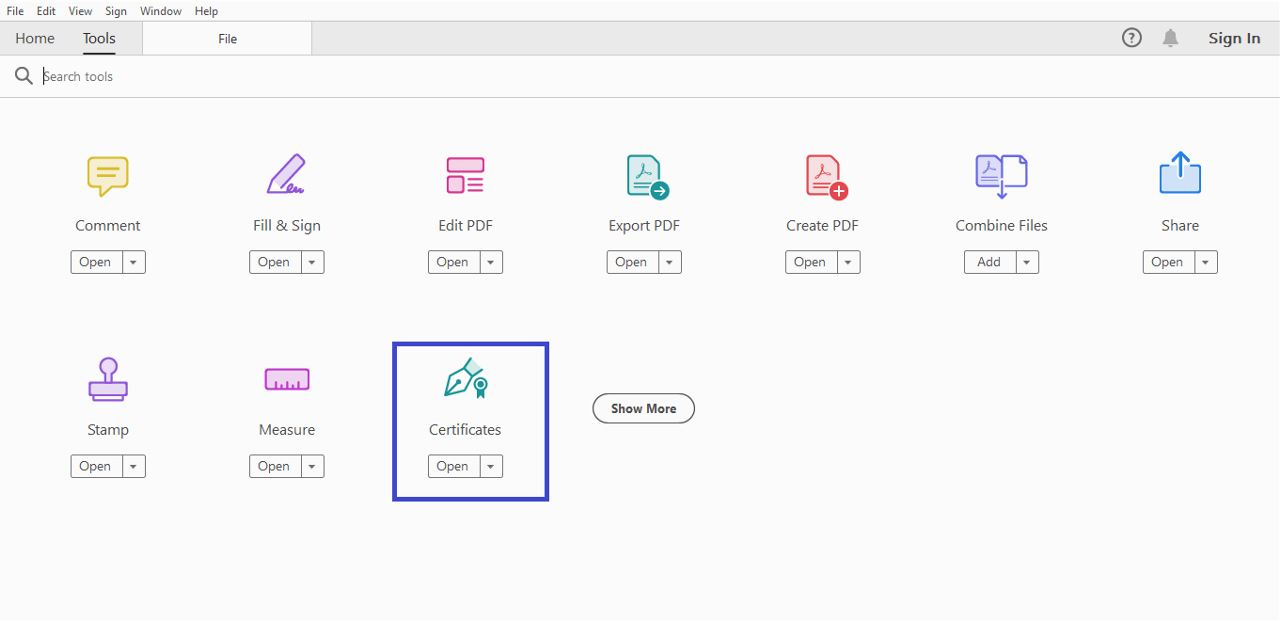
After this action, you can see a new tab and you have to choose the Digitally Sign function.
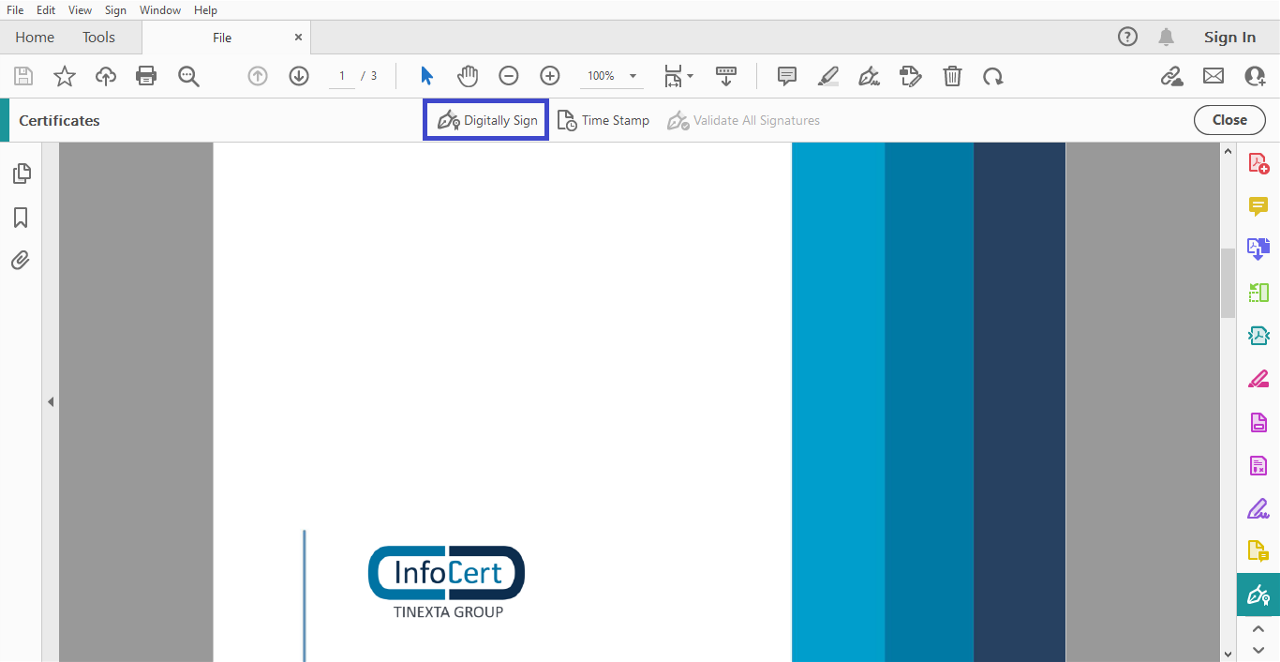
An alert message wil be shown on your video that warns you need to click and drag to create the signature box (you can remove it with the do not require more flag).
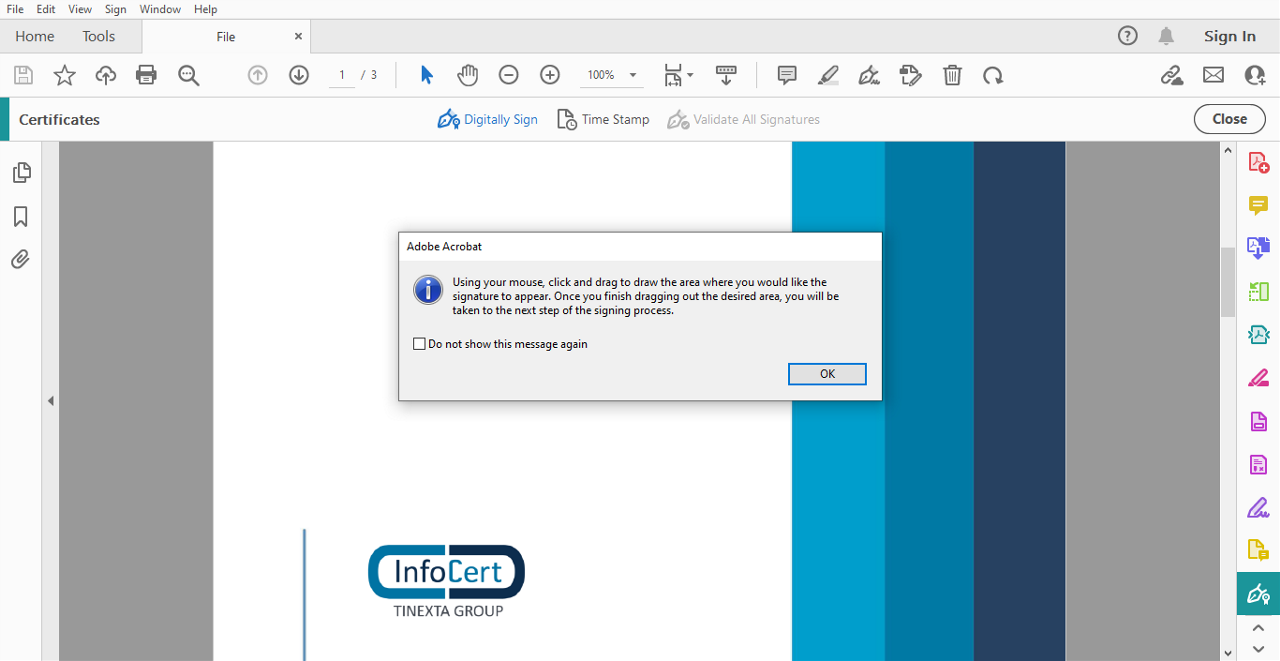
Now you can choose the place where to put the sign.
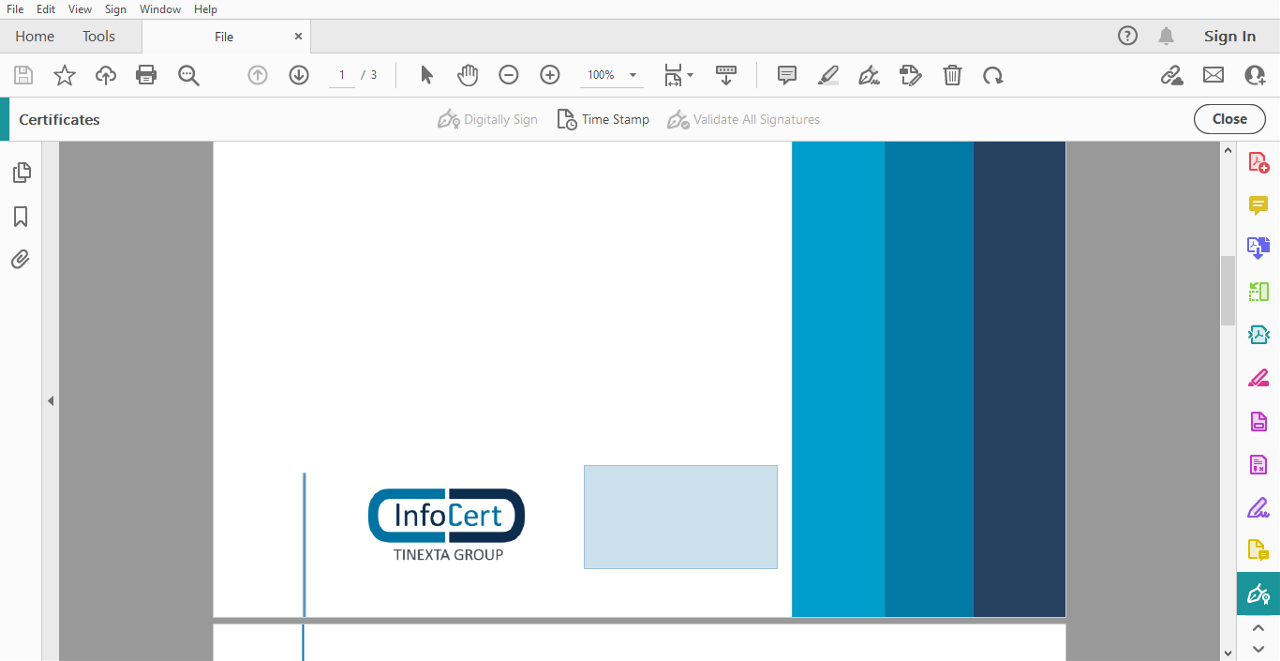
After you select the signature place, you can choose the cerificates you want to use. You can proceed clicking on Continue button.
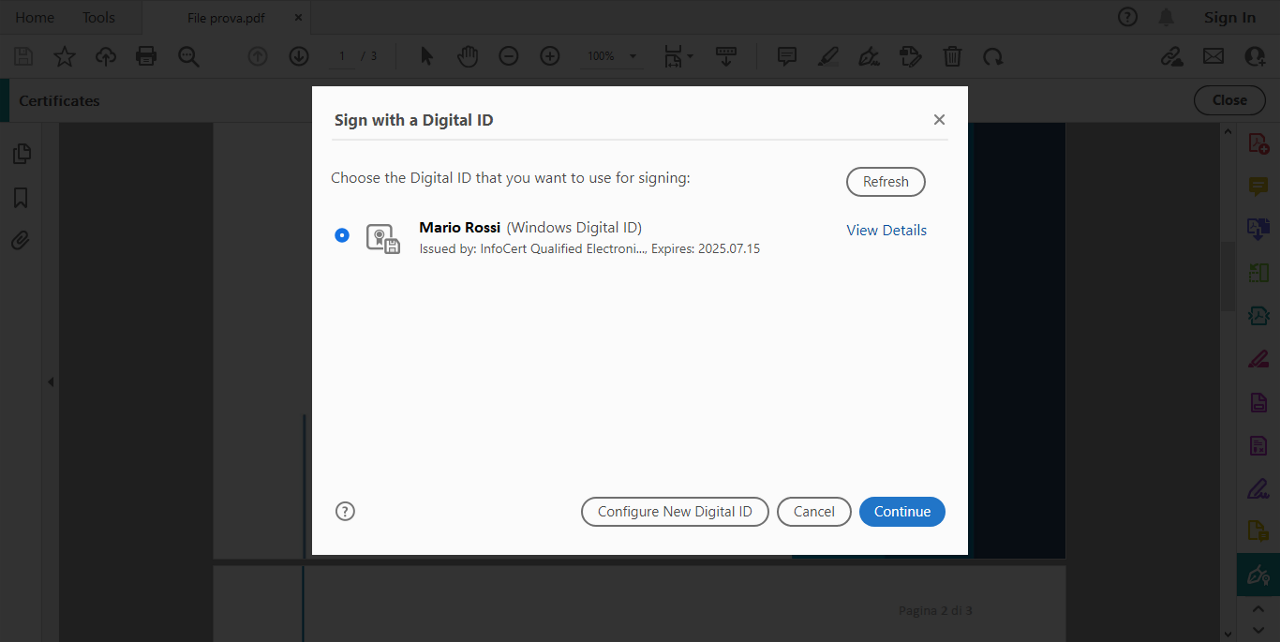
Attention: GoSign Key Controller must be open or running, otherwise the certificates saved on it will not appear.
Once you choose the certificates, you can continue with a click on Sign button.
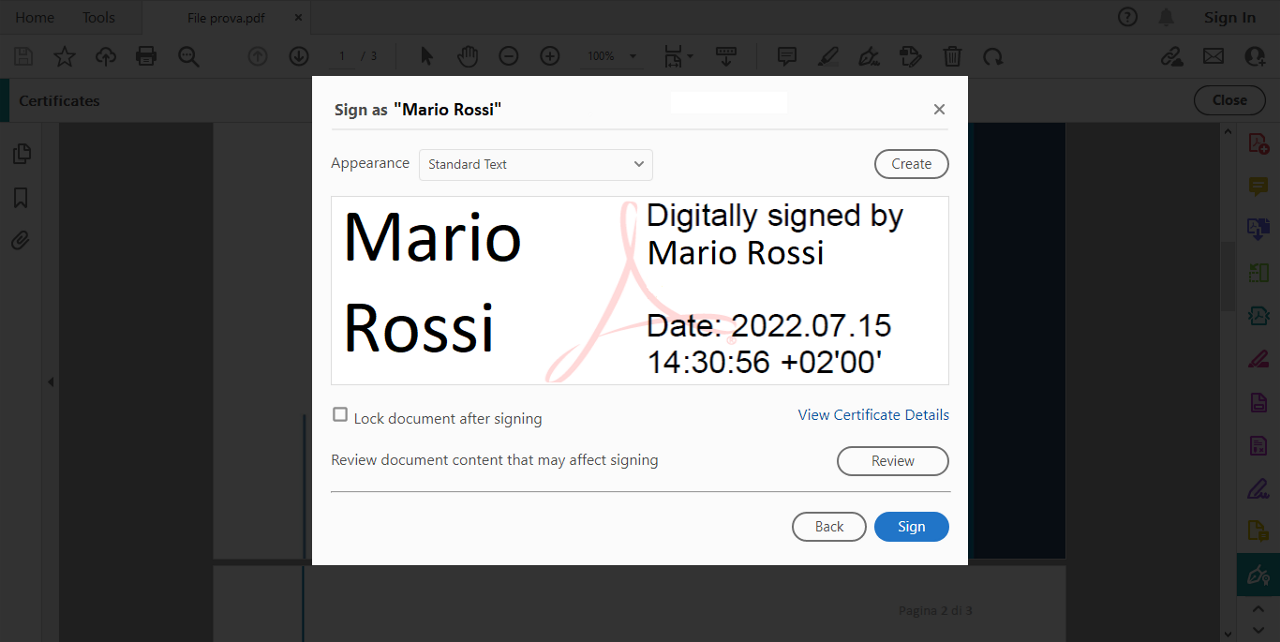
The system ask you where you want to save your document.
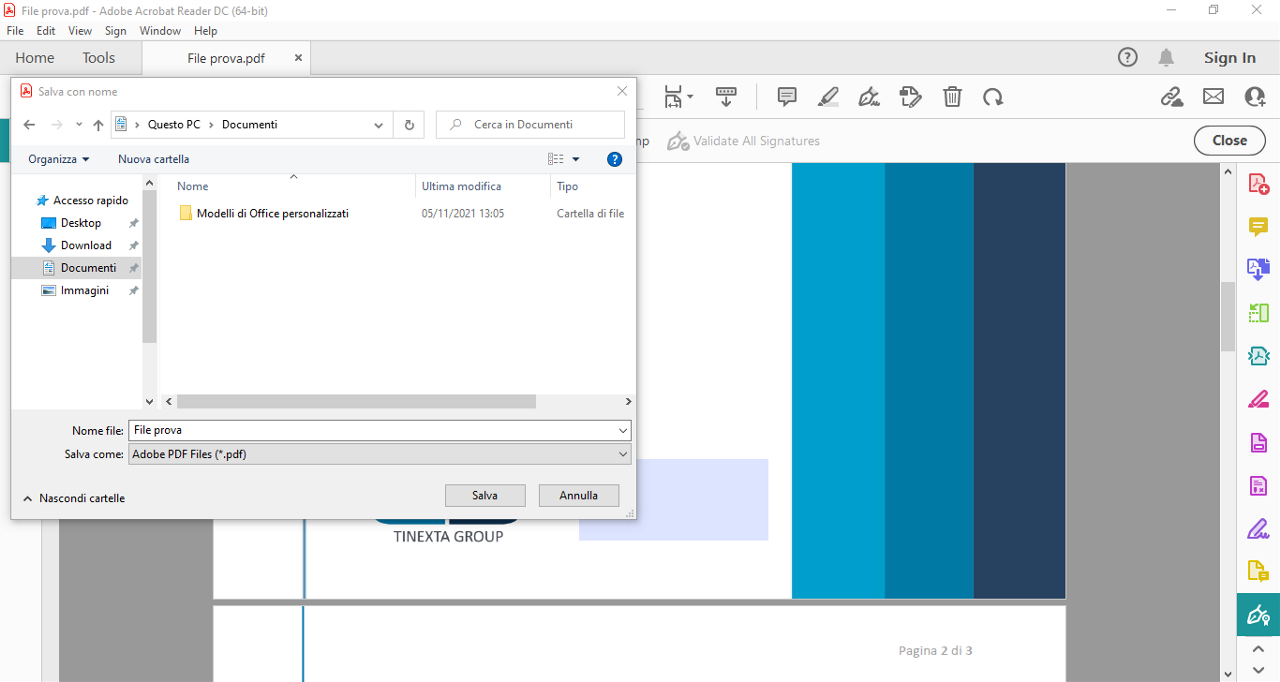
In the following step, GoSign Key Controller ask you to insert the Signature PIN. Then you can click on OK button.
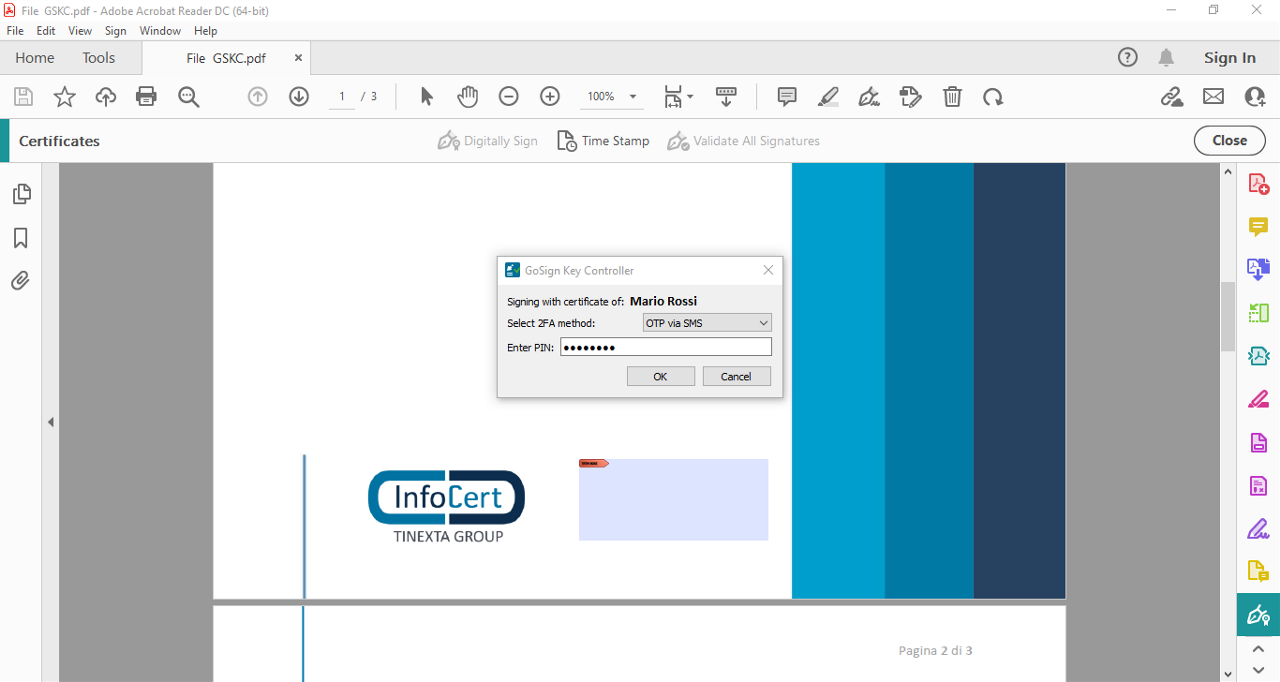
Now, GoSign Key Controller send you an OTP code on your mobile number.
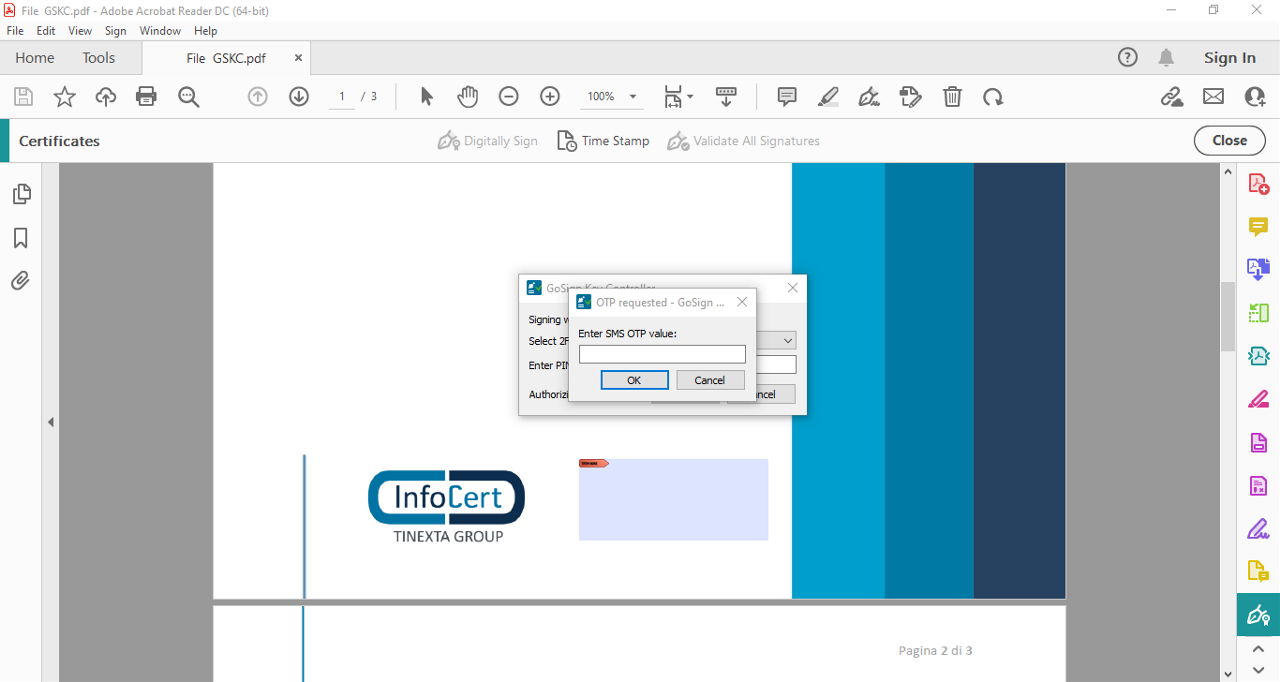
Then you can see the graphic signature on the document.
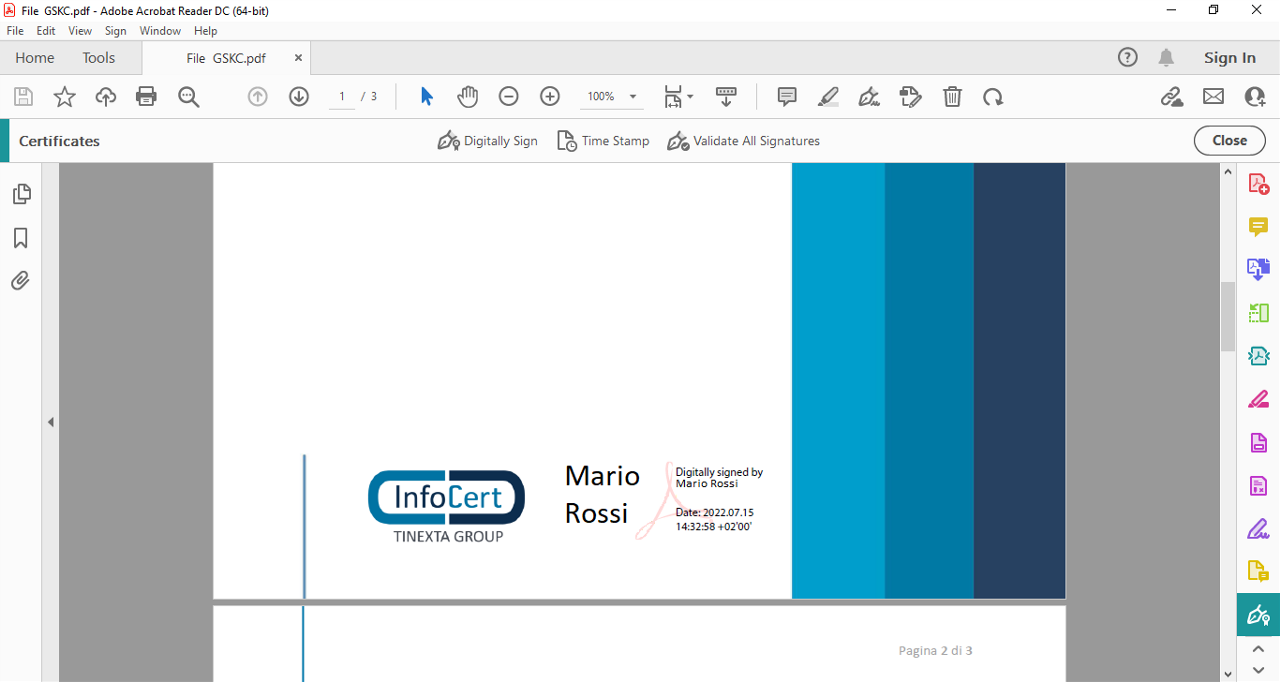
To verify your document with Adobe, you have to open your file with a doble click. Then you have to click on Signature Panel. In the left side you can find a menu with the signatures on the file. Once you click on the name of the person who signed the file, you can see the place where the signature is and a new click on the box show the signature validation status. Clicking on Signature Properties you can have more information about the signature.
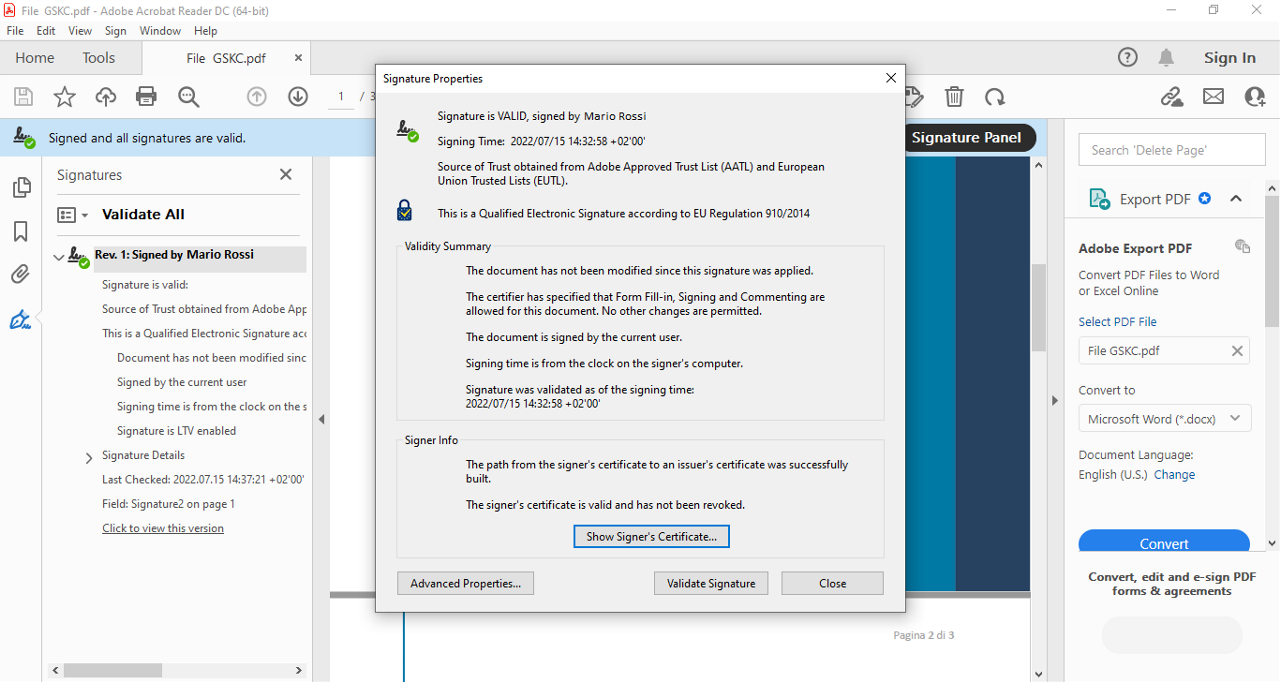
If you want to verify the signed document with GoSign Desktop you have to open the program. Then you can choose or drop your file into the Validate section in the GoSign desktop Homepage. The program verify the documents and show you the results.