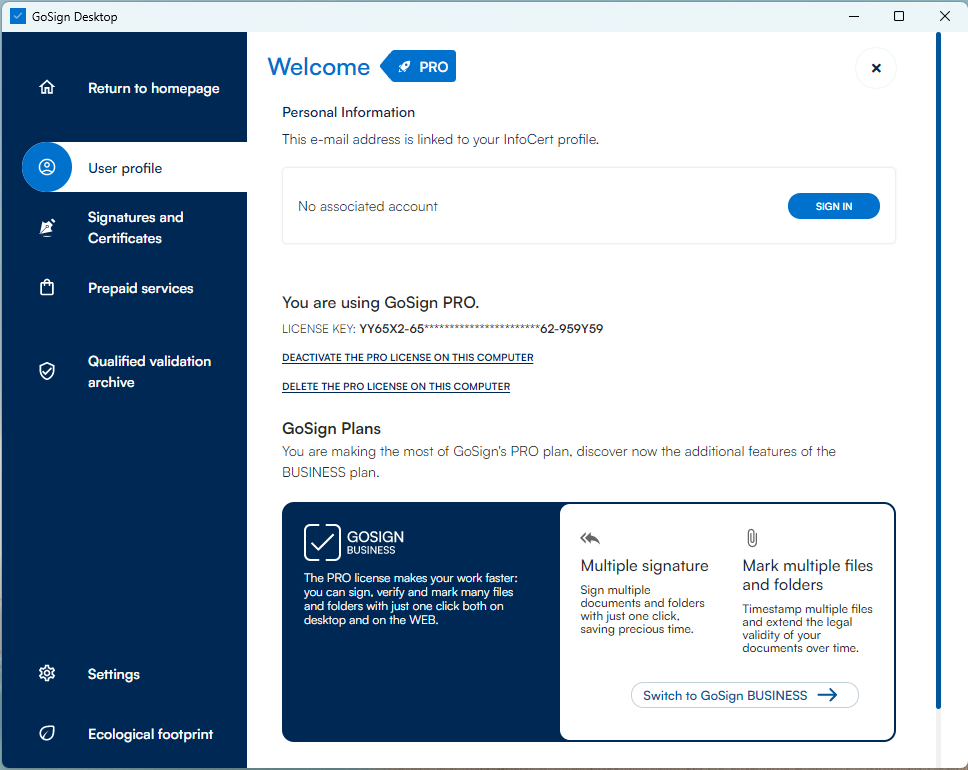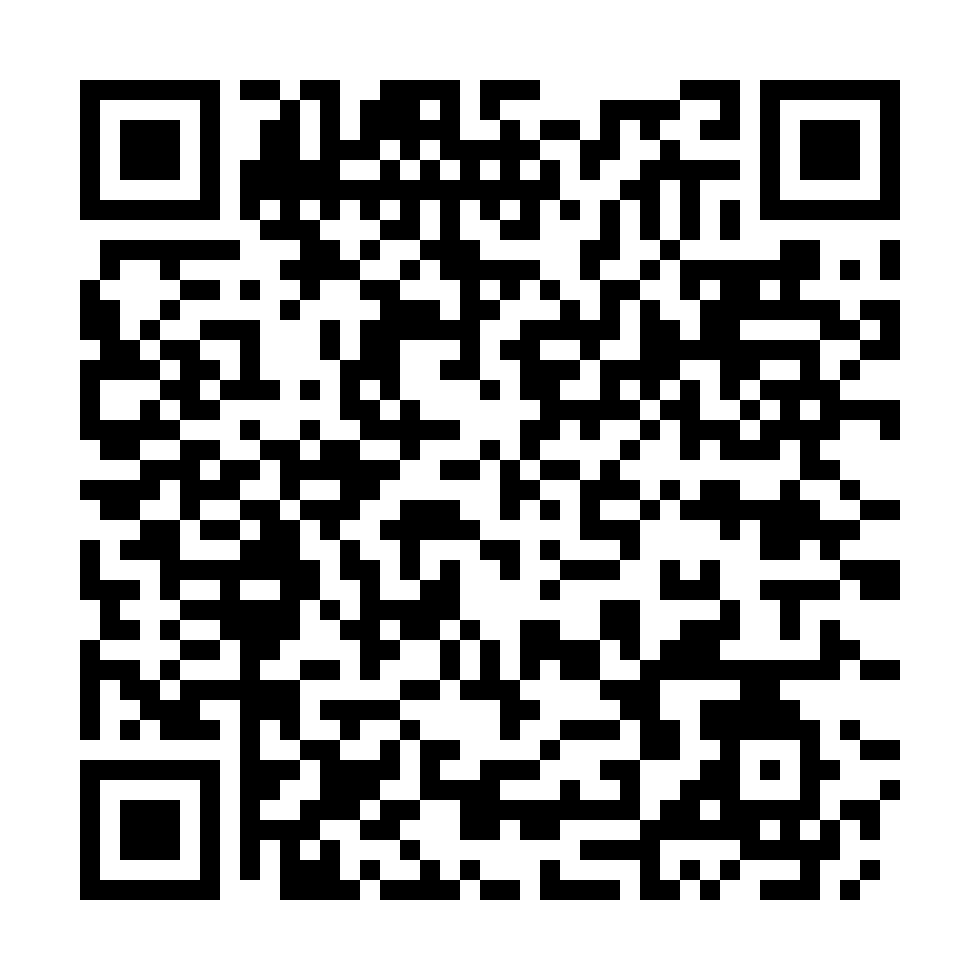
 GoSign PRO license Renewal Guide
GoSign PRO license Renewal Guide
On GoSign Desktop, in the "User profile" section, you can see - if active - the expiry date of the GoSign PRO license.
To renew your license, click on the "renew your license now" button.
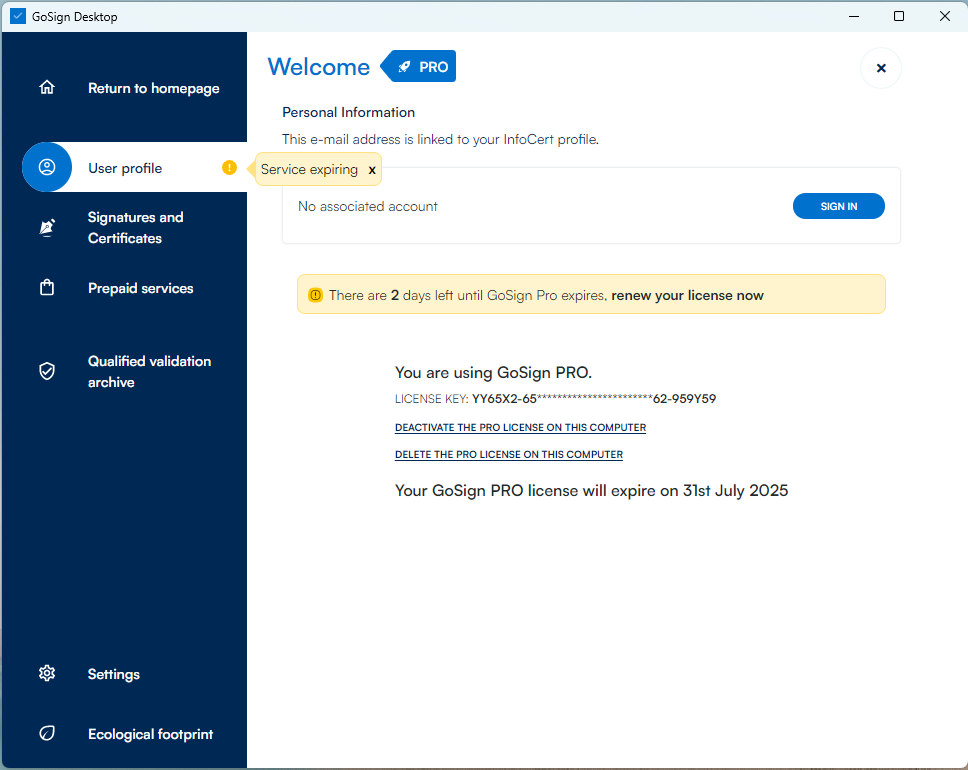
By clicking the button you will be redirected to the shopping cart to purchase the GS PRO license renewal.
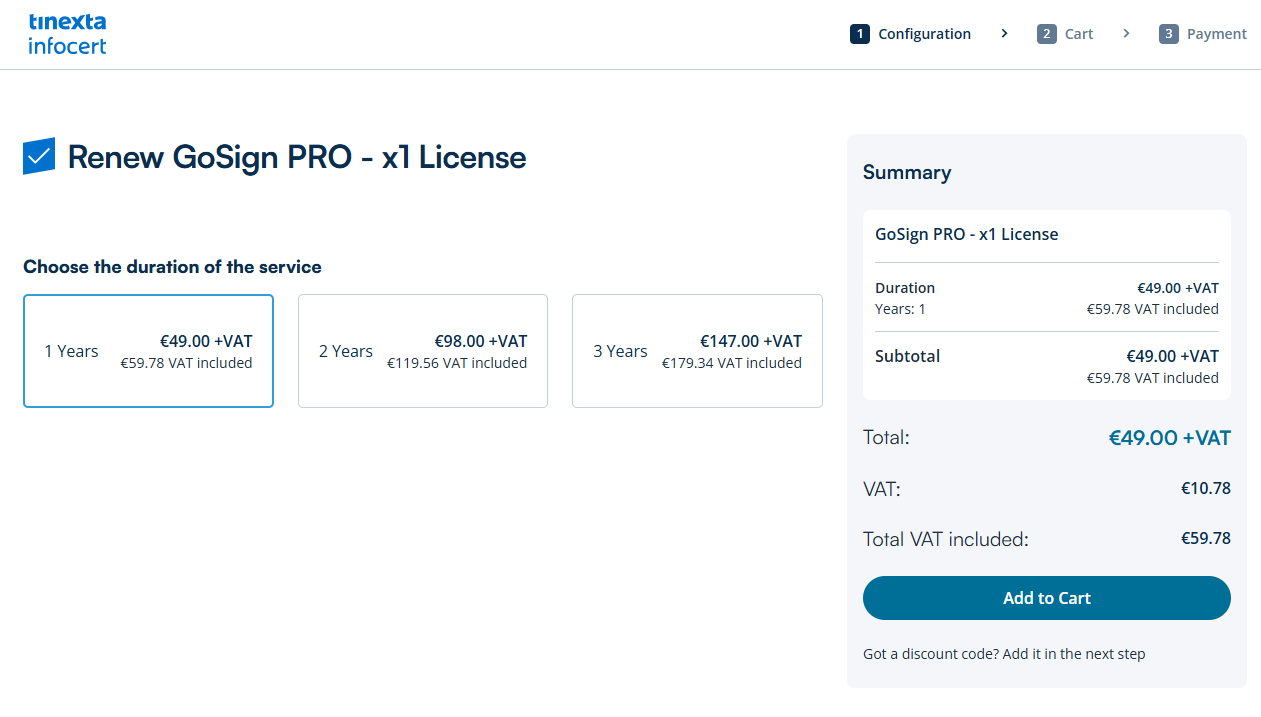
Click Add to Cart to continue with the checkout process.
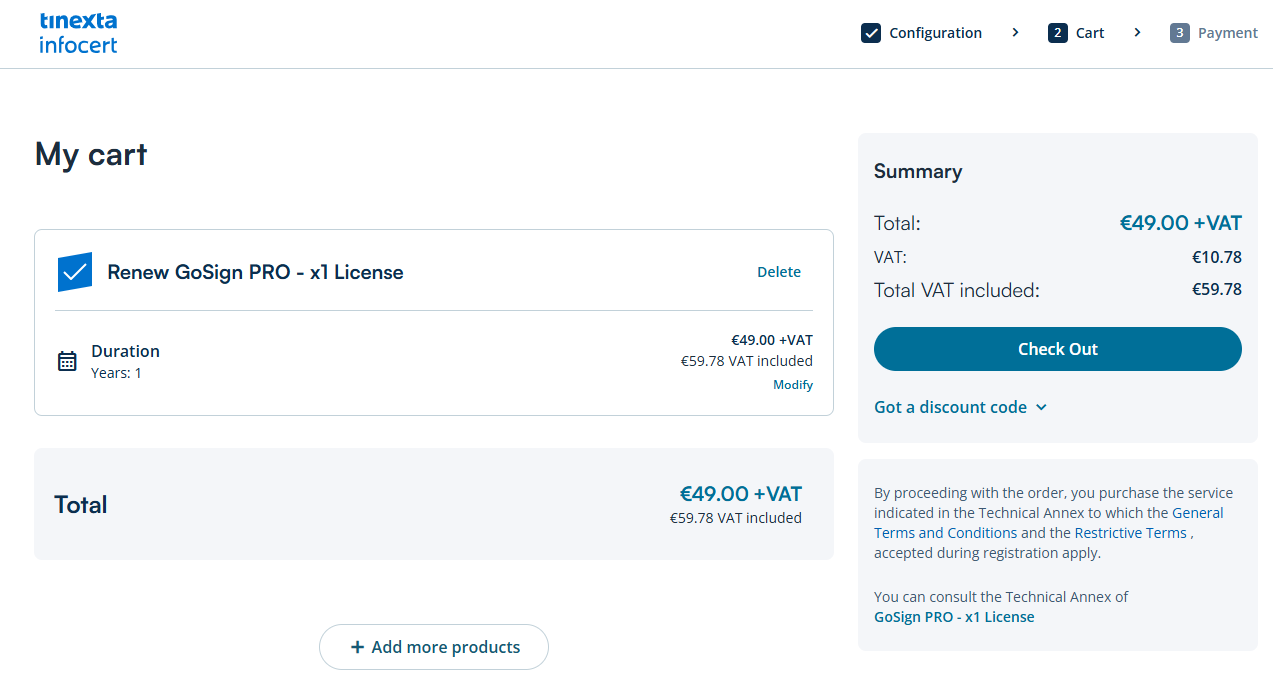
Select your desired payment method and billing information.
Finally, click the "Complete Checkout" button.
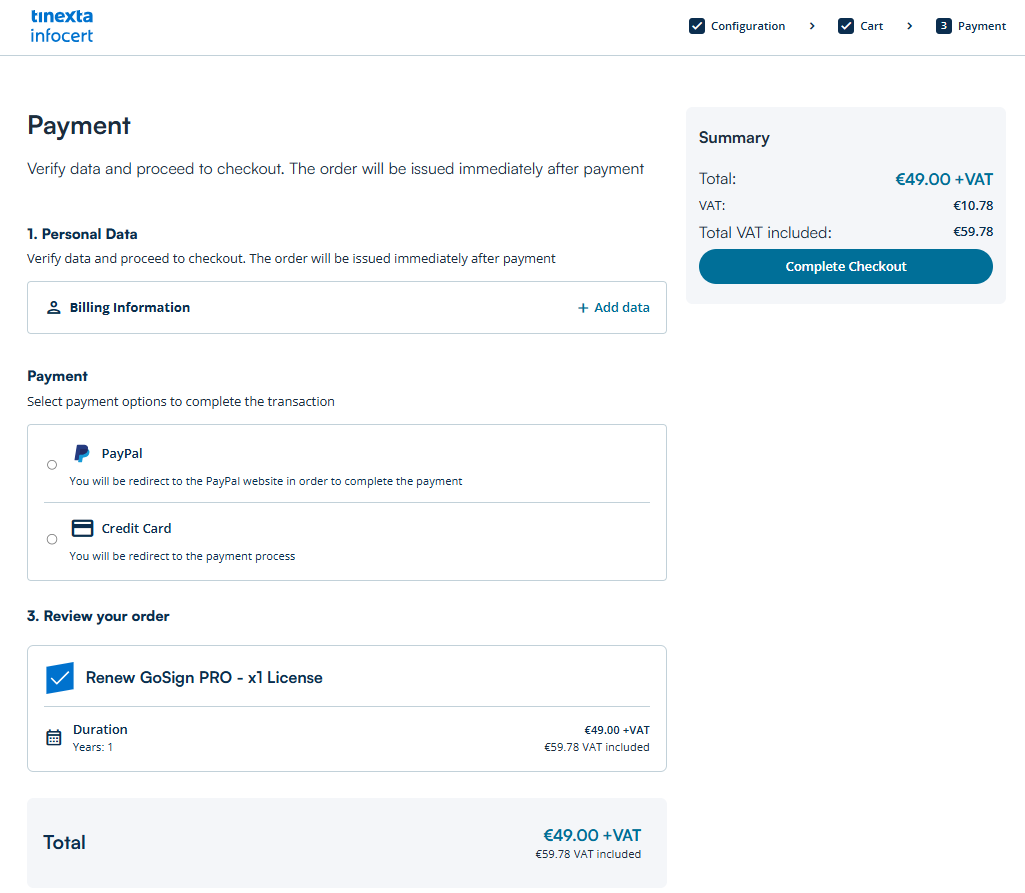
If your purchase was successful, you'll receive a message on your screen.
You'll receive a purchase confirmation email.
Click "Go to Reserved Area" to access your InfoCert reserved area and check the new expiration date of your GS PRO license.
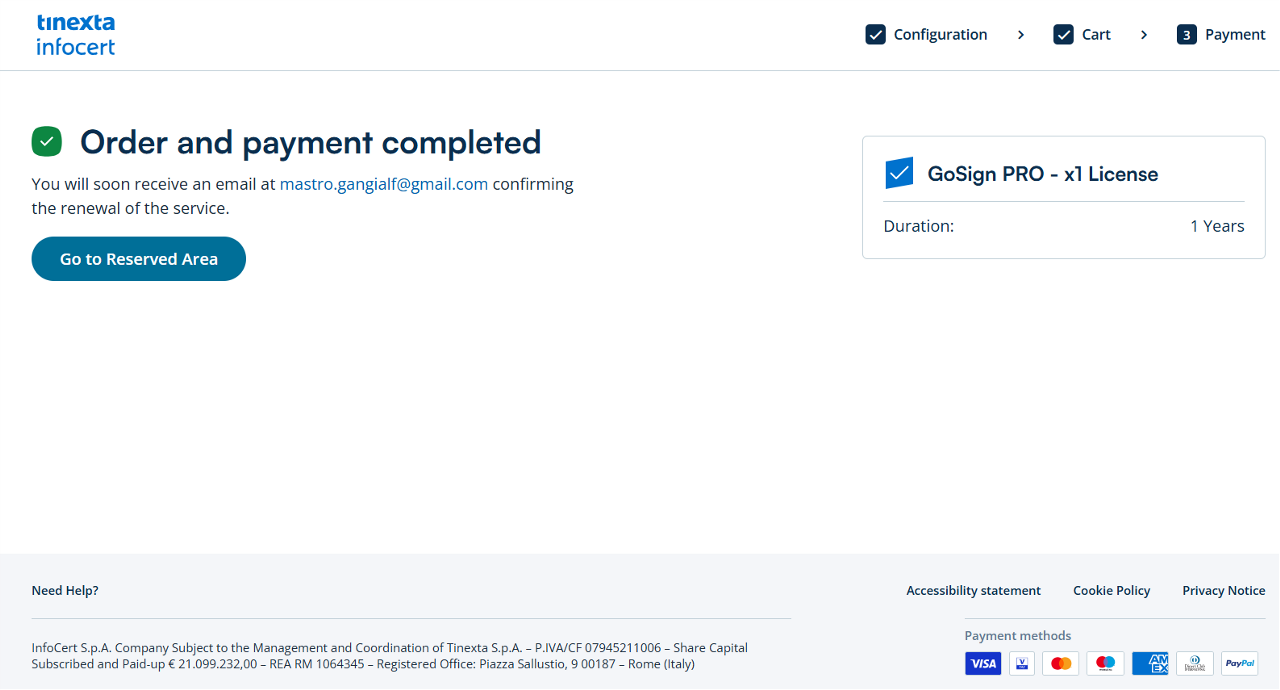
Check your email:
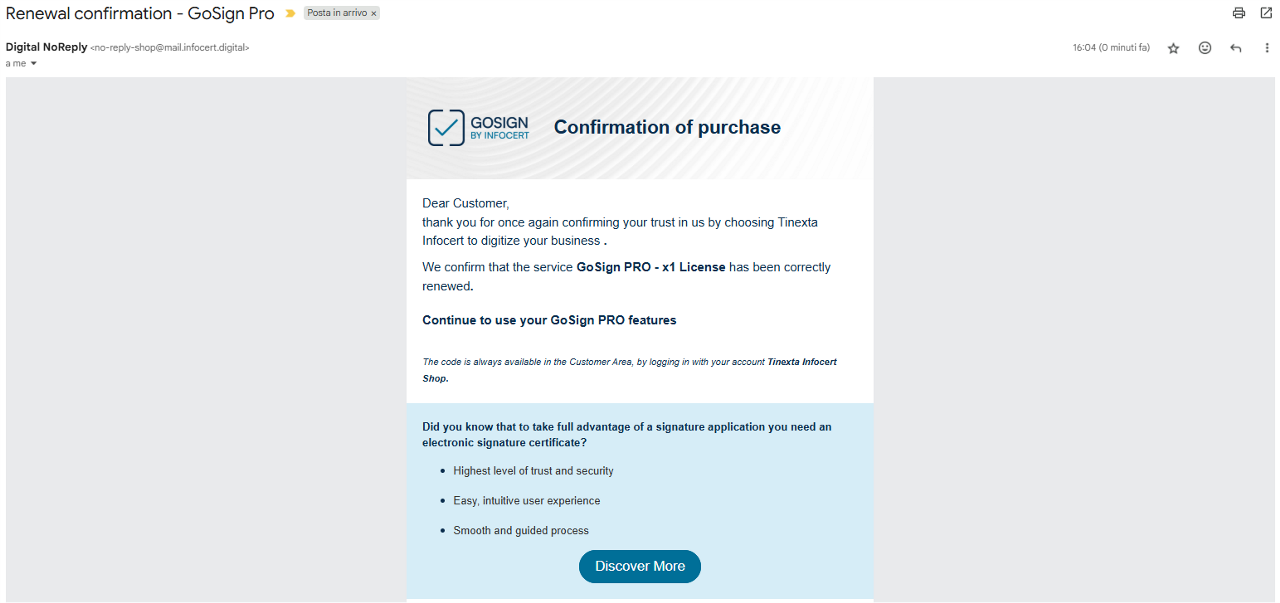
In your reserved area, you will find the new expiration date for the product you just purchased (GoSign PRO license renewal).
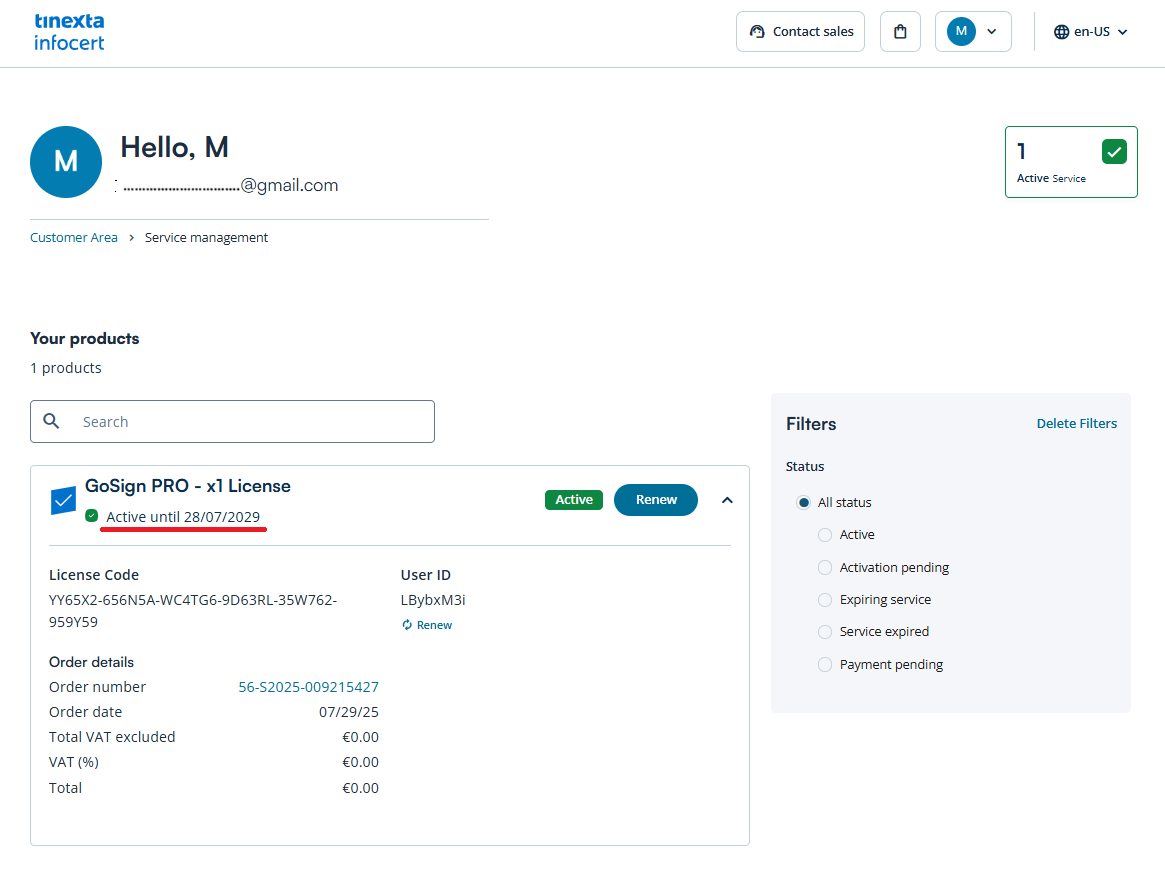
When you restart GoSign Desktop, you will see that the GS PRO license expiration warning is no longer present.