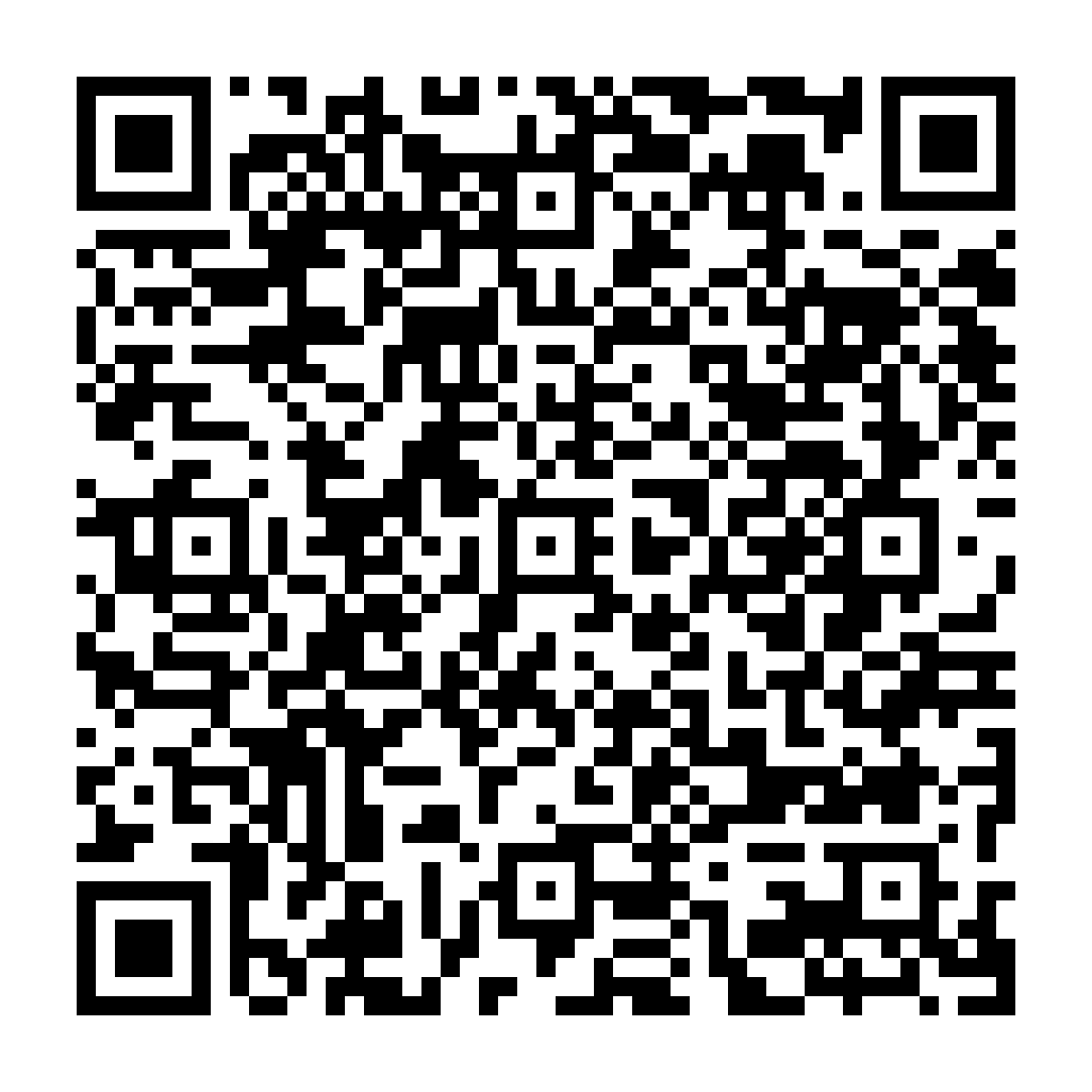
 Guide to activate a Remote Signature Certificate
Guide to activate a Remote Signature Certificate
Certificate: The set of information, presented in form of electronic file, that defines with certainty the match between the Holder identification data and his public key.
A certificate define with certainty the CA of issue and the length of time of use.
After completing the registration process for requesting a digital signature remote certificate, you will receive 2 emails:
Remember to have the associated mobile number with you on which you will receive the activation OTP for digital signature.
You need to proceed by opening the e-mail with the activation codes of the digital signature, then, open the file and enter the code (passphrase) chosen during registration in order to unlock the document protected by the password.
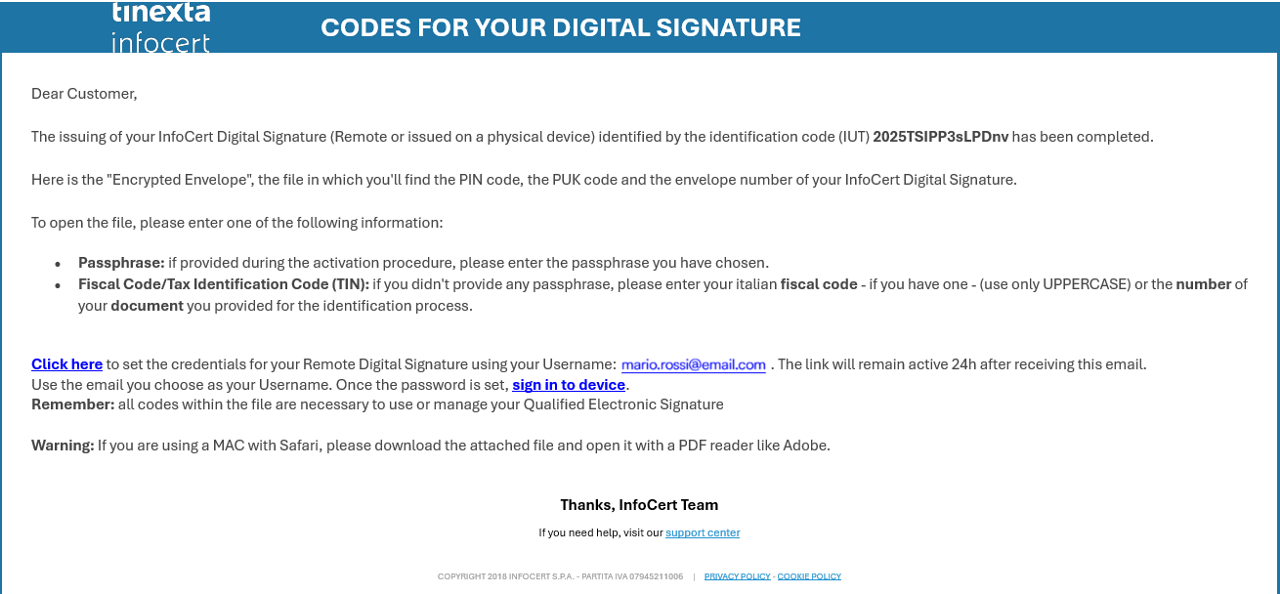
Inside the file, at the bottom right, there are the following codes:
You will need to copy the PUK code as it will be used to activate the signing certificate.
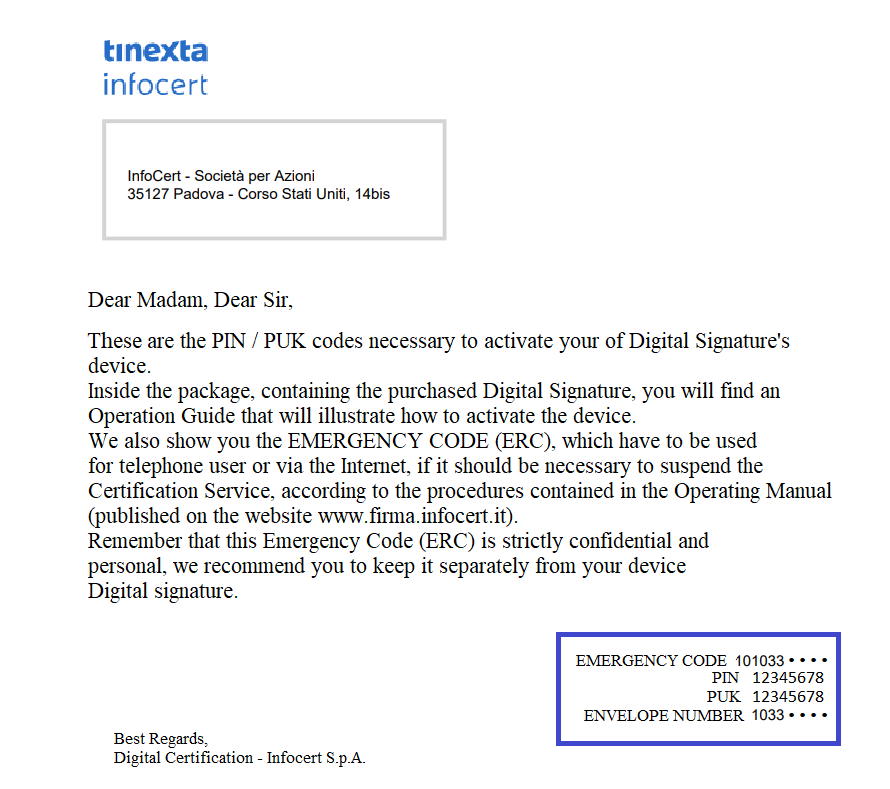
Continue by opening the e-mail that contains the signature credentials: User-ID and password.
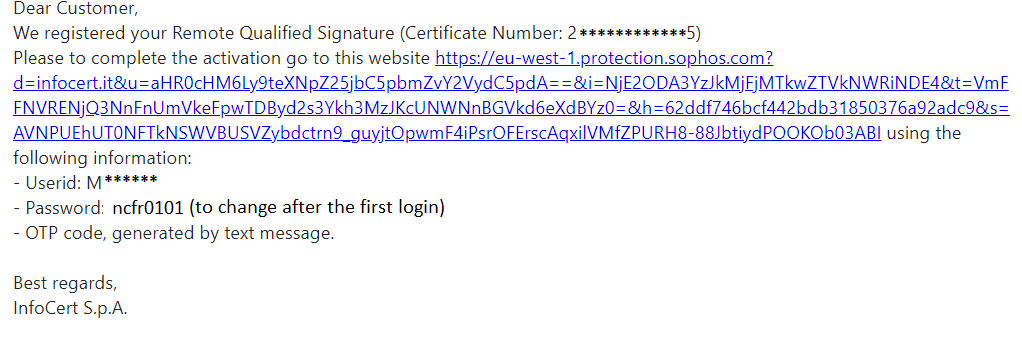
On the Mysign remote signature management portal you can enter the credentials contained in the newly opened email on the login screen.
If you need help, a click on the headphone icon will take you to the Customer service portal.
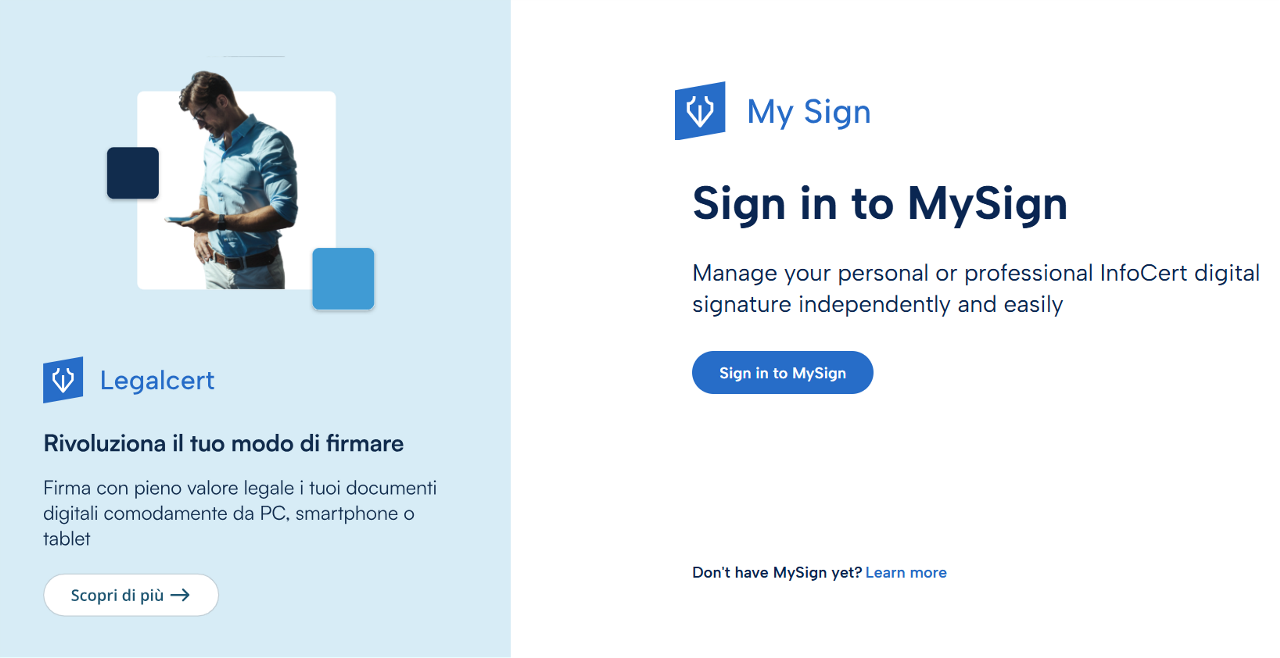
The first customization that is required is the change of the password.
The page provides for the insertion of a new password, that you will set according to the instructions provided: a length of at least 8 characters, uppercase and lowercase characters, one or more numbers, at least one special character and no more than two consecutive identical characters.
After entering the password a second time, for confirmation, proceed with a click on the Set password button.
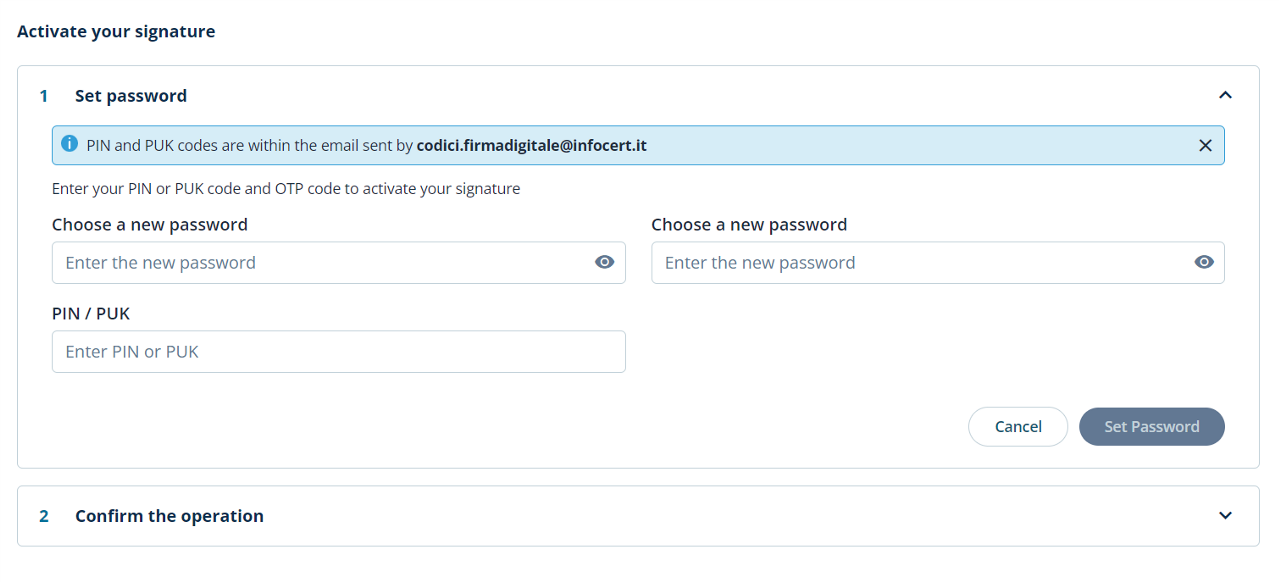
Special characters admitted are: & % ! " ( ) ? ^ + [ ] . , _
Vitual Folder: As well as the hard copy, you can receive your codes by email, in form of encrypted PDF that can be opened using the passphrase choosed by the holder during the signature request process.
Depending on the customization that is required, the change of the PIN.
The page includes the insertion of:
After typing the pin a second time and typing the otp received, proceed with a click on the Confirm button and complete the activation of your remote digital signature certificate.
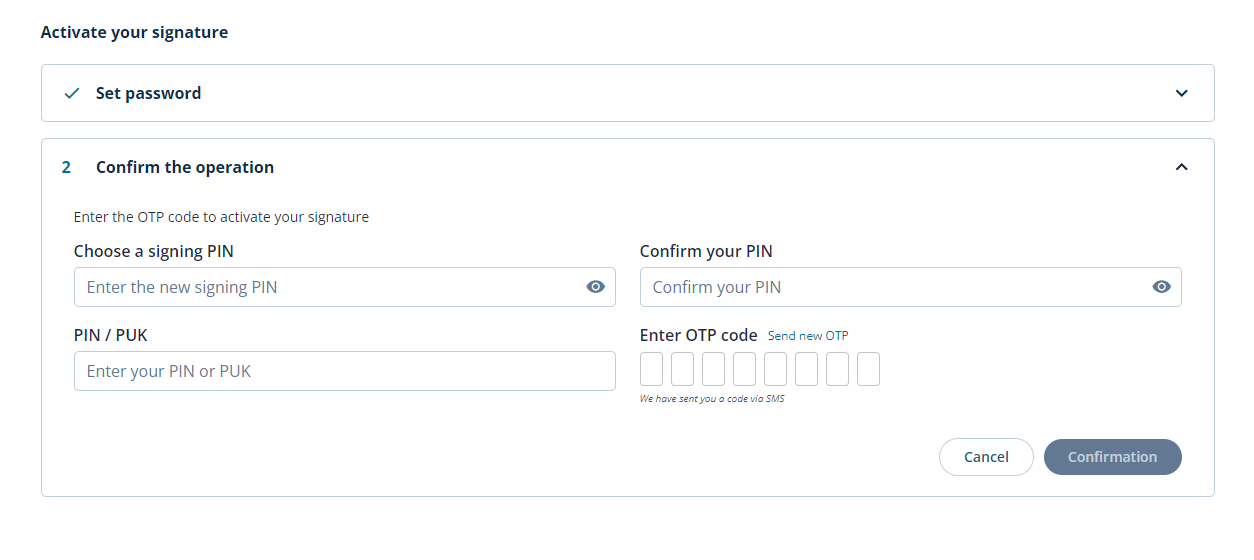
PIN: Personal Identification number, is a numeric code that, associated to a signature certificate, allows to verify the correspondance between user and holder.
The system will confirm the success of the operation by redirecting the user to the My Sign home page.
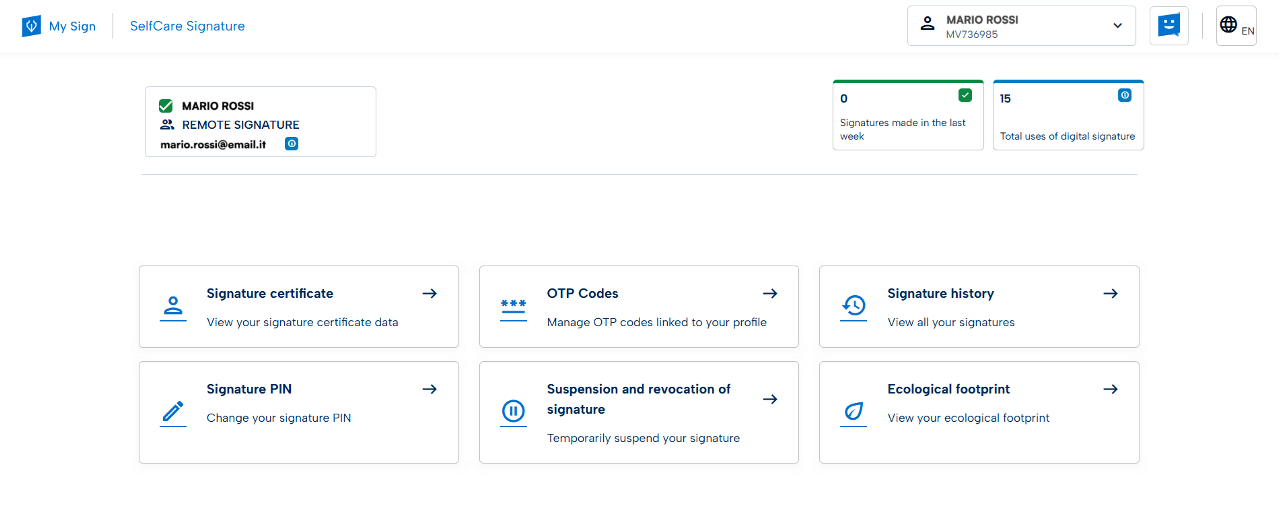
You can start to sign digitally your documents using the functions available on GoSign Desktop or download the GoSign Mobile App for free (available for iOS and Android).
If you need to change some informations relating to your signature certificate, you can always operate through the MySign portal.
