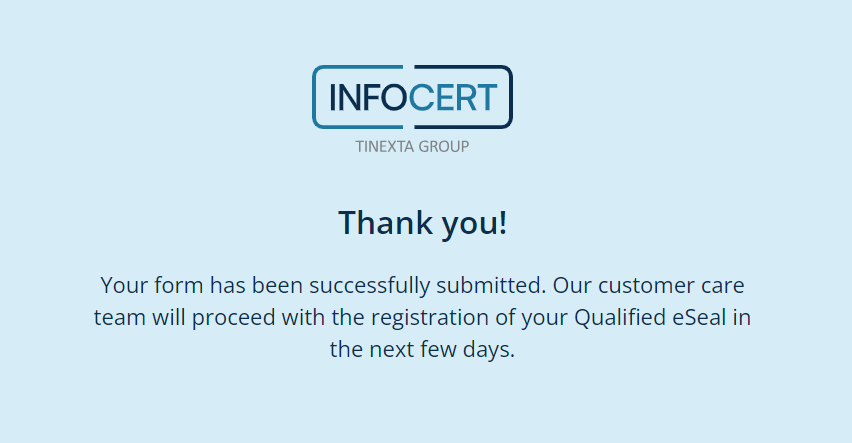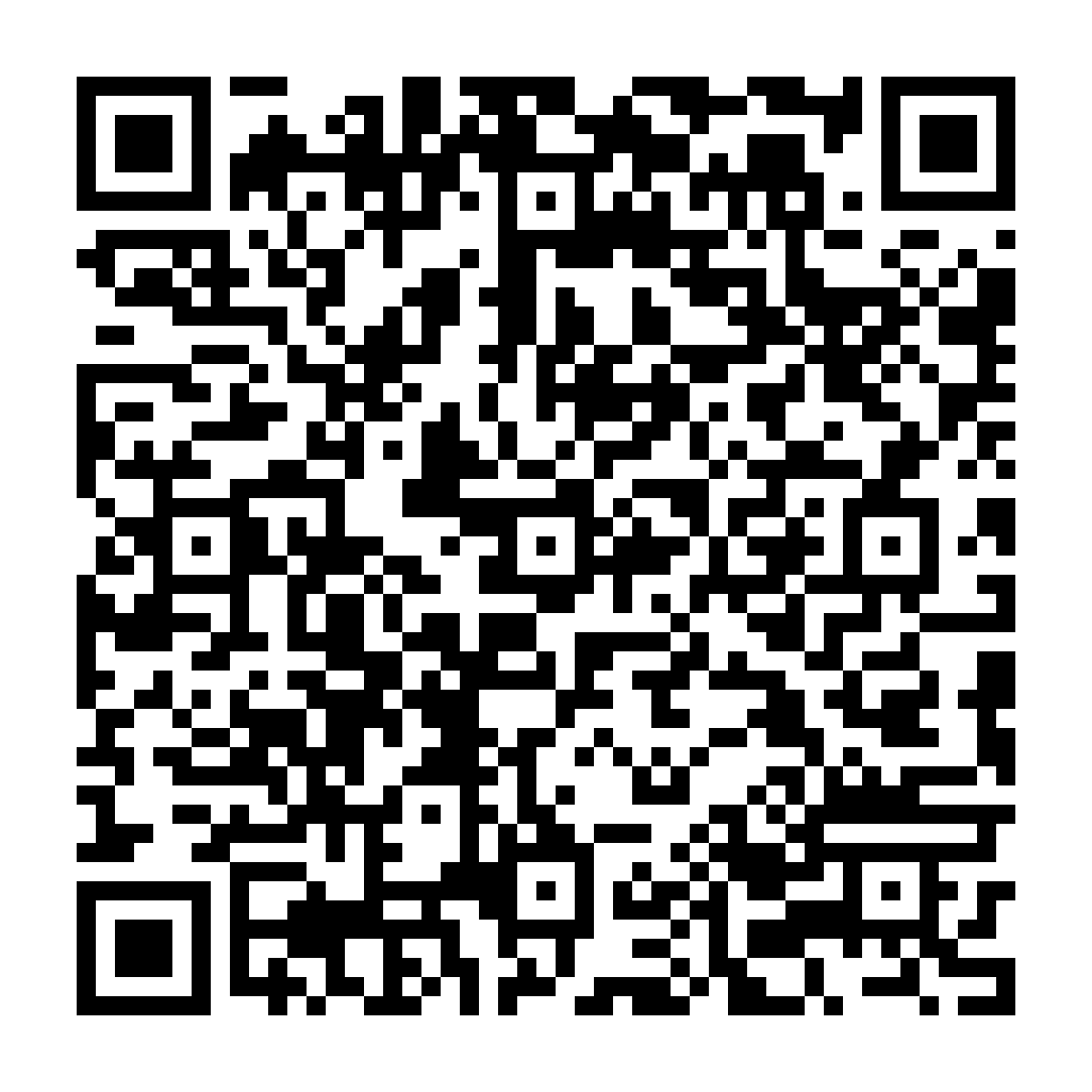
 Guide to request a Qualified Electronic Seal Certificate
Guide to request a Qualified Electronic Seal Certificate
To request your Qualified eSeal Certificate, you need to click the Buy Now button.
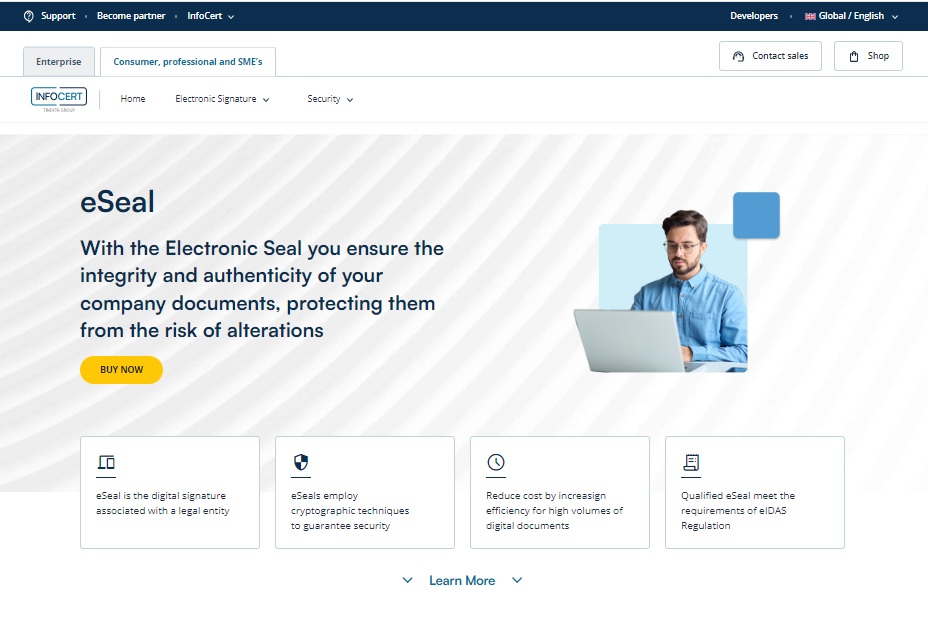
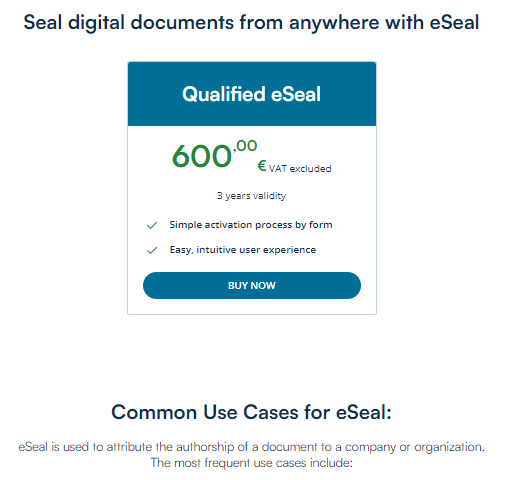
Select the eSeal type then to confirm the choise click Add to Cart button.
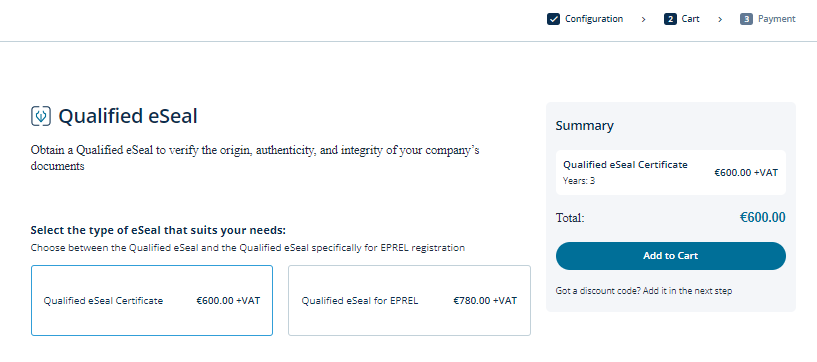
Once on this page, if you have a coupon, click on Got a discount code? Button to apply the coupon and click on Sign in & Check Out.
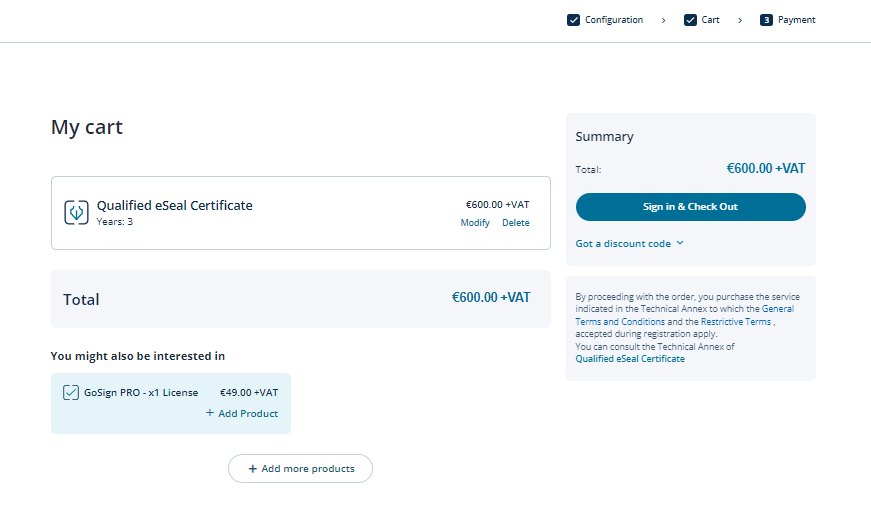
If you already have an account insert your credentials (e-mail address or UserID, password).
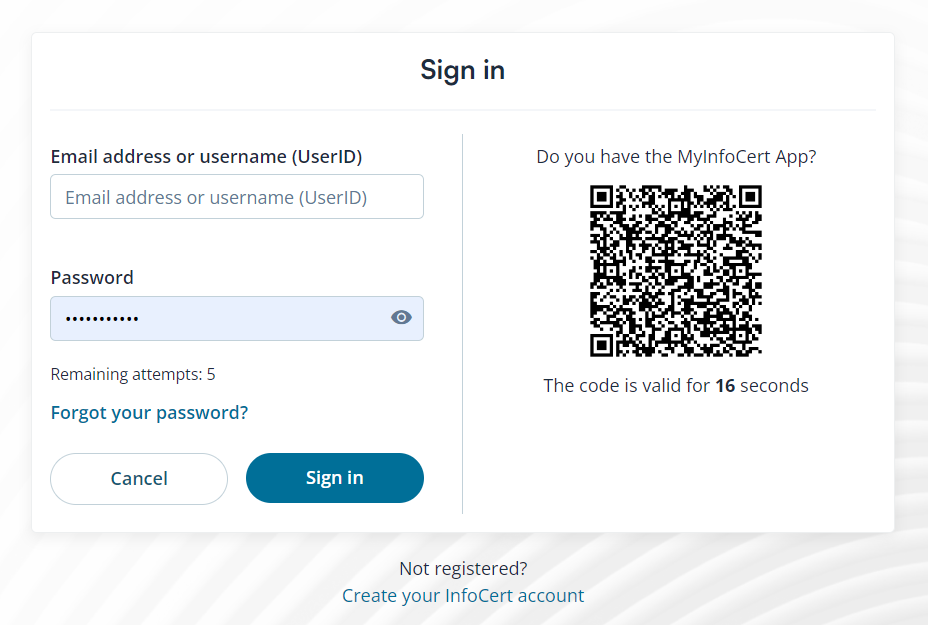
Otherwise, you have to create an account by clicking on Create your InfoCert account.
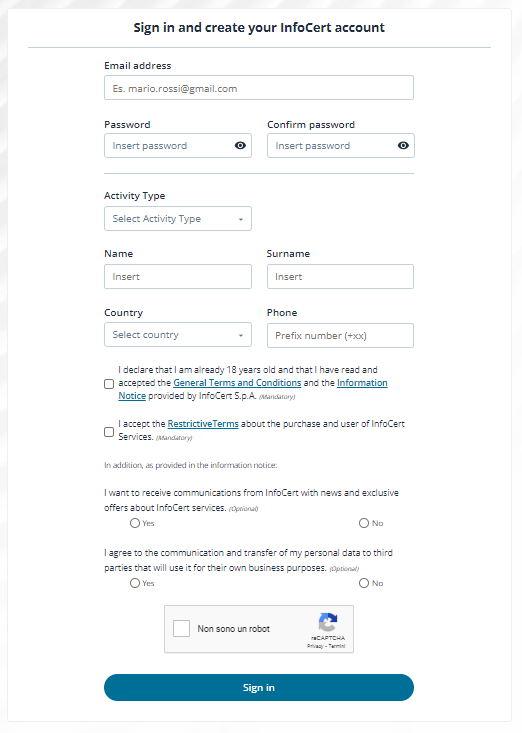
Finally, click on Sign in button to go on.
The second step required is to proceed with the acquirement of your Qualified Electronic Seal Certificate.
If required, you need to insert your Billing Information and choose your Payment method (Credit card, PayPal).
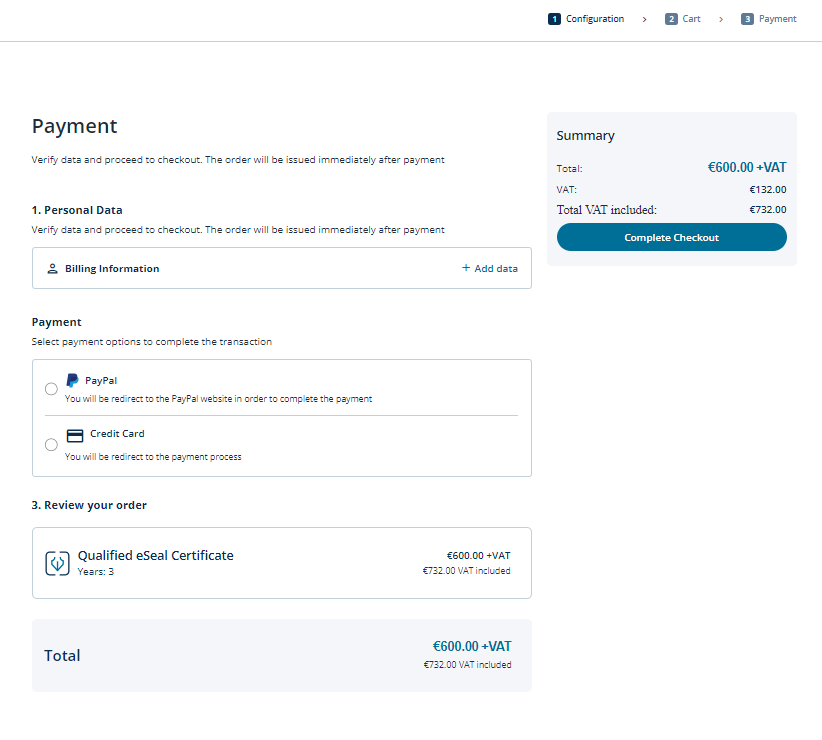
To enter your payment details, proceed from the Billing Information section by clicking on + Add data.
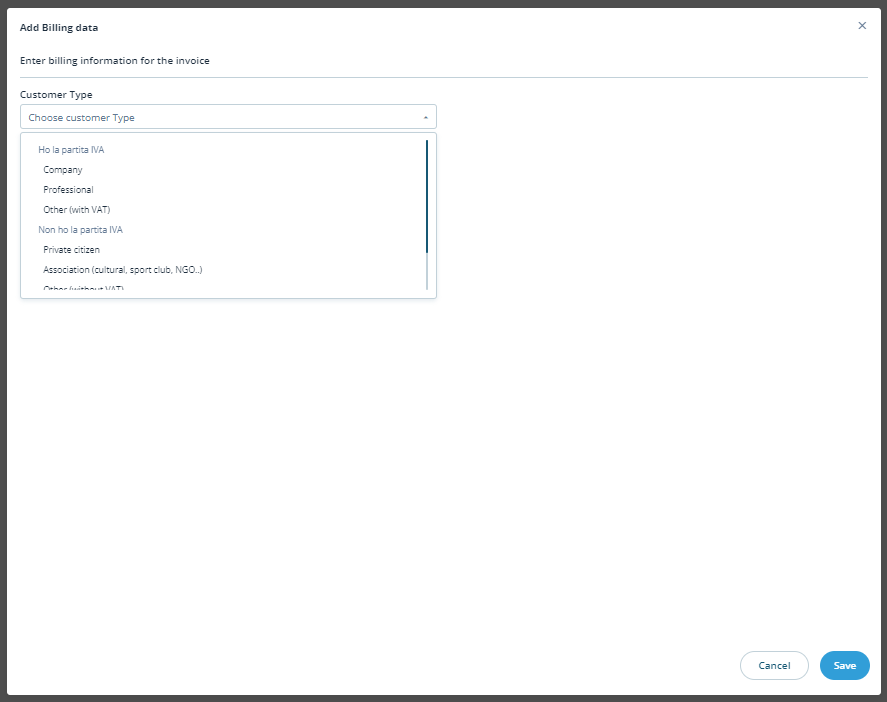
Once done, click on Complete Checkout.
After the payment is collected successfully, you’ll receive the confirmation of the order.
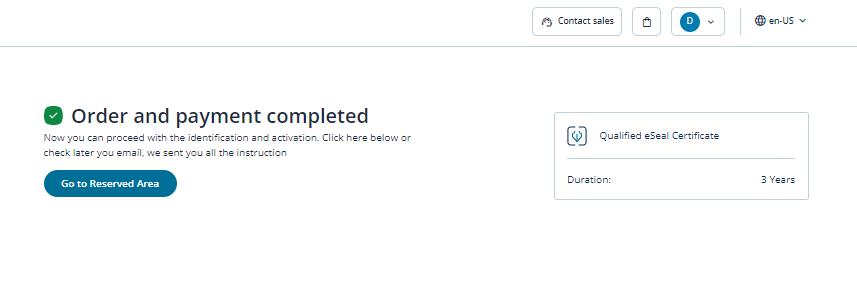
After purchasing the eSeal Qualified Certificate, you need to check the e-mail, where you can find the “Confirmation of purchase”, as well as the link to continue with the request your Qualified Electronic Seal Certificate.
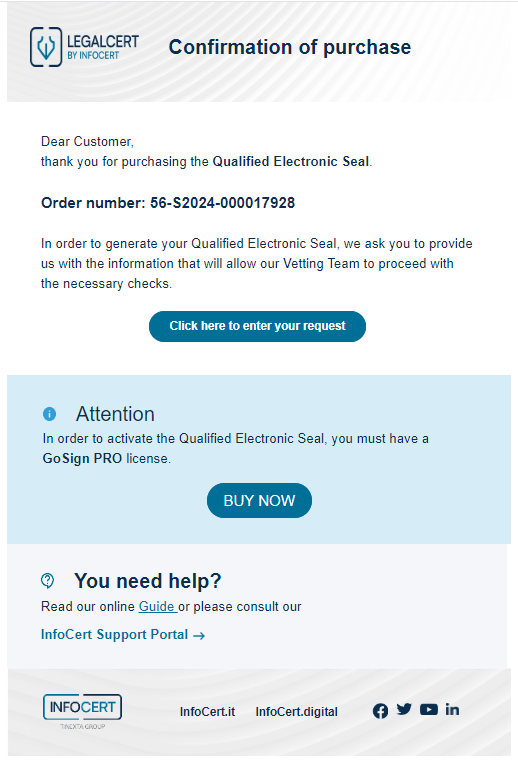
The following step requires you is to fill out the form to create your eSeal Qualified Certificate.
After filling in the fields in the form, it will be necessary to download the "Request form eSeal", fill it in, digitally sign it with QES and upload it.
Then, click on the Send activation request button.
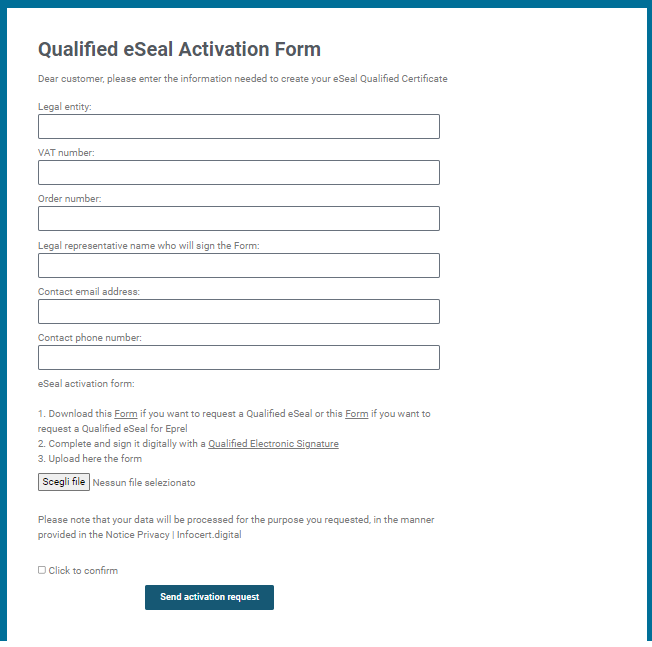
You will receive confirmation of the correct request made and you will have to wait for your certificate to be registered.