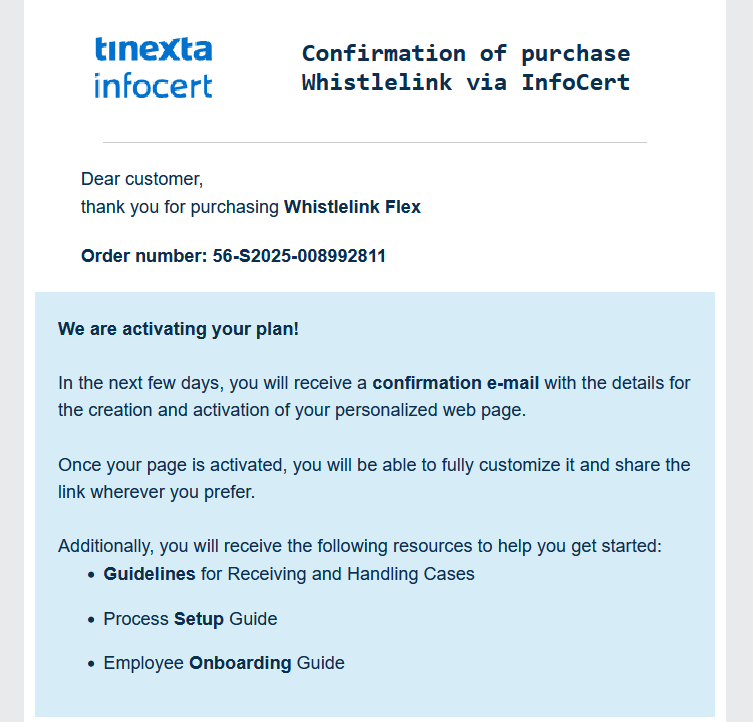Guide to requesting Whistlelink Flex service
Guide to requesting Whistlelink Flex service
This guide explains the process of purchasing the Whistlelink Flex service available on the product page.
Select the Whistlelink Flex service by clicking the "Buy Now" button.
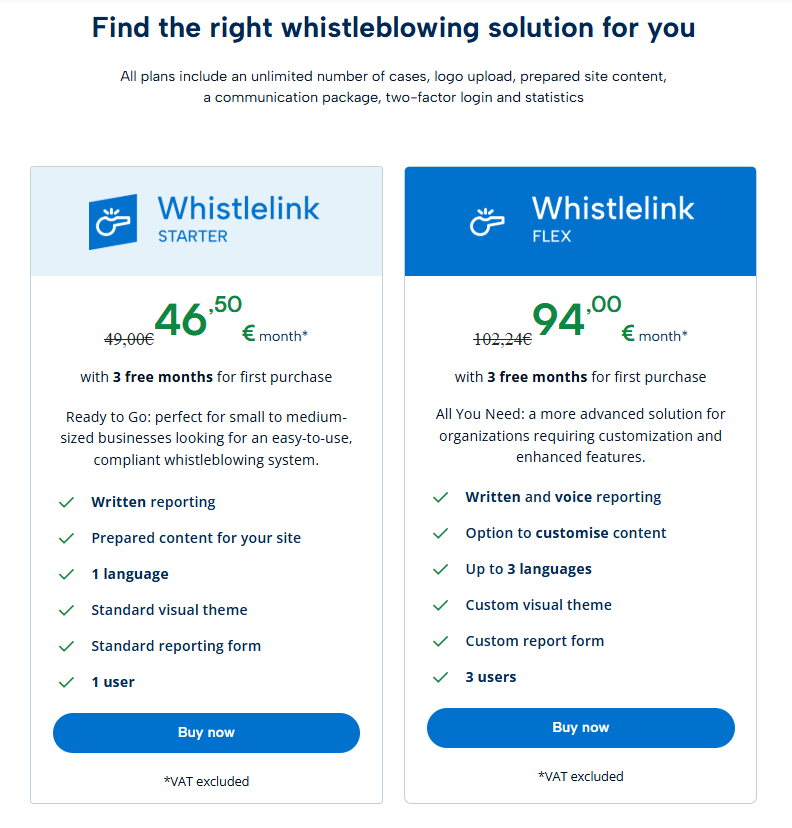
Click on "Add to cart" to proceed with adding the service to the cart.
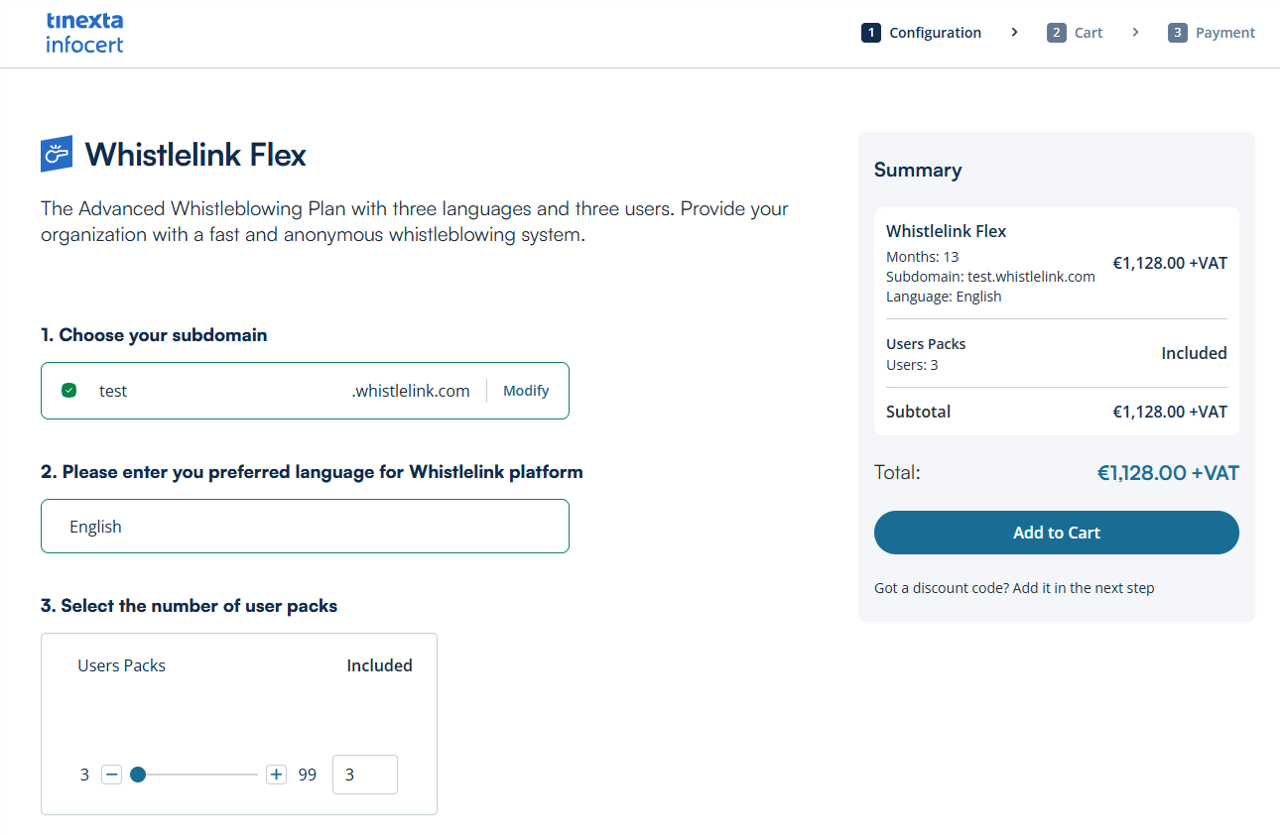
In the cart you will find the specifications of the service you are about to purchase and the relative cost.
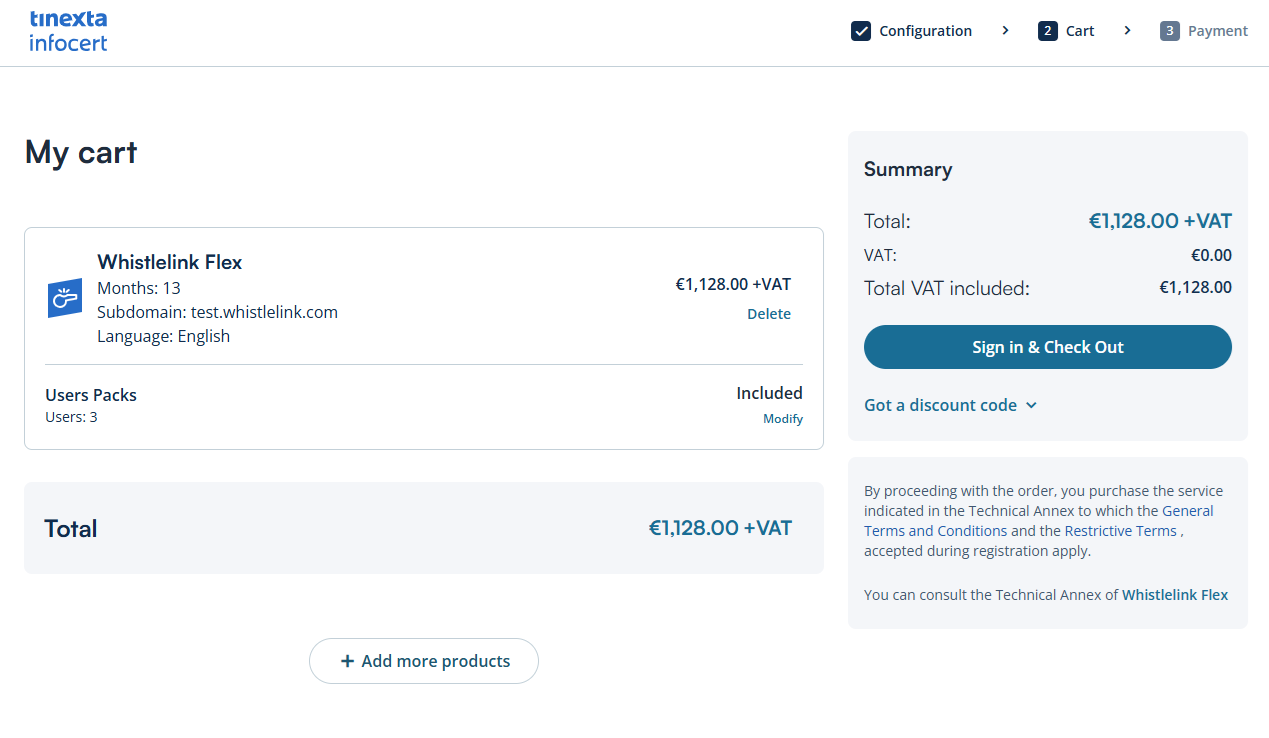
If you have a coupon / voucher you can enter it by clicking on the "Got a discount code" button, then on "Apply discount" to validate the coupon and enjoy the discount on the final price.
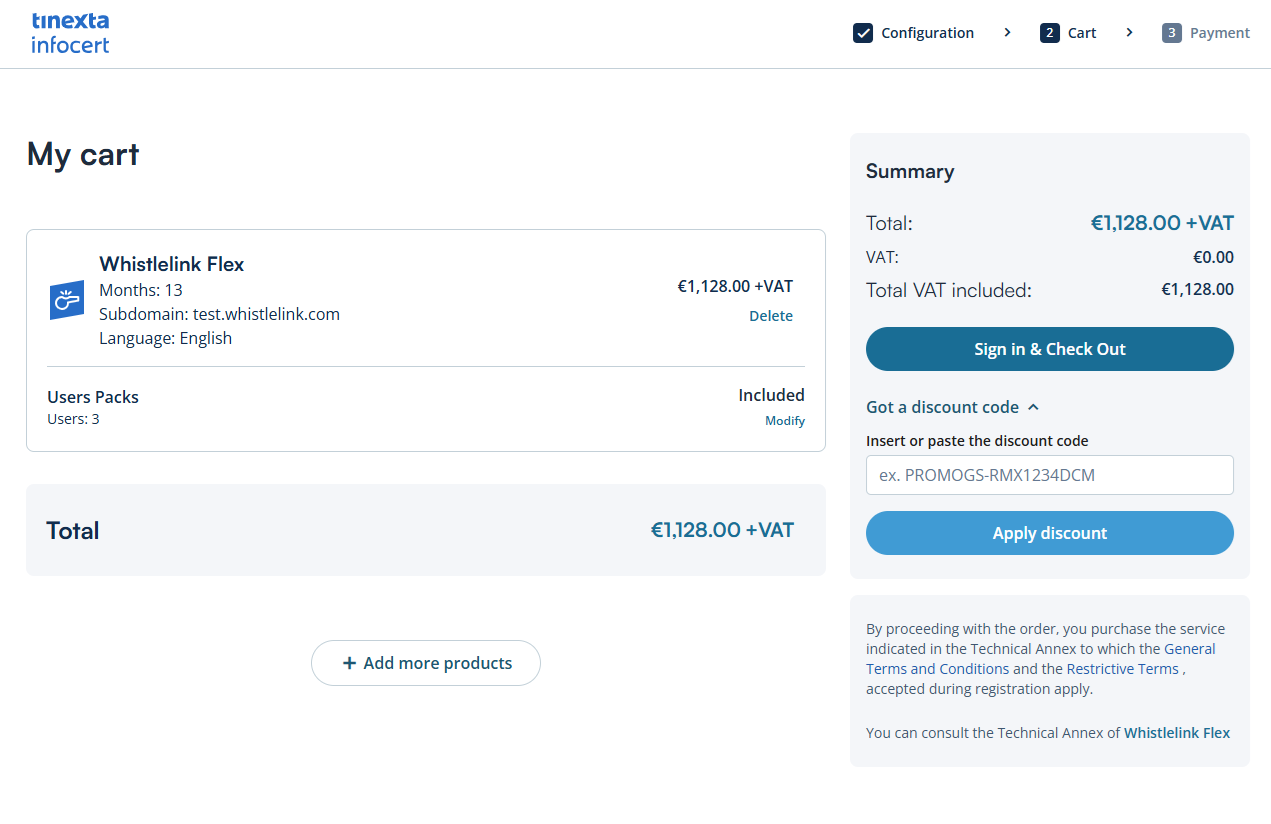
If you already have a Tinexta Infocert account, sign in to get to the "Payment" section
If this is your first time purchasing on Tinexta Infocert, click on "Create your Infocert account" to register.
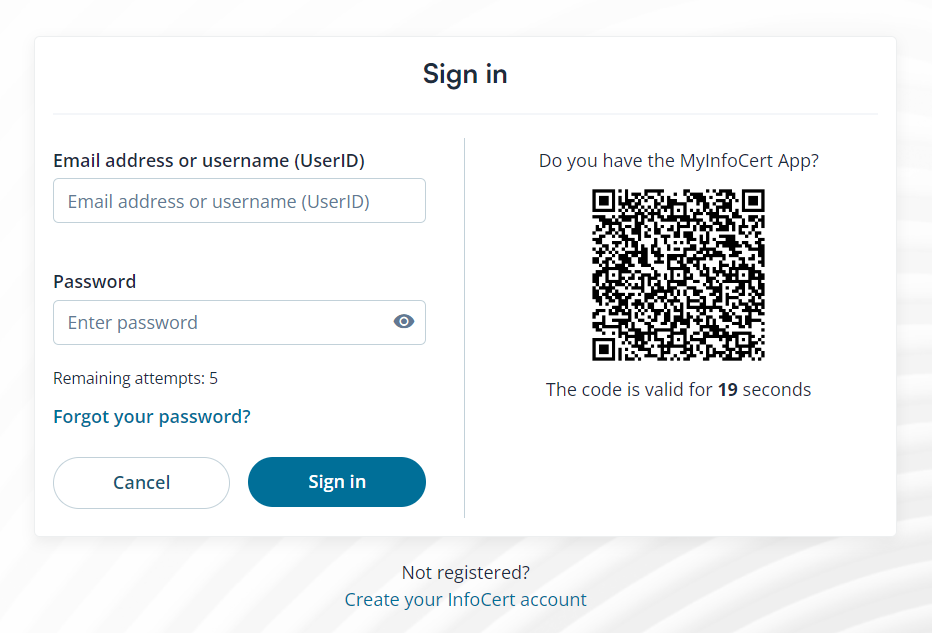
By selecting the "Create your Infocert account" option you will be asked to fill out the registration form, then click on "Sign in".
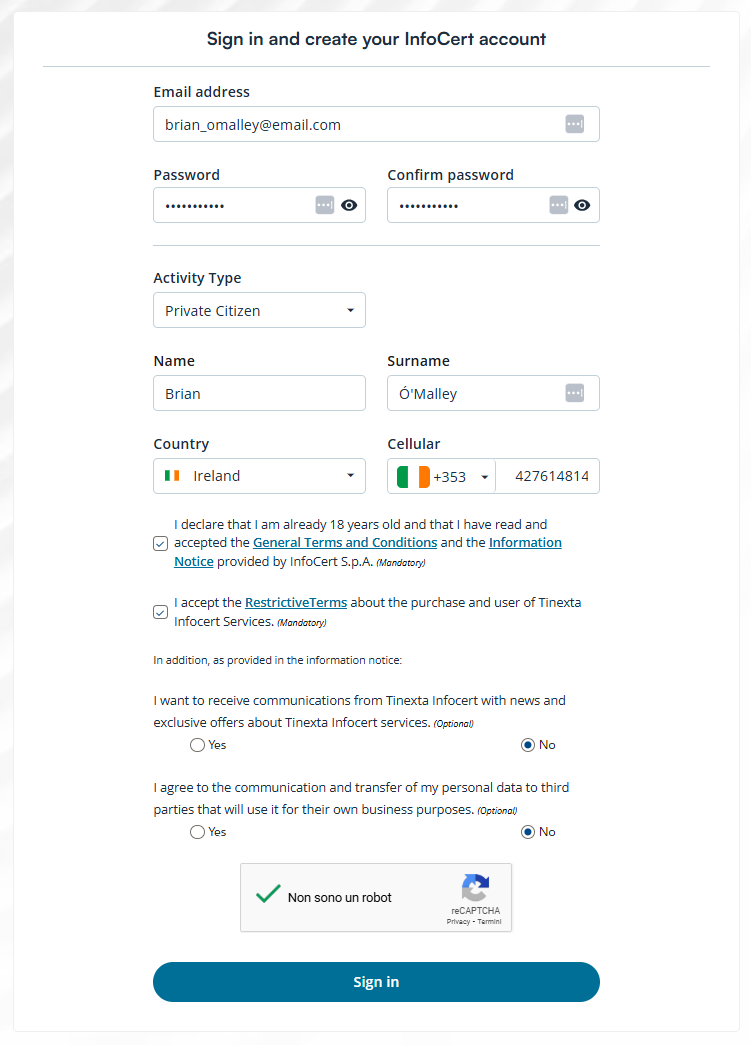
Complete the registration by clicking on the link received by email.
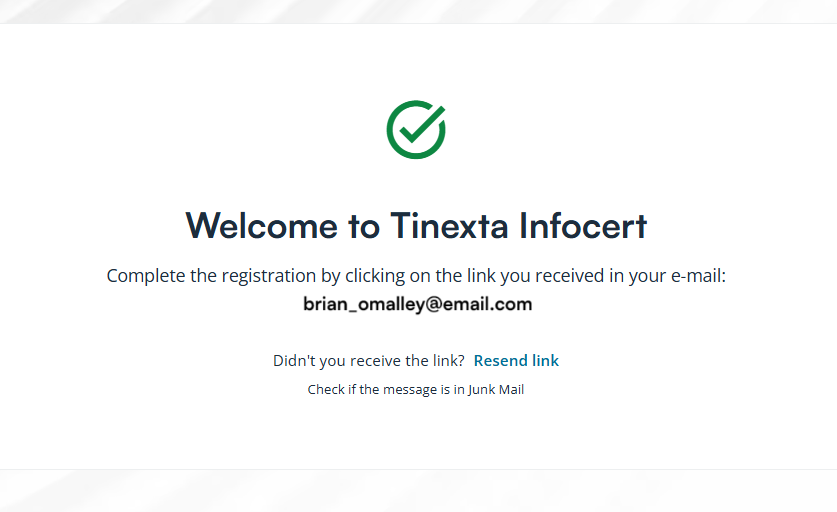
Click on the link in the email...
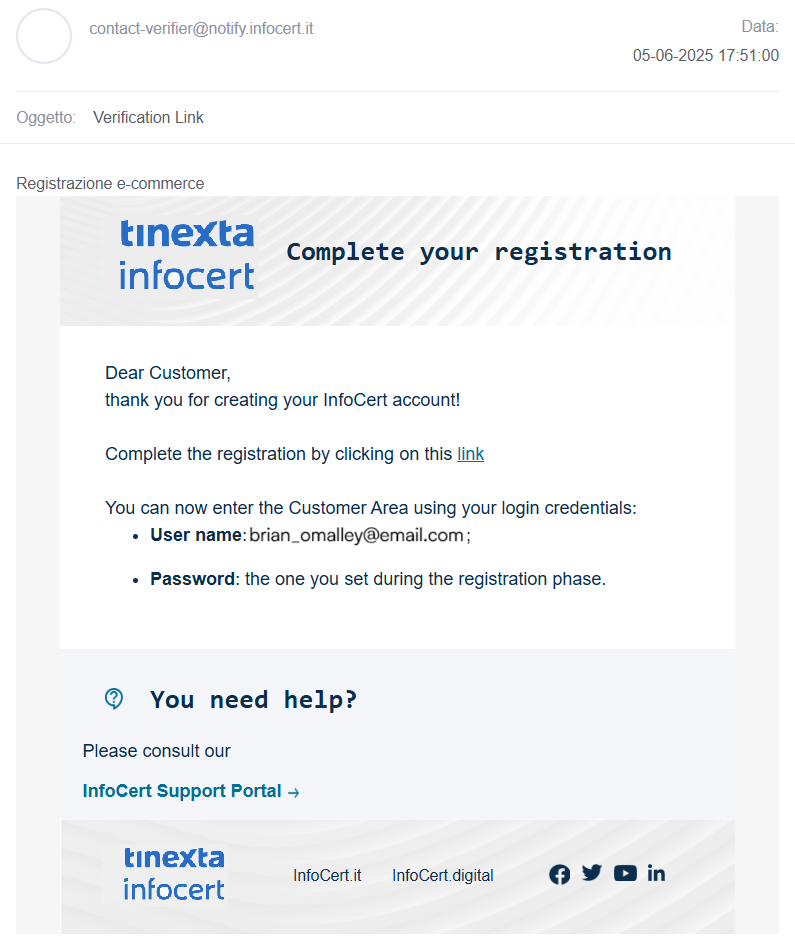
Registration on Tinexta Infocert was successful!
You can now log in using the credentials (email and password) you entered in the registration form.
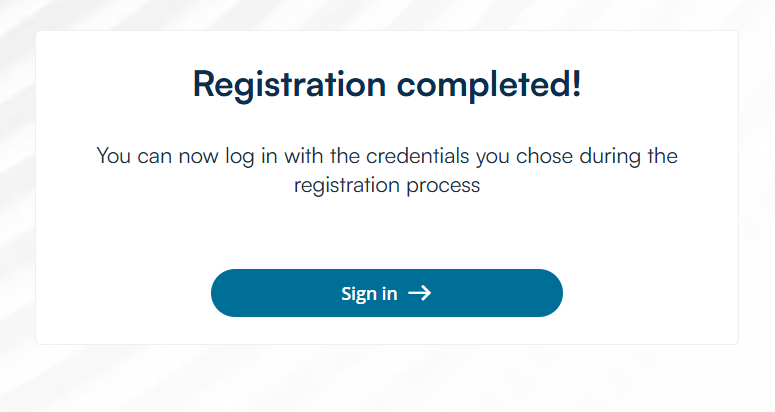
Once logged in to Tinexta Infocert, go to the "Payment" section where you are asked to:
Click on "Complete checkout" to complete your purchase.
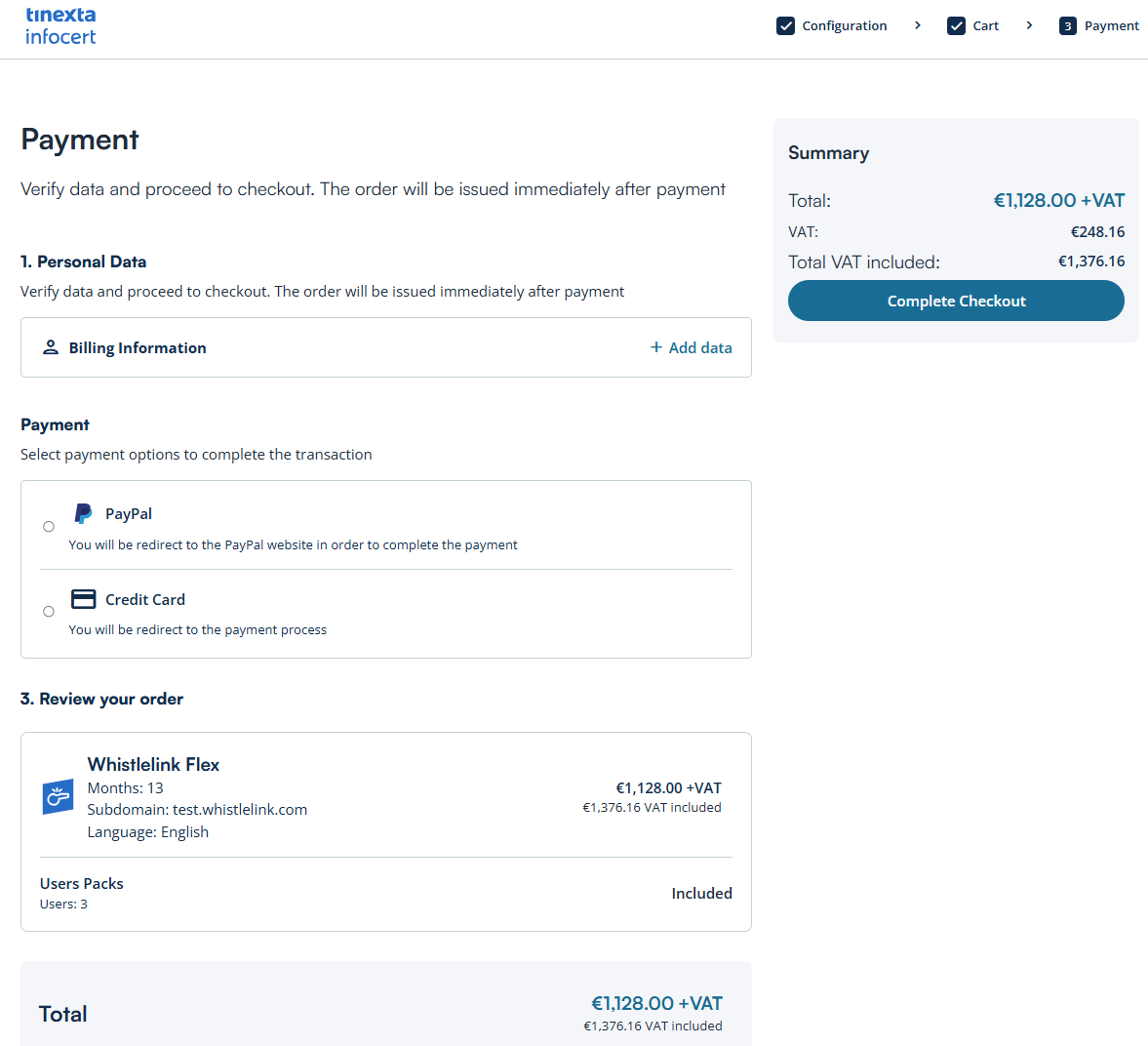
By clicking on "+ Add data" in the "Billing information" field you can enter the required billing information.
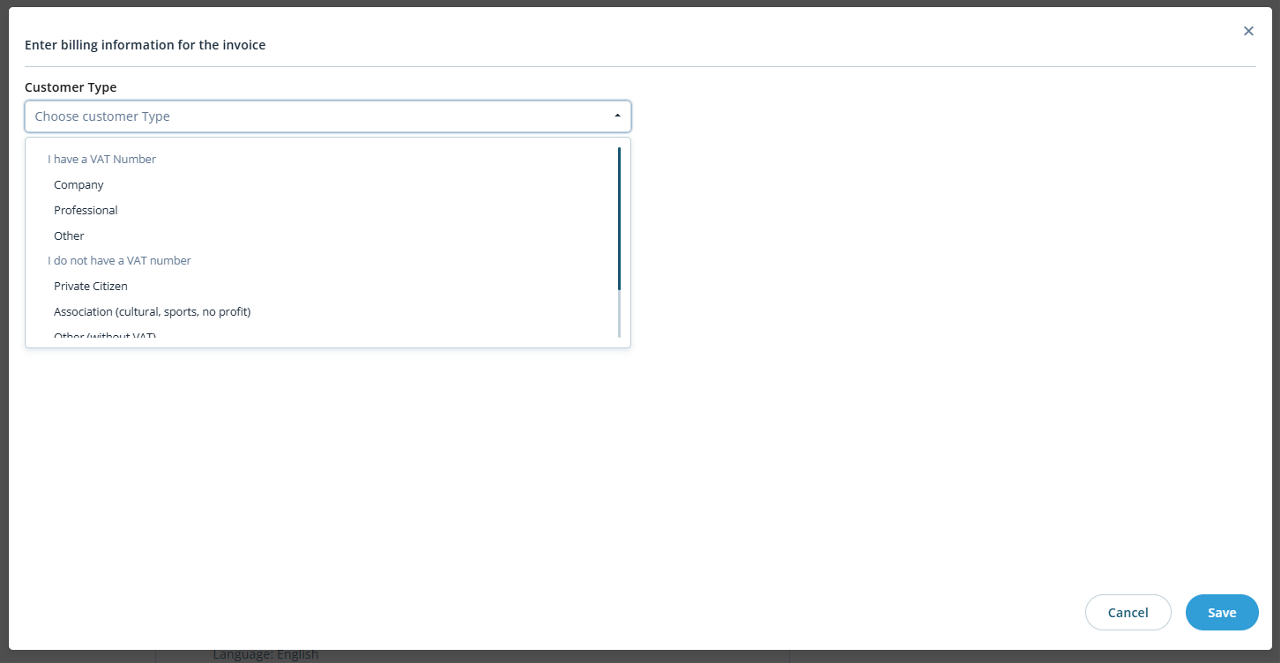
A message on the screen informs you that the payment was successful.
Click on "Go to Reserved Area" to access your Infocert customer area.
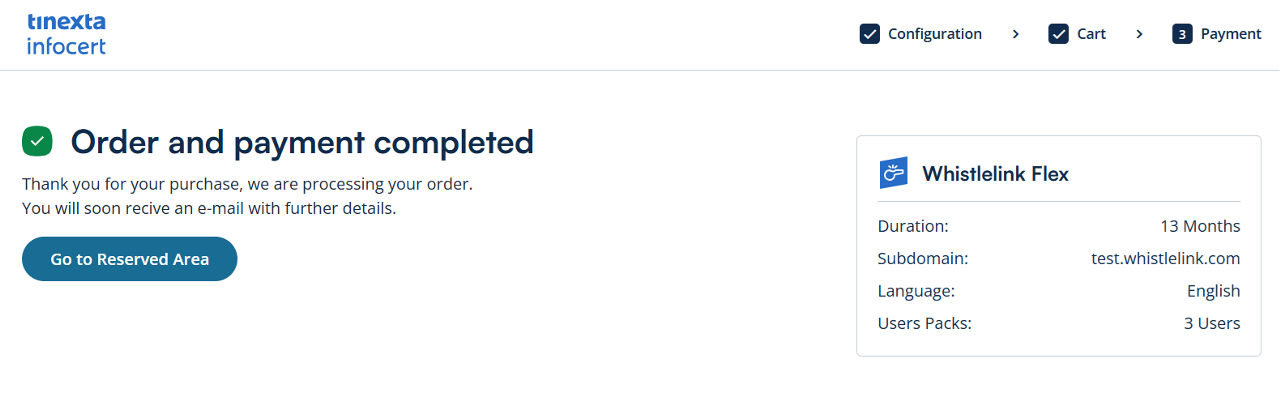
What you find in front of you is the dashboard of the Infocert Customer Area where you can find all the information on your purchases and the activation status of your services.
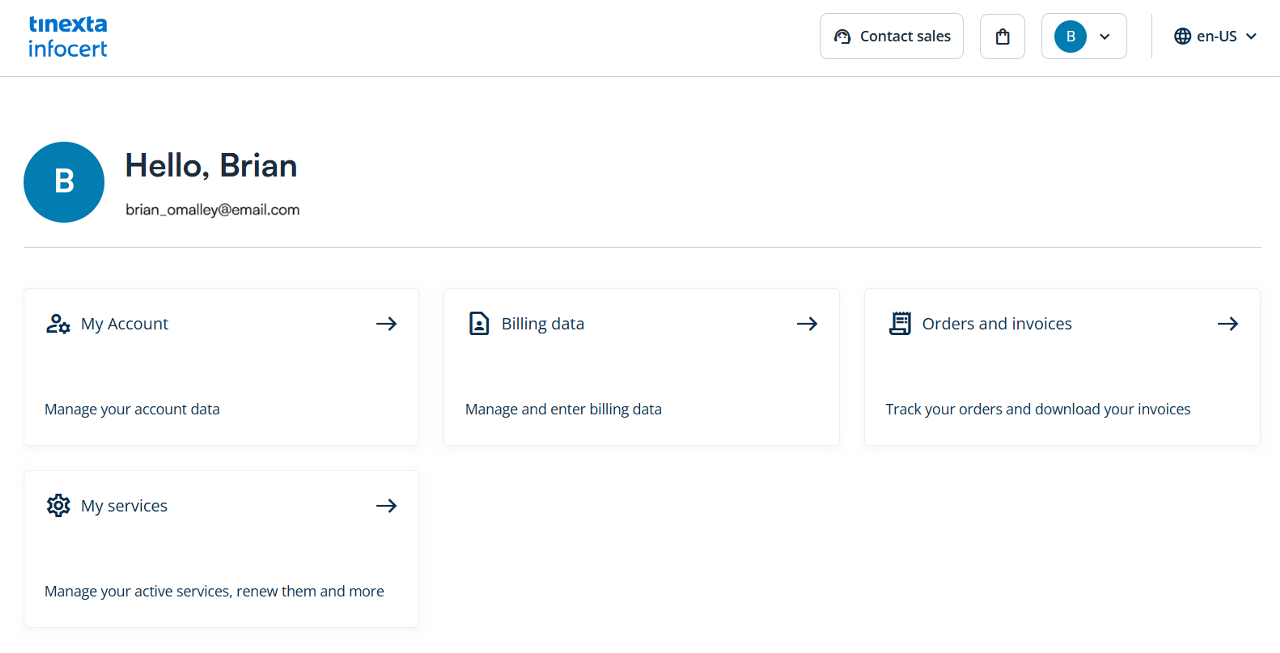
Click on the "My Service" box and select the Whistlelink Flex item to view the activation status and the order number of the purchase.
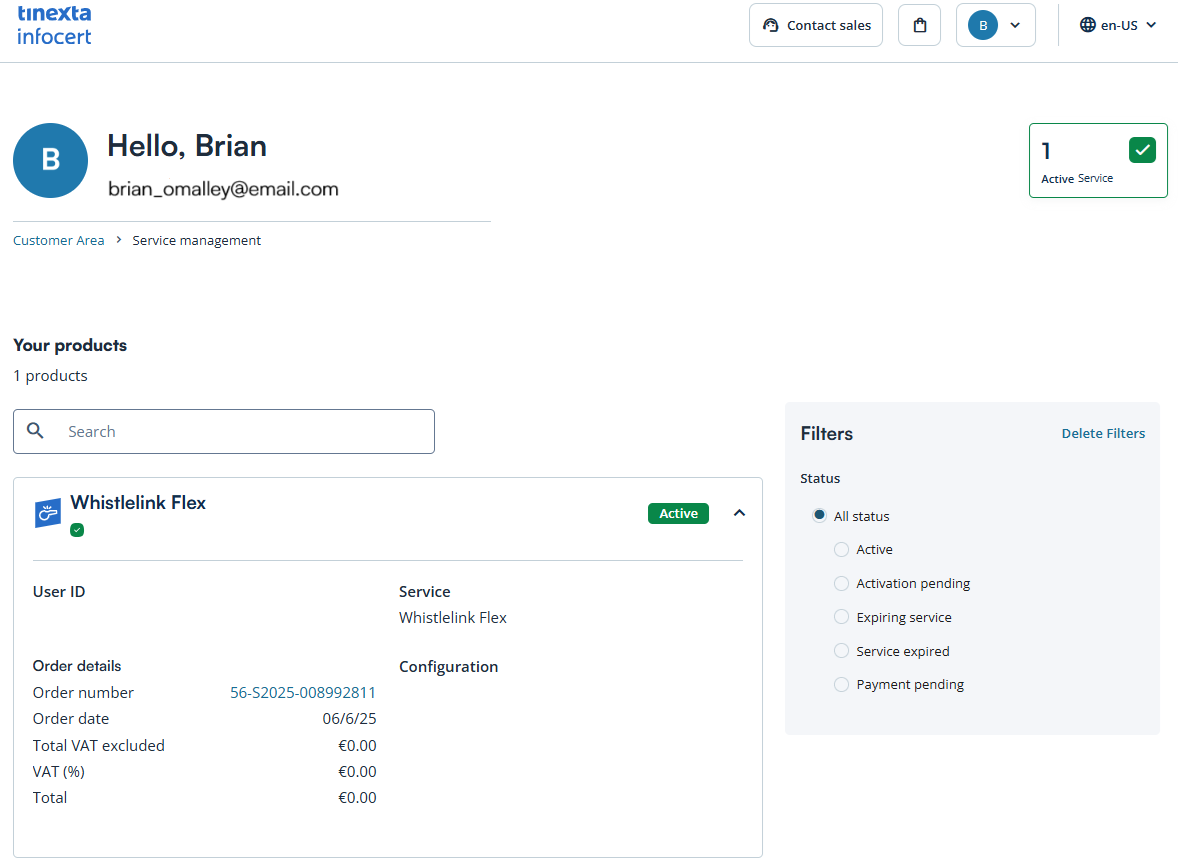
By clicking on "Orders and invoices" you can view the billing details.
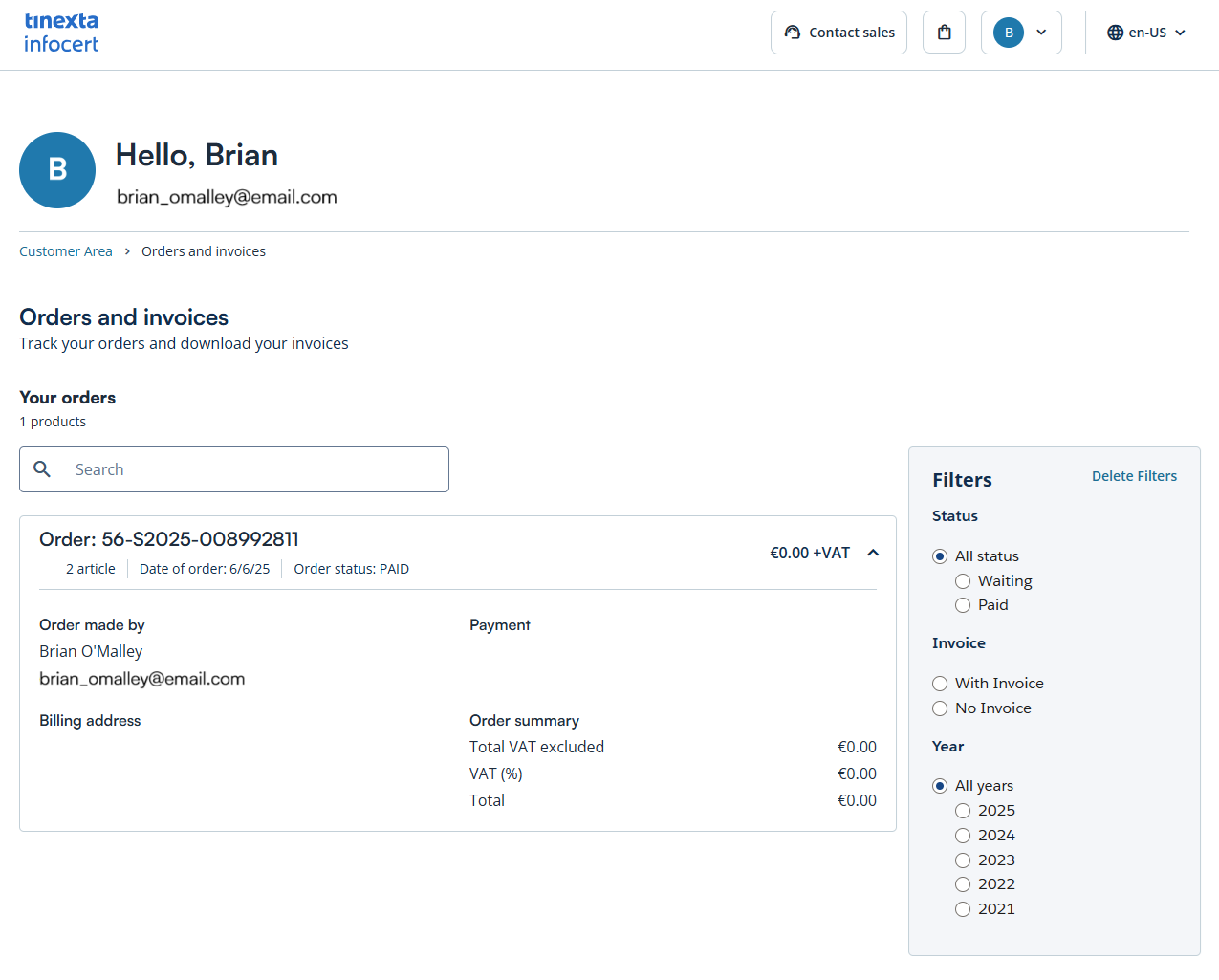
After purchasing, you will receive a confirmation email. Here you will find the details needed to create and activate your personalized web page.