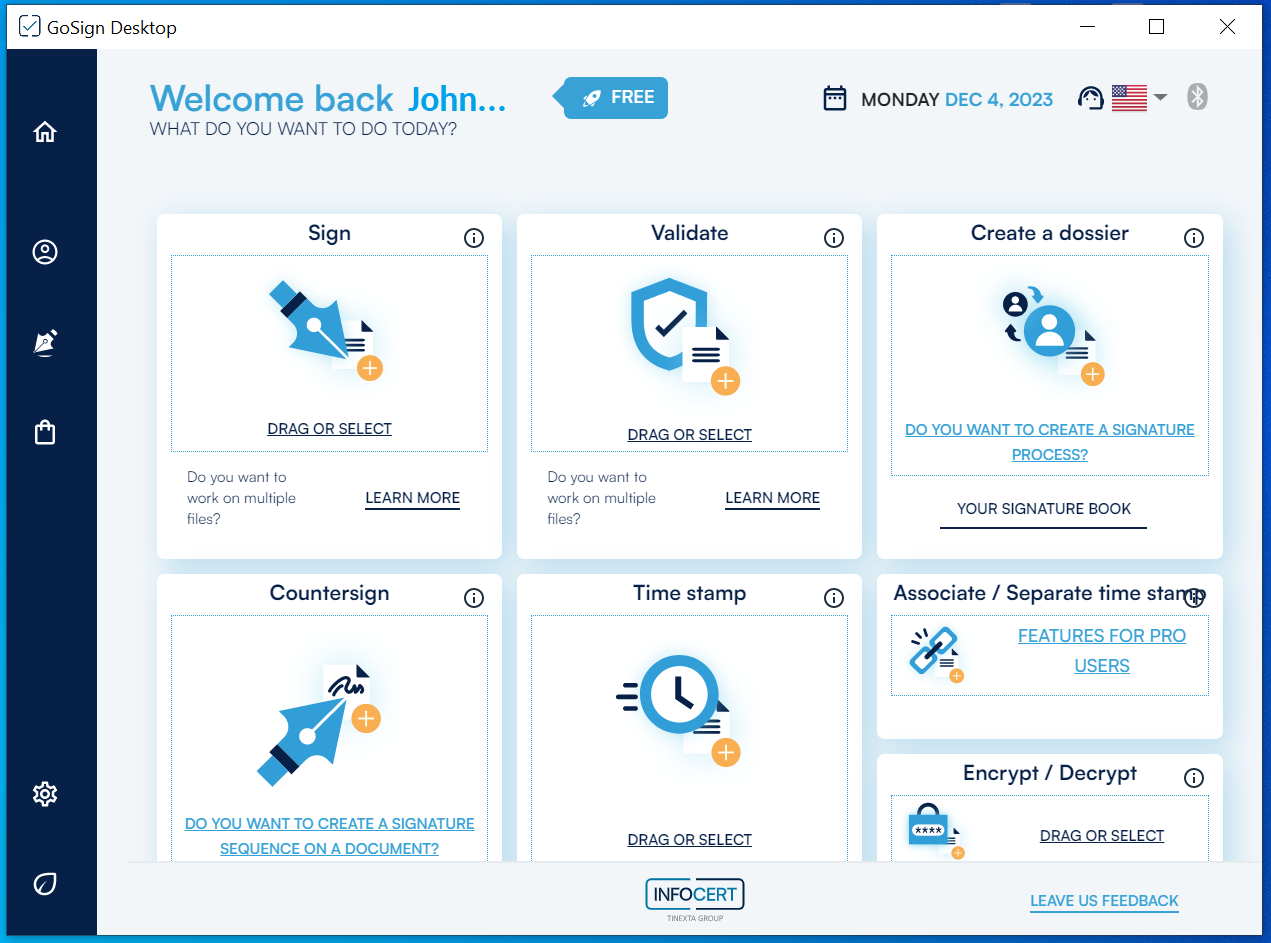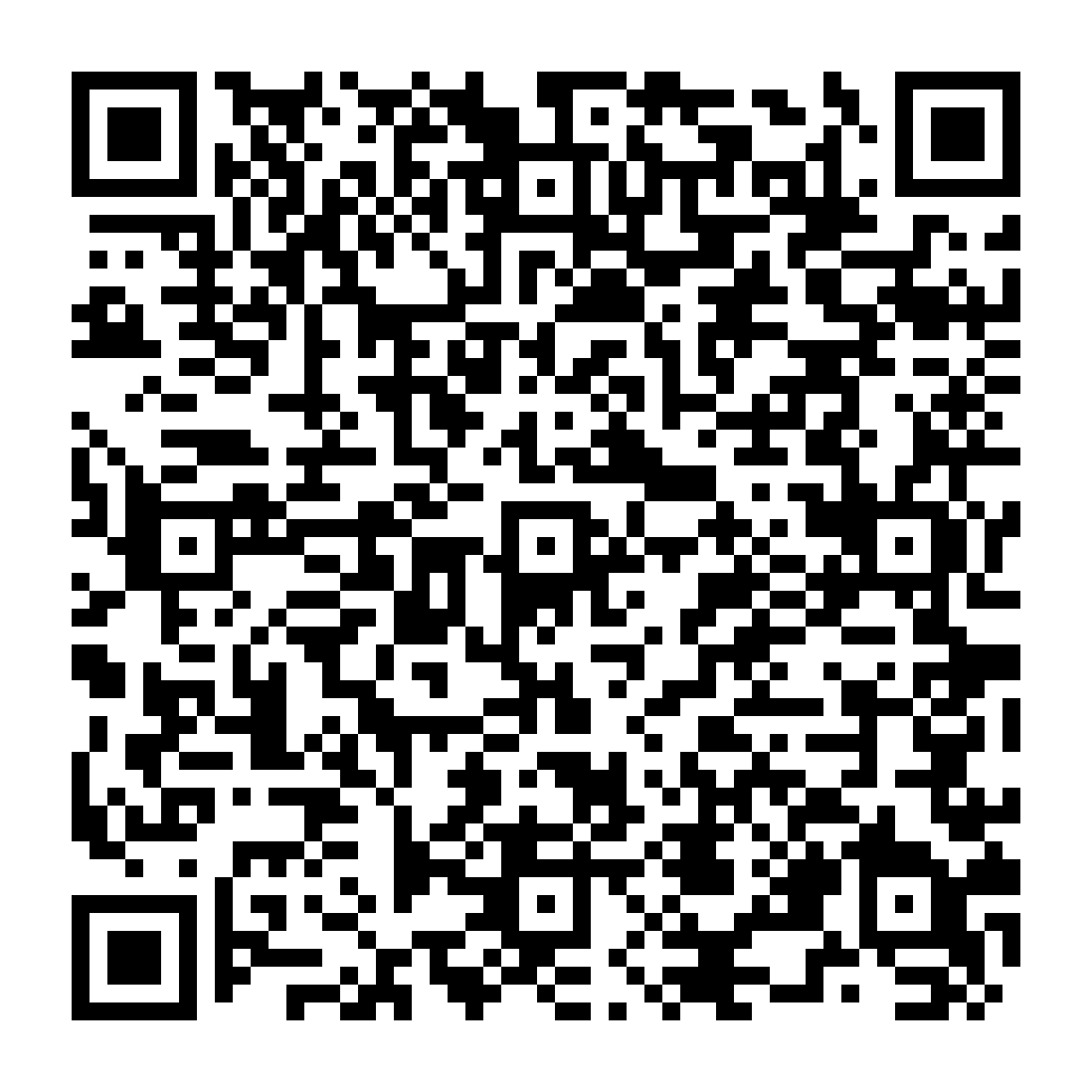
 GoSign Desktop Account Registration Guide
GoSign Desktop Account Registration Guide
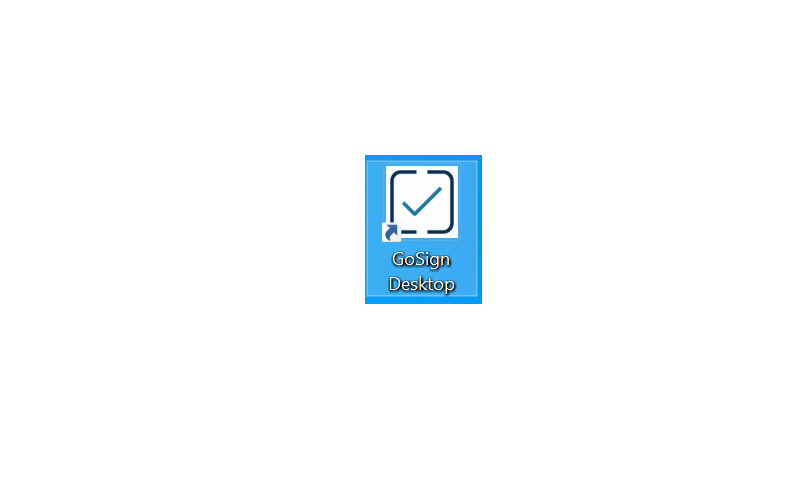
Double-clicking the icon launches the GoSign Desktop program.
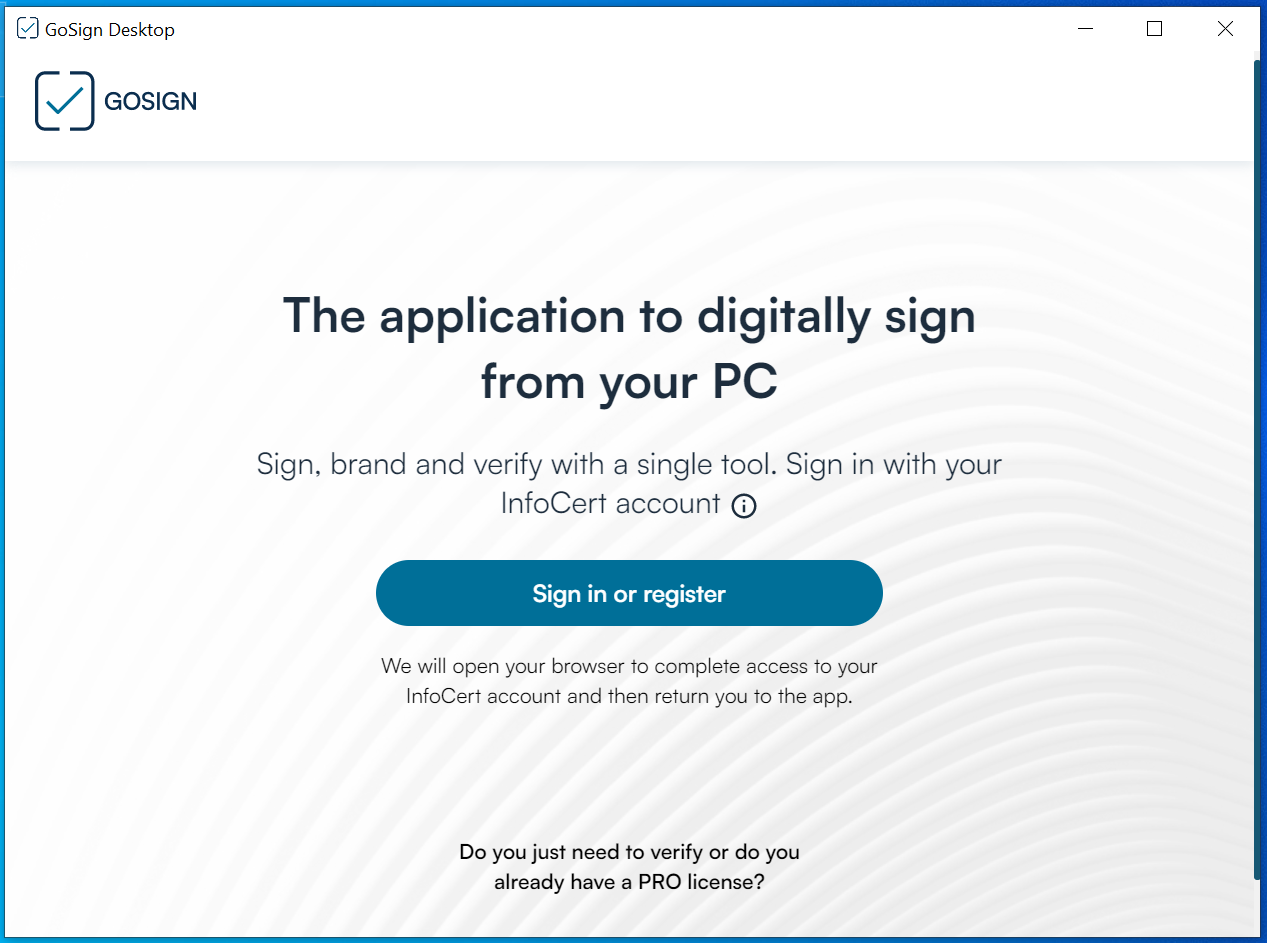
On the GoSign Desktop homepage you will find the Sign in or Register Now button!
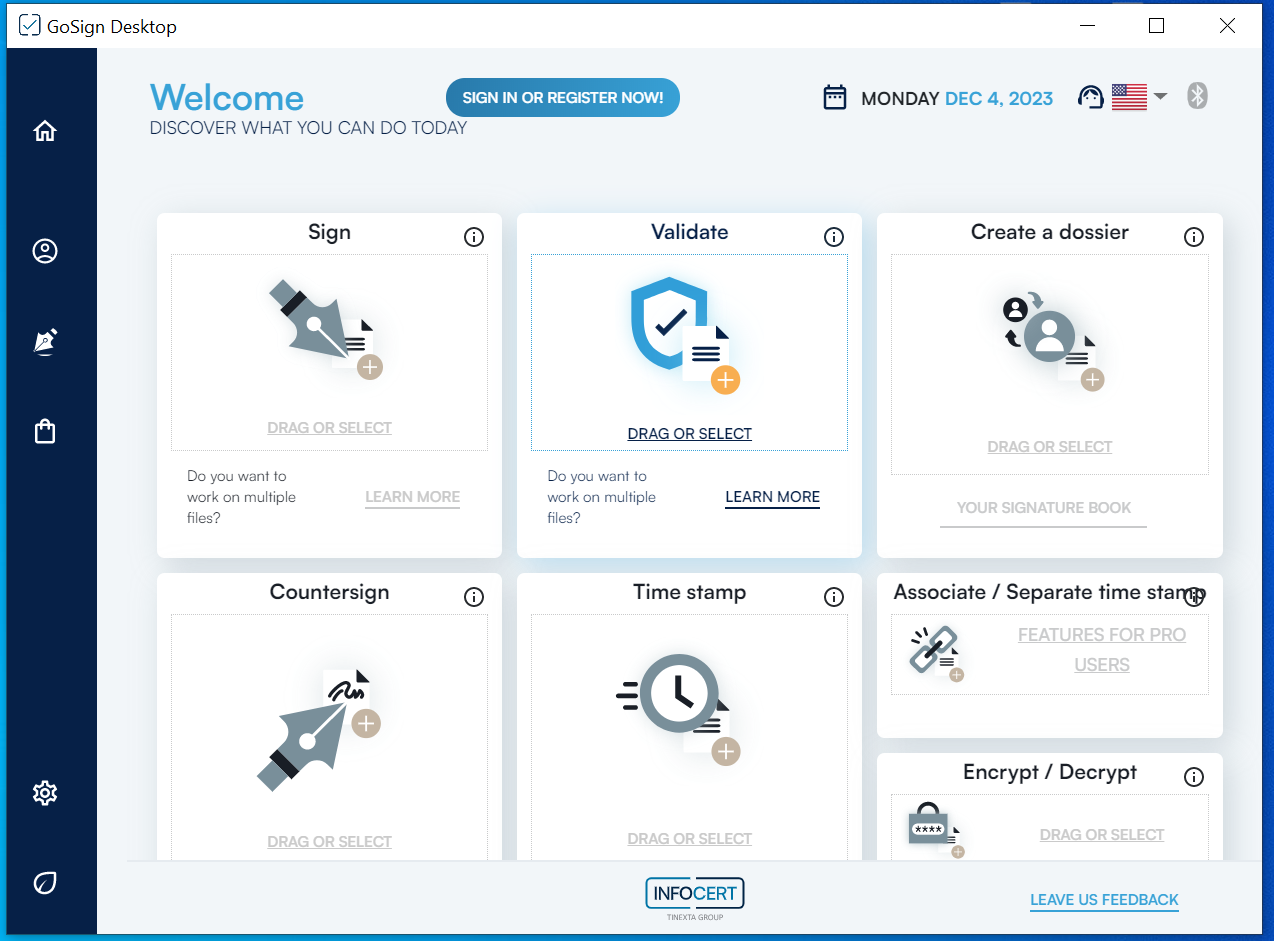
One click allows you to be redirected to the authentication page where you can register your new account or log in using one of the InfoCert accounts you have.
Access to the web features that GoSign Desktop offers, regardless of its FREE or PRO version, requires the availability of a registered account.
If you already have an InfoCert account, for example the one you use to access the Store or for your Legalmail mailbox, Electronic Invoicing or GoSign Web services, you can use it exactly as it is to activate the GoSign Desktop web component. Simply enter your email address and password and continue with a click on the Sign In button.
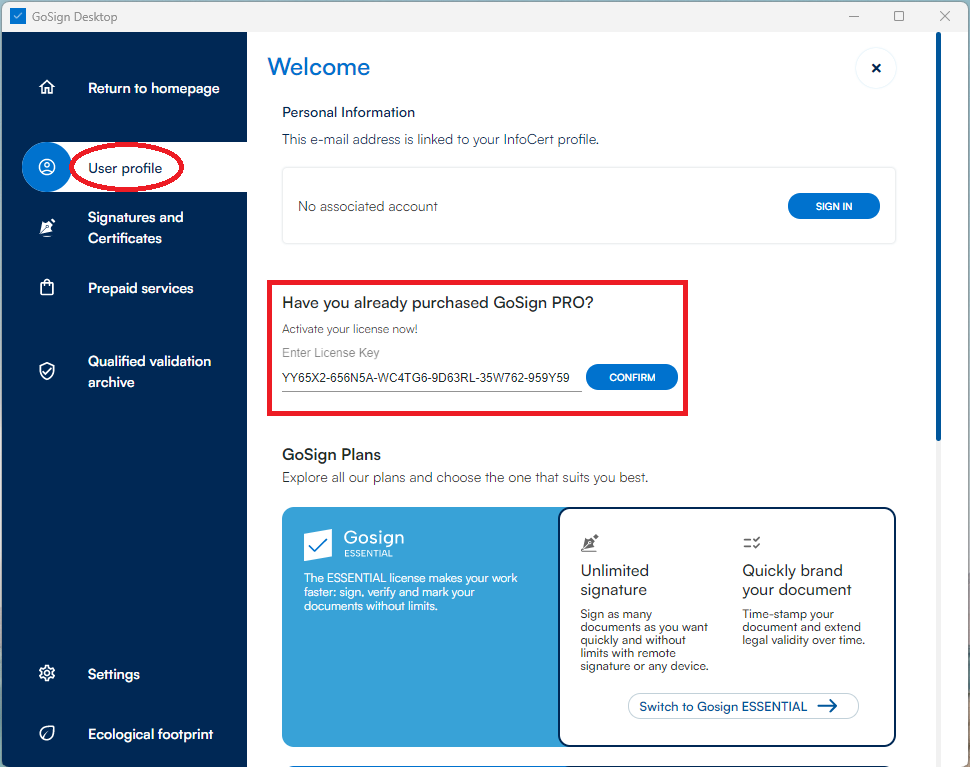

The authentication page confirms that the login was successful.
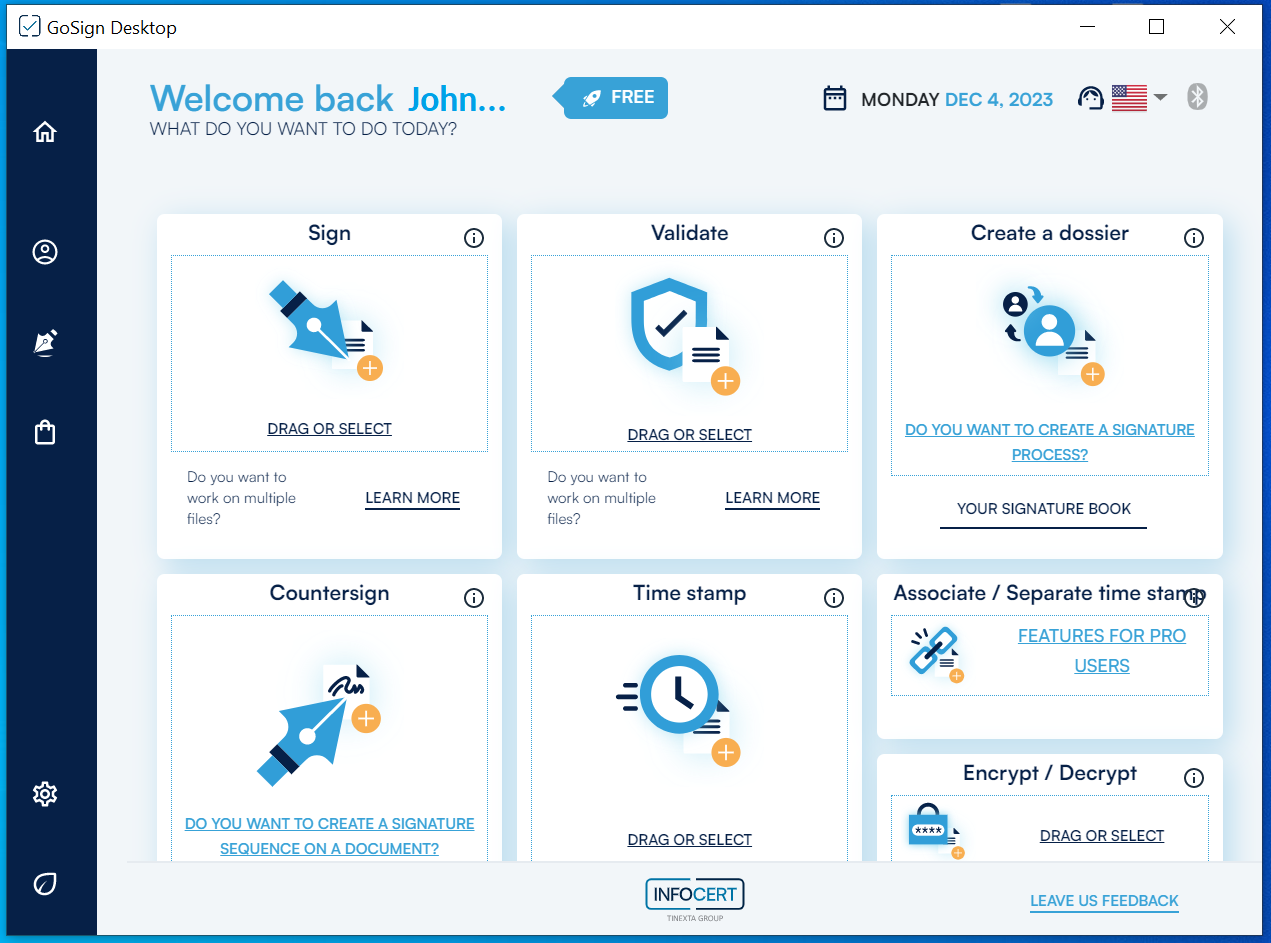
If you don't have an InfoCert account, you can register one by clicking the Don't you have an InfoCert account? Sign in button.
On the next authentication page it will be possible to enter an email address and choose a password that respects the instructions provided on the screen.
It will be necessary to continue by validating the CAPTCHA check, indicating your choices regarding the processing of optional data, and finish the operation by clicking on the Register button.

You will be directly redirected to the product selection page and you will be able to add the GoSign Free item to your cart.
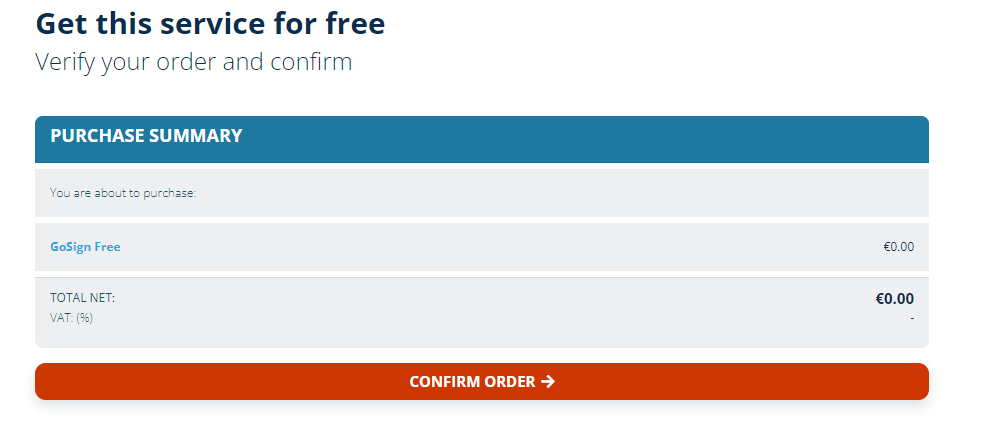
The next window will confirm the operation.

The system will send you an email to confirm the creation of an account.

Returning to the homepage of the GoSign Desktop application you will be able to verify that the account has been correctly registered.
From now on you can use the web functions available by connecting to the GoSign Web portal or by clicking on the Your Signature Book link on the home page of the application.