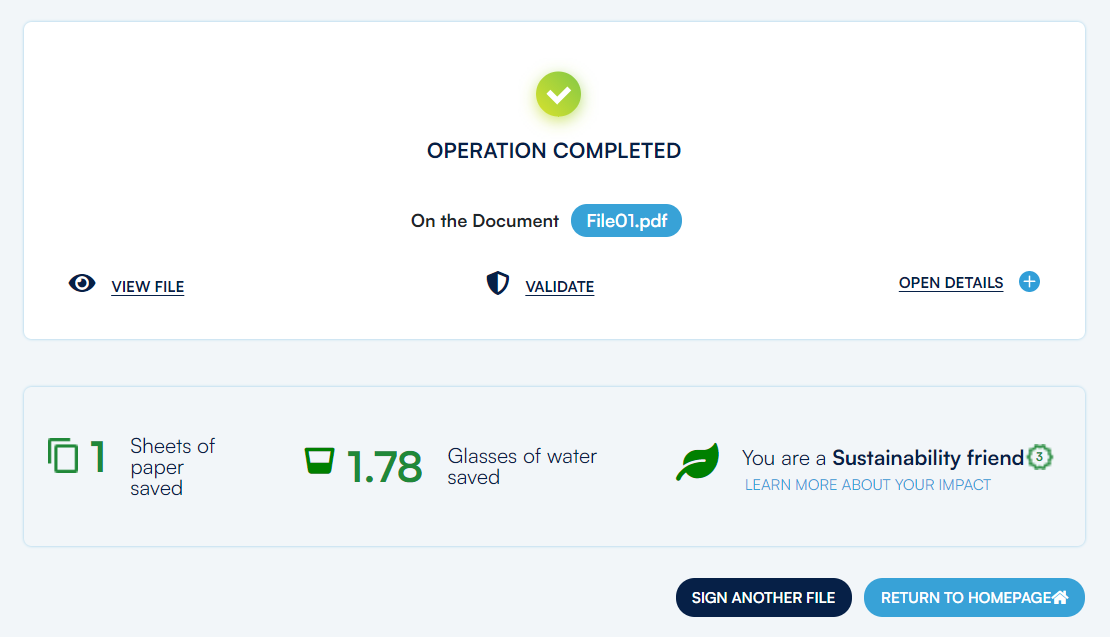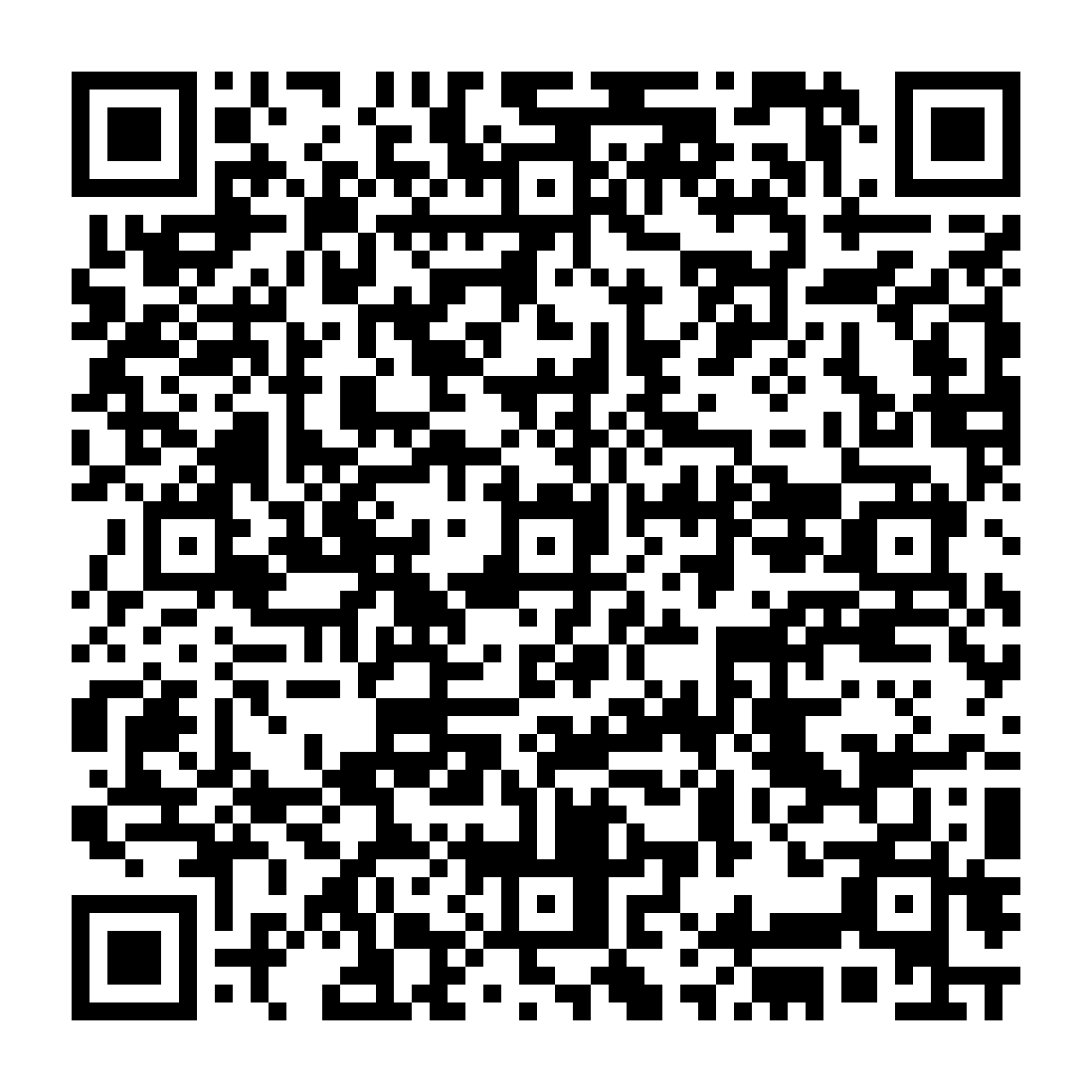
 Guide to using the Qualified Electronic Seal Certificate with GoSign (Desktop)
Guide to using the Qualified Electronic Seal Certificate with GoSign (Desktop)
To use the Qualified E-Seal Certificate, you’ll need to log in to GoSign Desktop with your MySign login credentials.
Attention: Remember that, in order to use the Qualified Electronic Seal certificate, you will need to have the GoSign PRO license installed on your software.
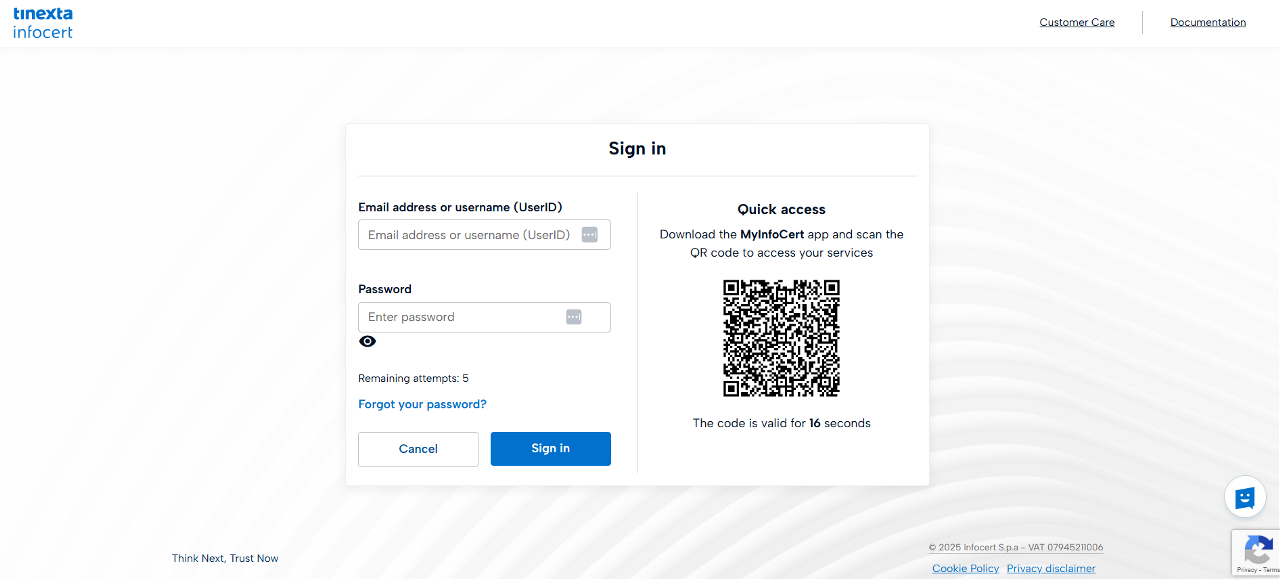
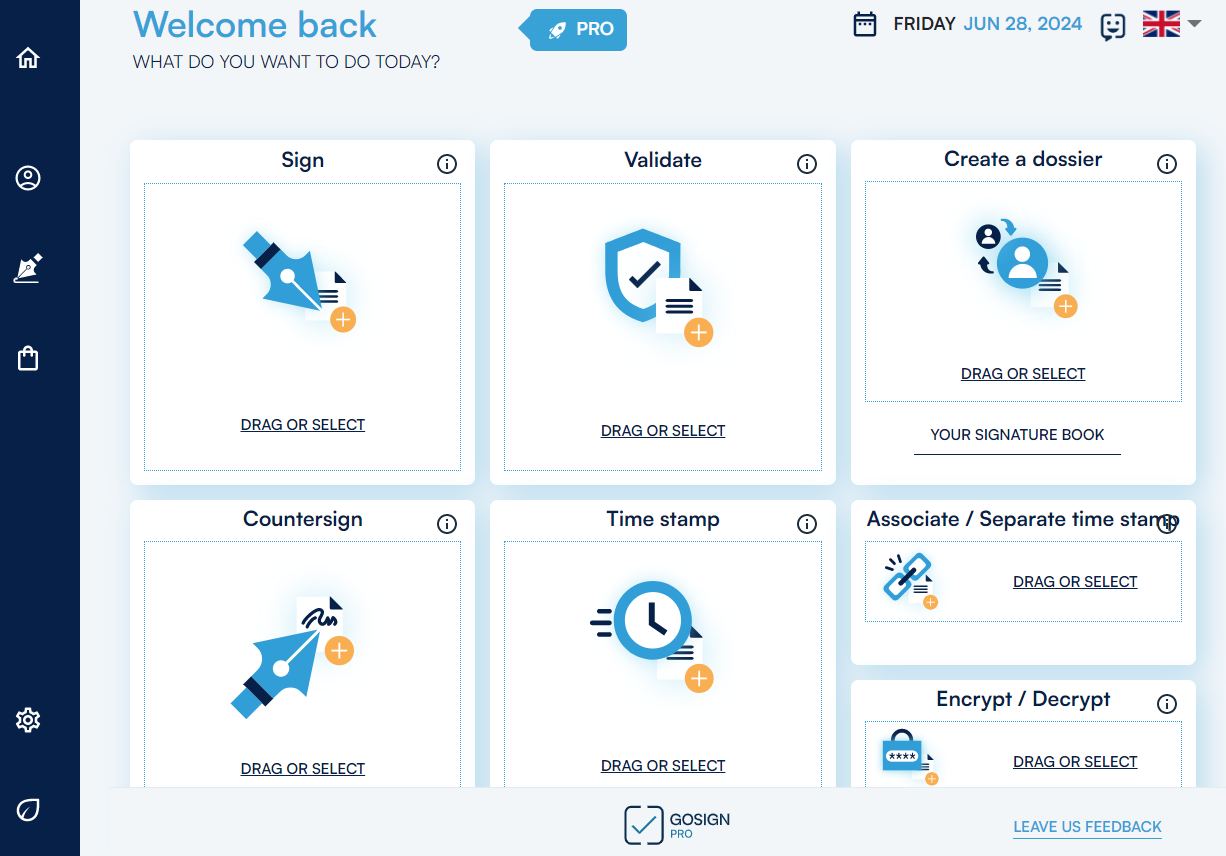
The first step is to click on the left side menu in the Signature and Certificates section to add the certificate. Then, click on Qualified Electronic Seal.
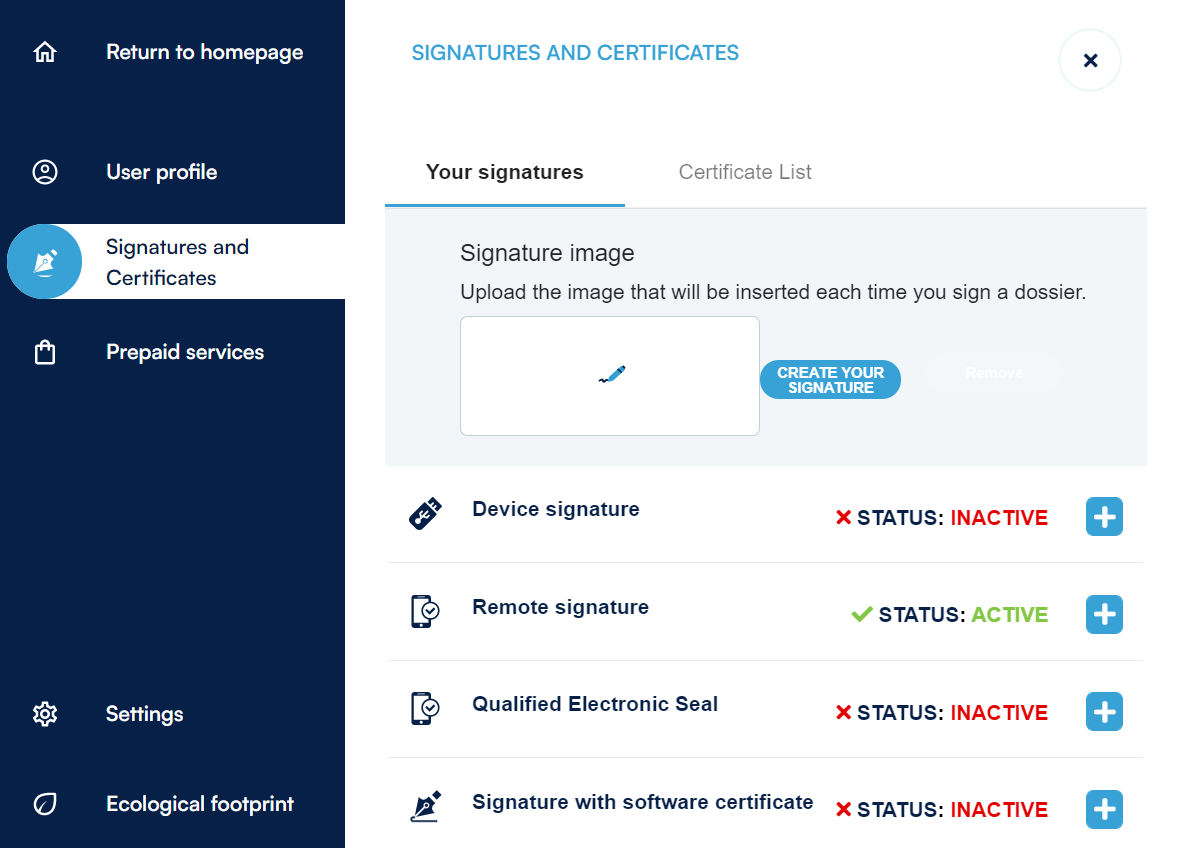
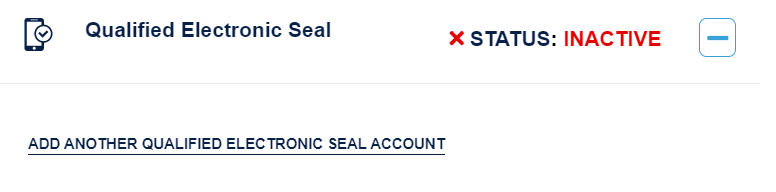
To add the certificate, you have to enter the Qualified Electronic Seal credentials, username and password. Then, click on the Add button.
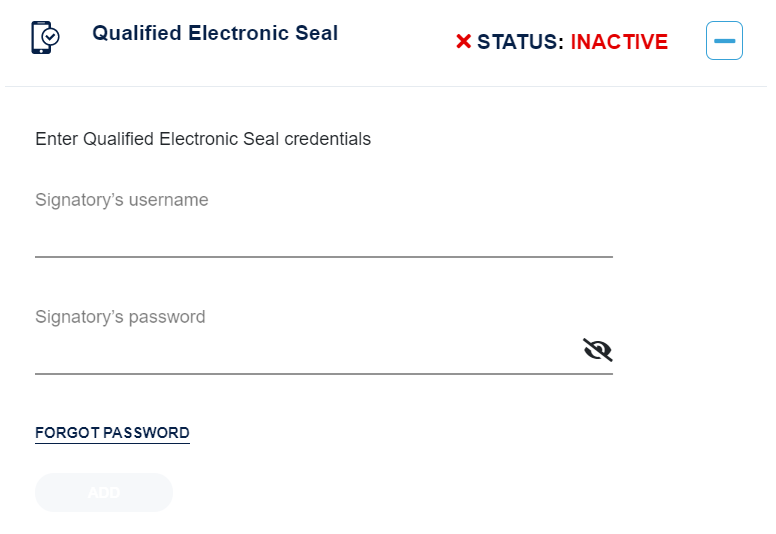
The next step is to enter the Jwt Token, that you created within your MySign account.
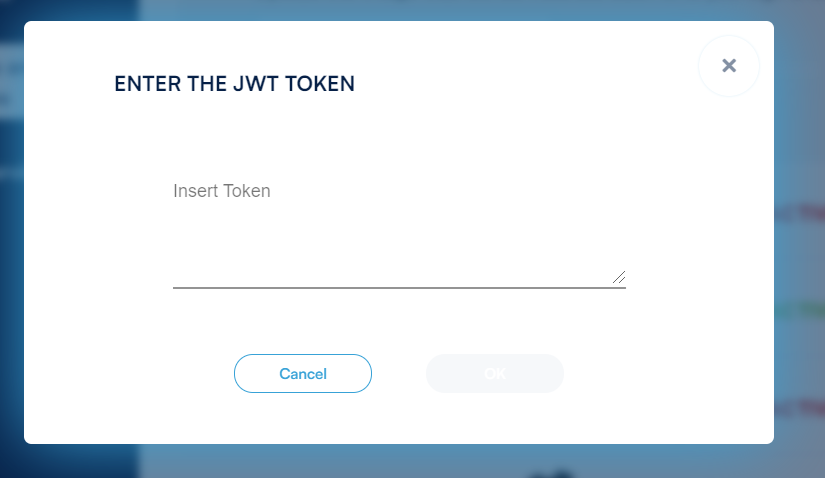
Your Qualified Electronic Seal will be activated.
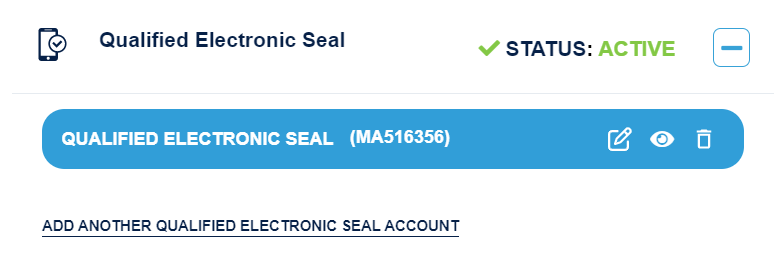
Start GoSign Desktop software and click on the Sign function in the home page.
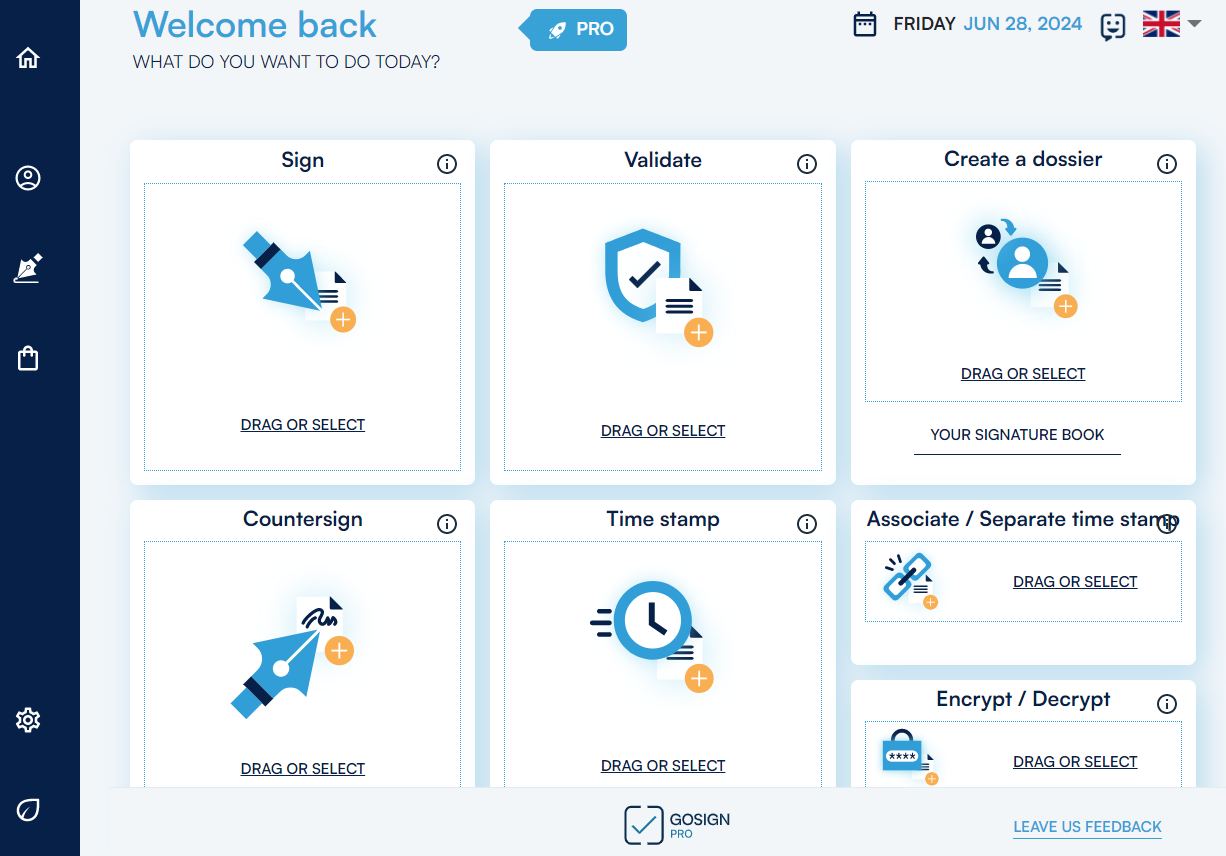
Select the document and load it in the software for signing. Then, choose the format of the sign and click on Confirm button.
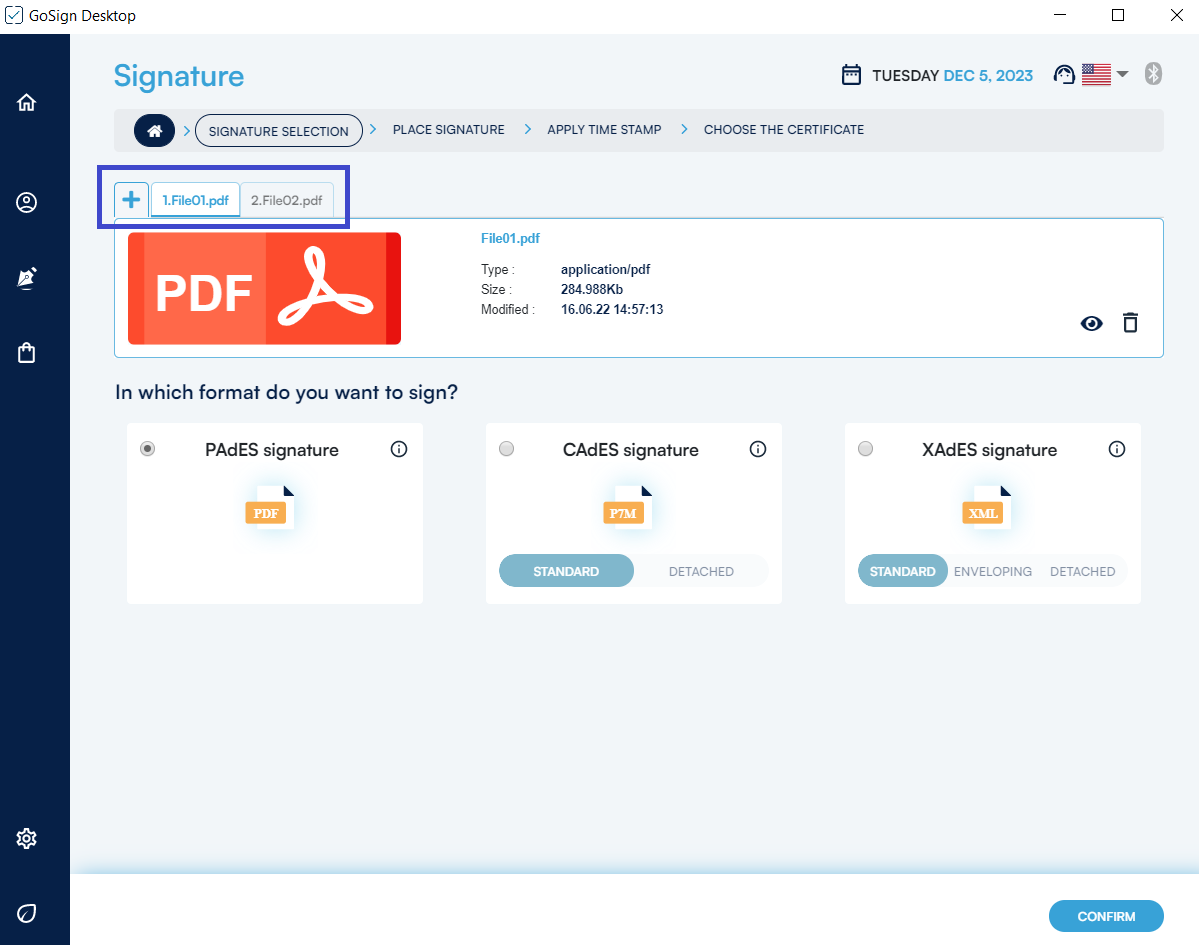
You can decide if you want to add a time stamp to the document.
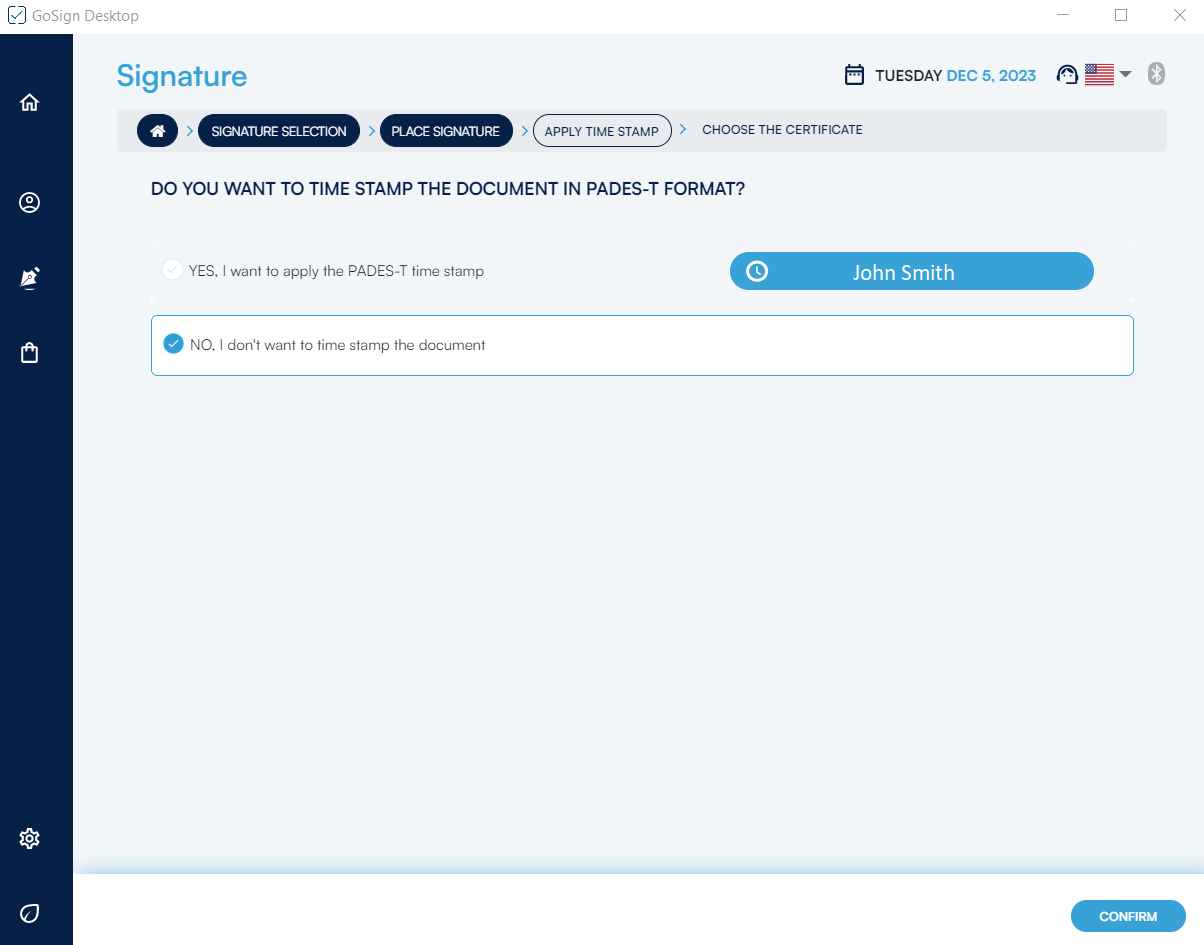
After you select the Remote Signature option using a Qualified Electronic Seal, you can sign the document.
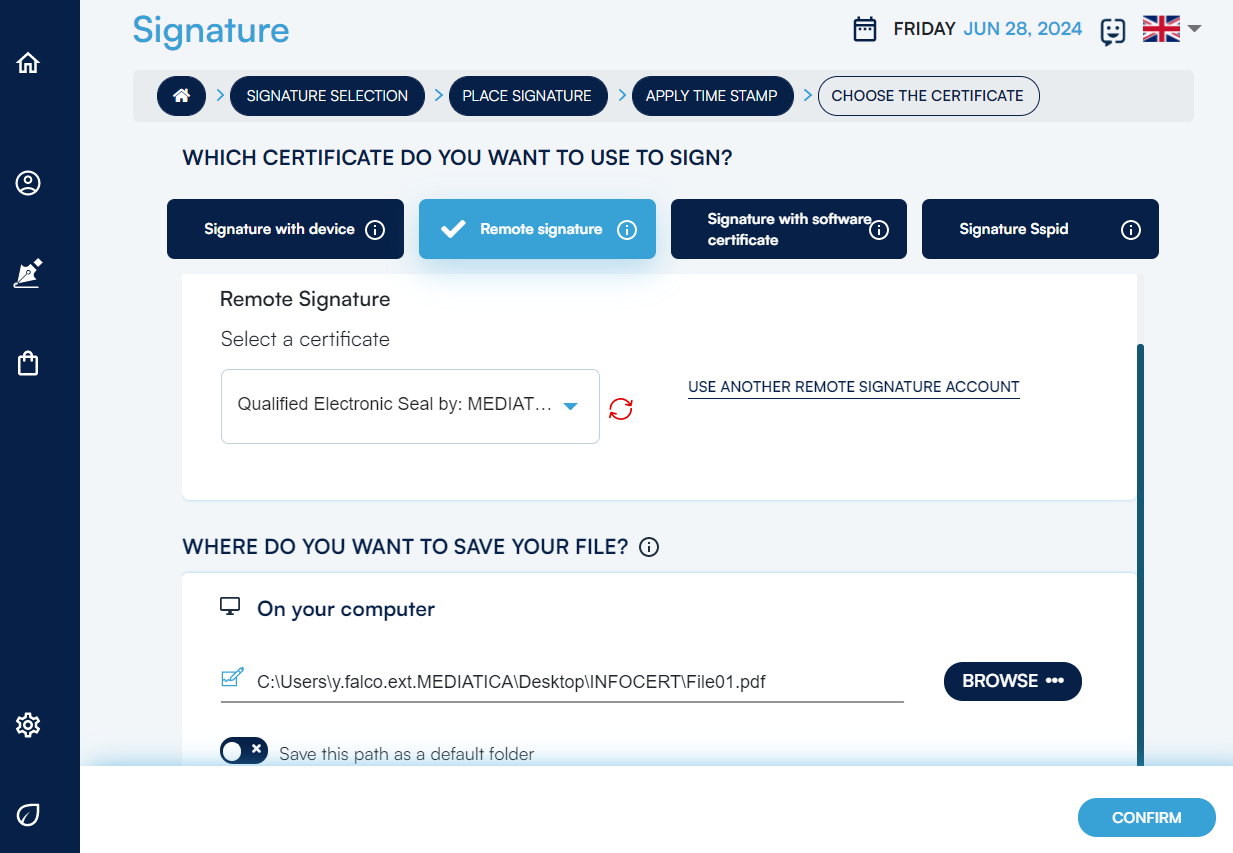
You will need to proceed by entering your signature PIN.
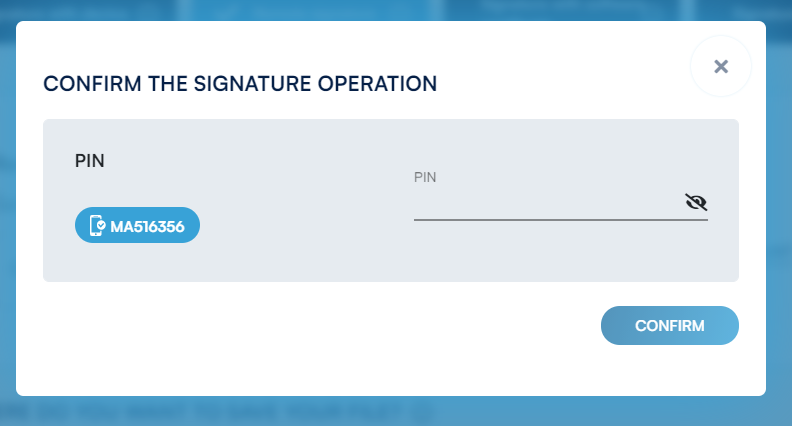
Finally, you will receive confirmation of the signature.