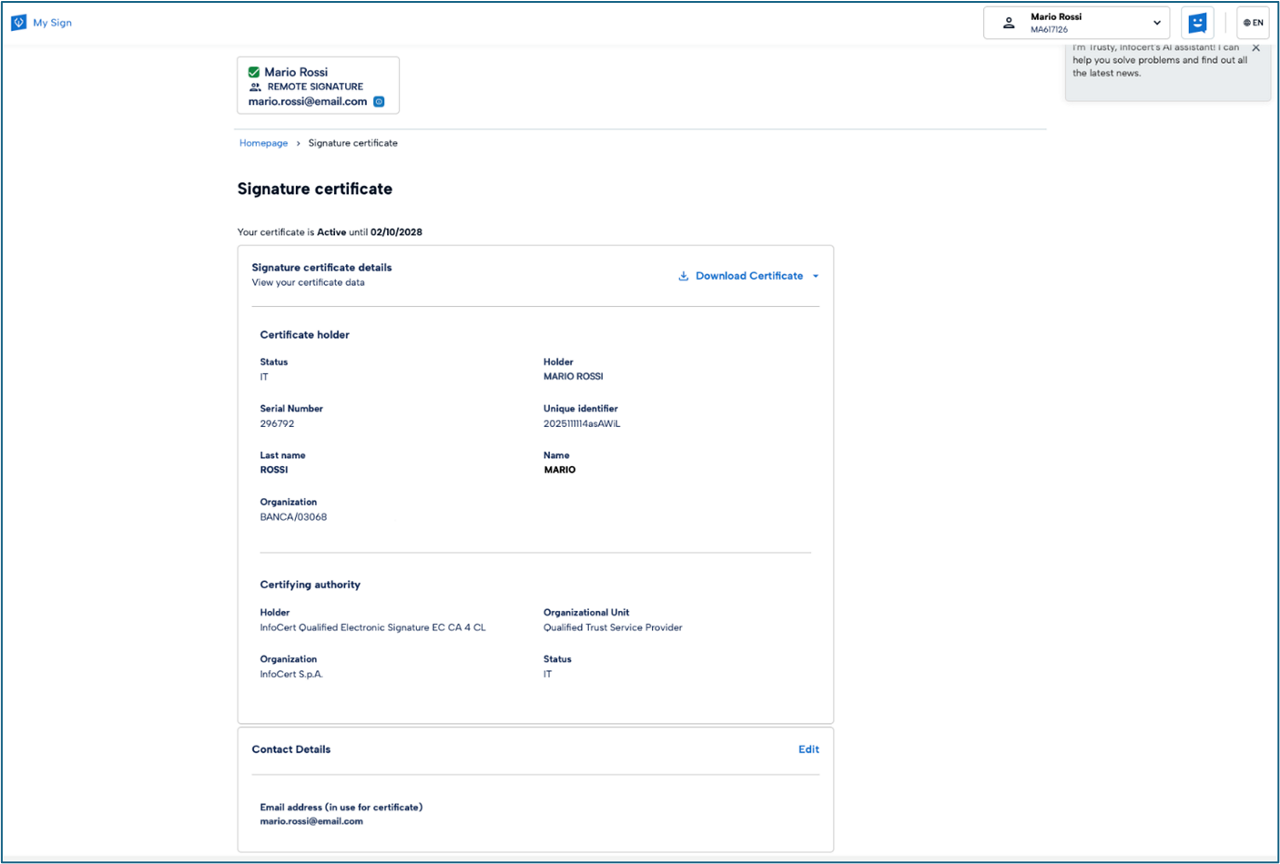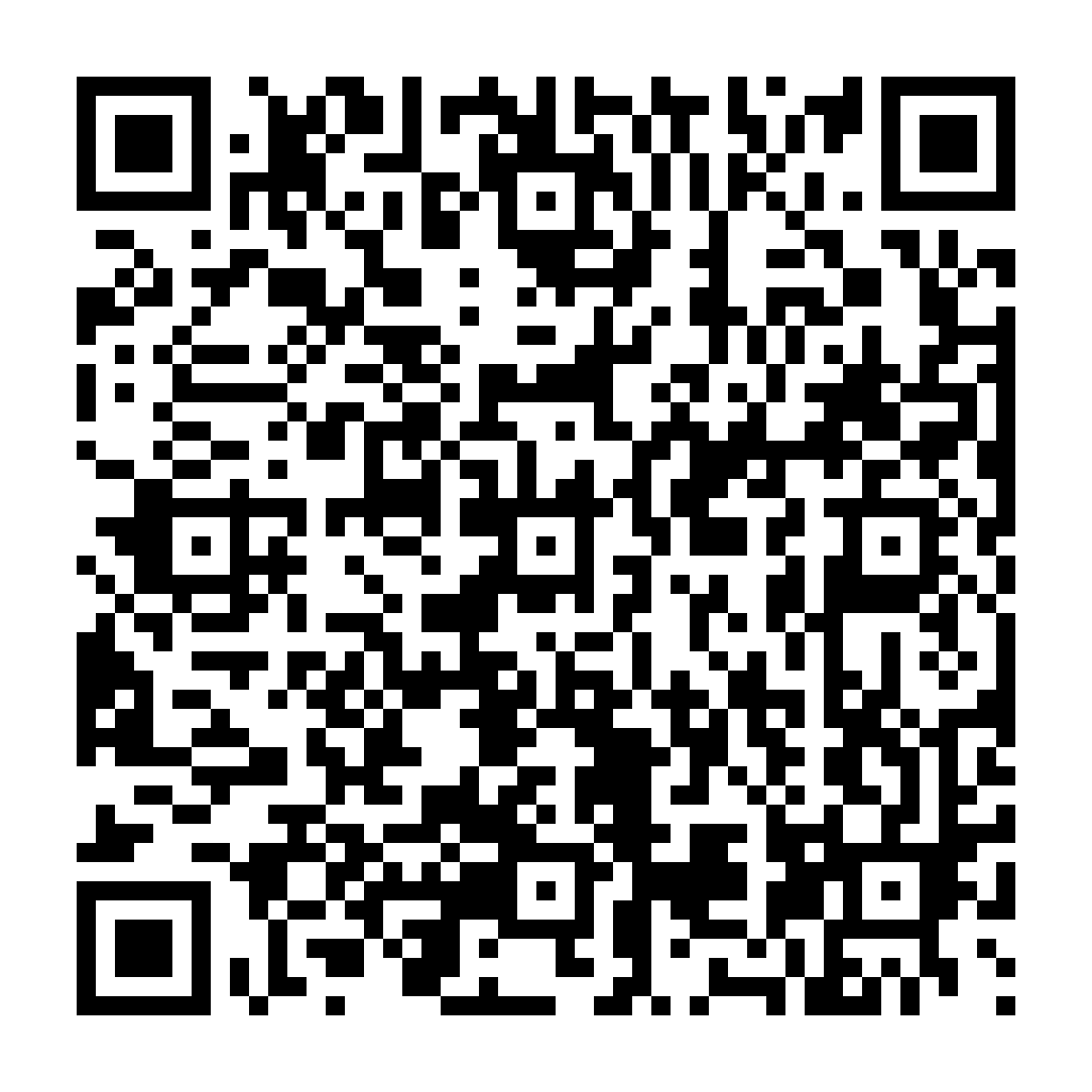
 Remote Signature Certificate Renewal Guide
Remote Signature Certificate Renewal Guide
Below is the login page to the MySign portal, from which to start the renewal of your digital certificate.
You are asked to be accredited, typing the User-ID assigned by Infocert at the time of registration and the personalized password at the time of activation of the certificate (and possibly modified later).
If the User-Id or password have been forgotten, these can be recovered by clicking on the option I forgot my password present on the homepage of the portal, which will transfer to the credential recovery page.

The possibility to renew your certificate will be available from three months before the expiration date:
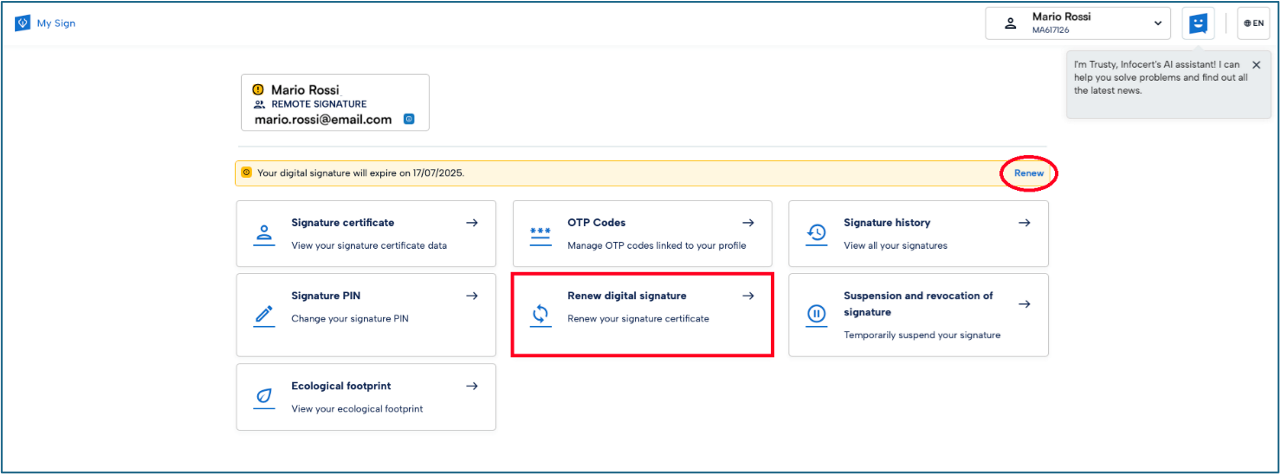
Renewing your remote signing certificate is a process that begins by verifying your certificate details. If the certificate is expiring, in fact, you will find the information on the homepage of the MySign portal, including the remaining days to be able to renew.
The options offered include direct purchase on the Infocert shop, the use of a coupon or, alternatively, renewal at the registration office that issued it, whose operator will proceed by entering his RAO credentials.
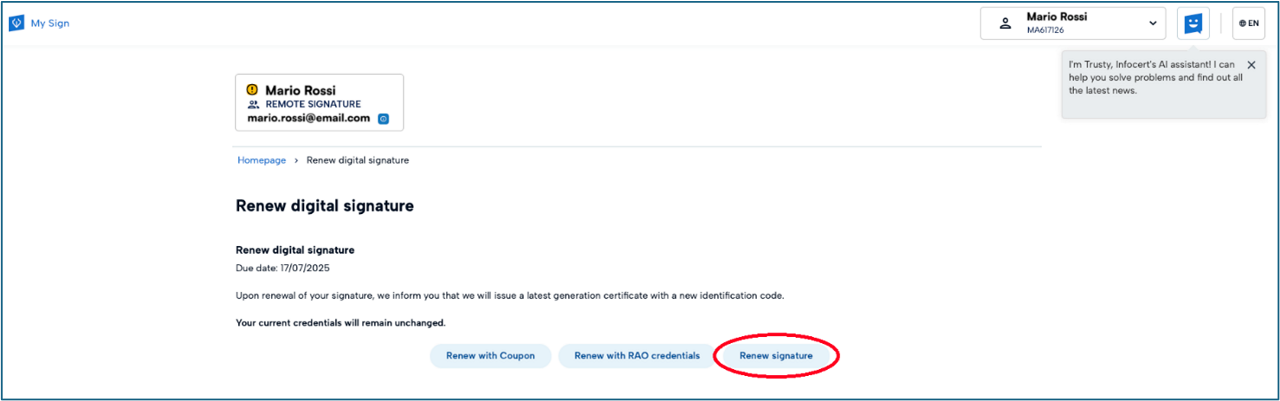
The certificate renewal activity continues with the validation of the certificate renewal request.
First of all, it is requested to confirm the permanence of the information communicated to Infocert at the time of issue, paying particular attention to those that are published with the certificate itself: name, surname and IUT.
The first step involves the acceptance of consents regarding the general conditions of use and the confirmation of personal data. If the information provided at the time of issue is still valid, you can continue your renewal request by entering your PIN and selecting the Confirmation option.
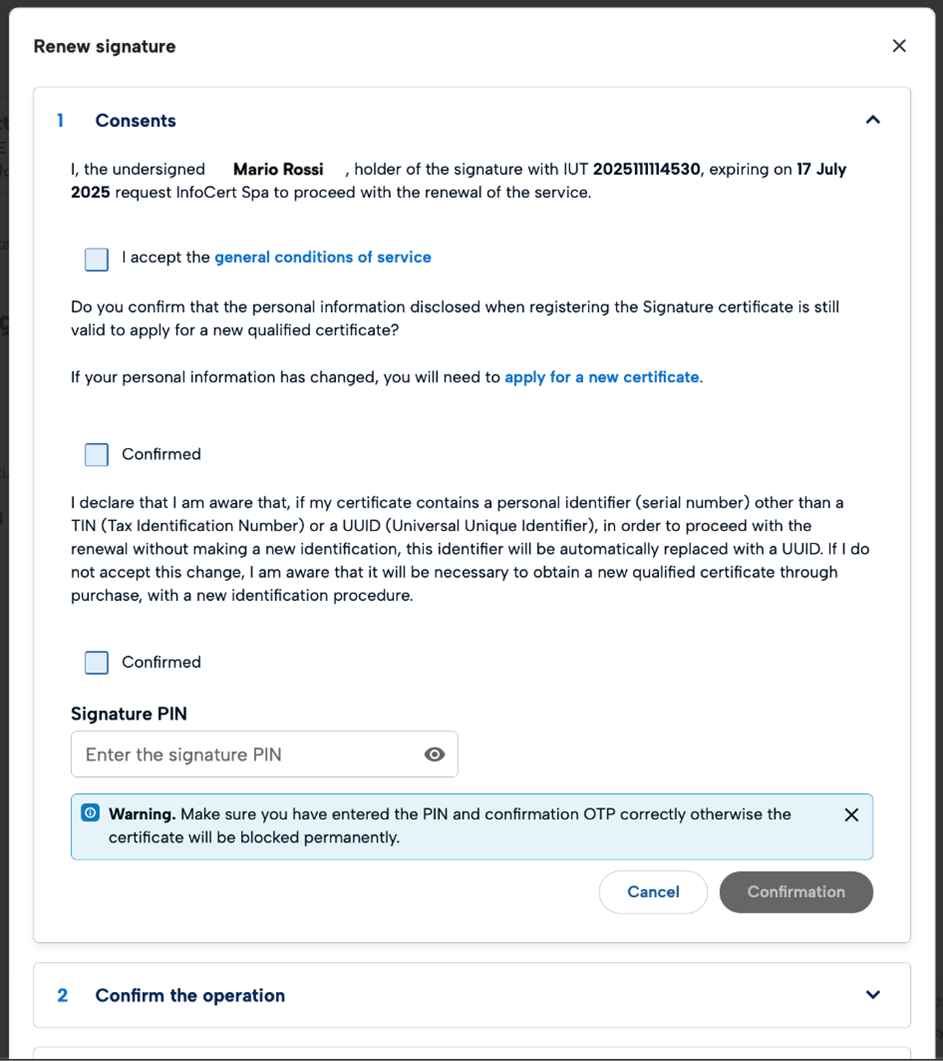
Subsequently, you will have to proceed with the insertion of the second security element, the OTP, the numerical code that can be obtained through a text message that will arrive on the mobile phone or using the cryptographic token or applet assigned at the time of issue.

A click on the Confirmation button allows you to continue and move on to the choice of purchase method.

The choice of the Buy on the Infocert Shop option allows you to be transferred within the store and proceed with the purchase of the certificate.
If you have received a Promotional Code, you can enter it in the promotional code field to benefit from the discount to which you are entitled by clicking on the Modification button.
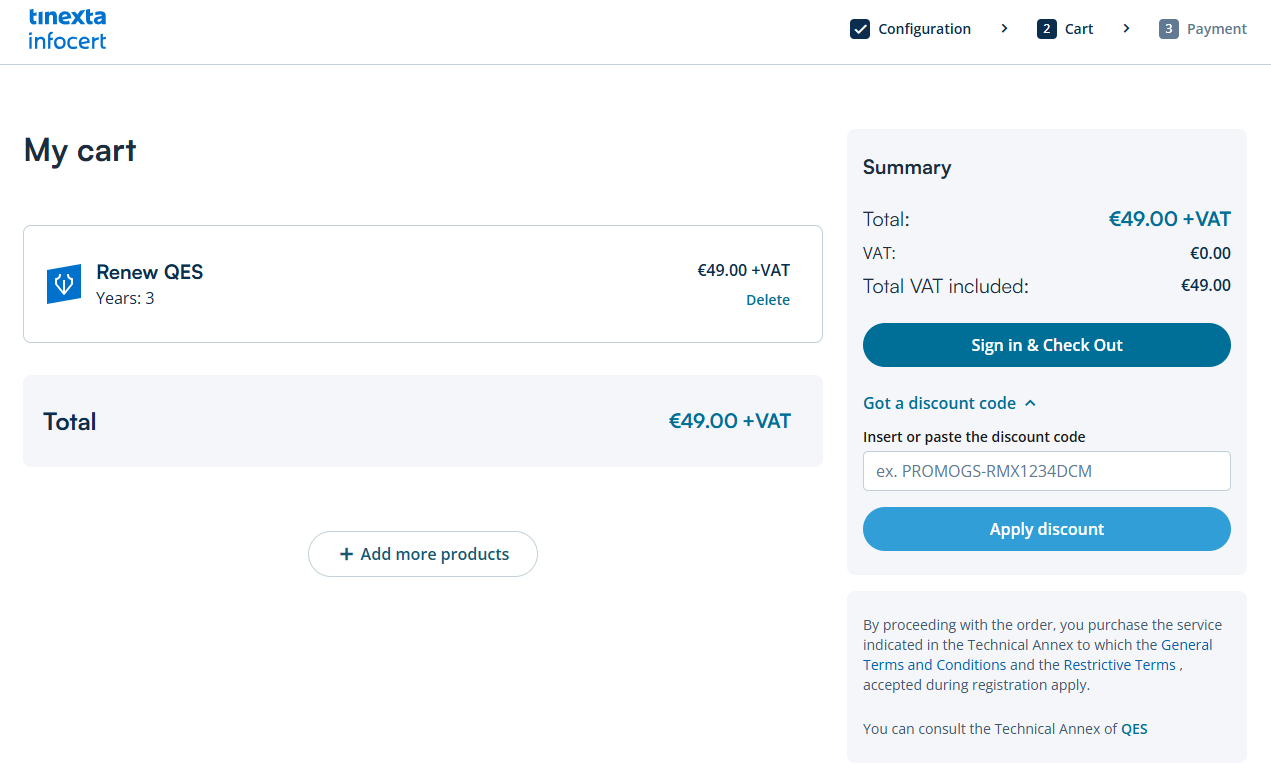
The order is already set, based on the verification of the certificate performed a few moments before. This means that you do not run the risk of buying a service that does not correspond to what you need. All that remains is to confirm with a click on the Proceed to checkout button.
If you are already registered and you have access credentials, just enter them in the fields of the Login area and proceed with the payment.
If you are not registered, you can create an account and then continue as in the previous case.
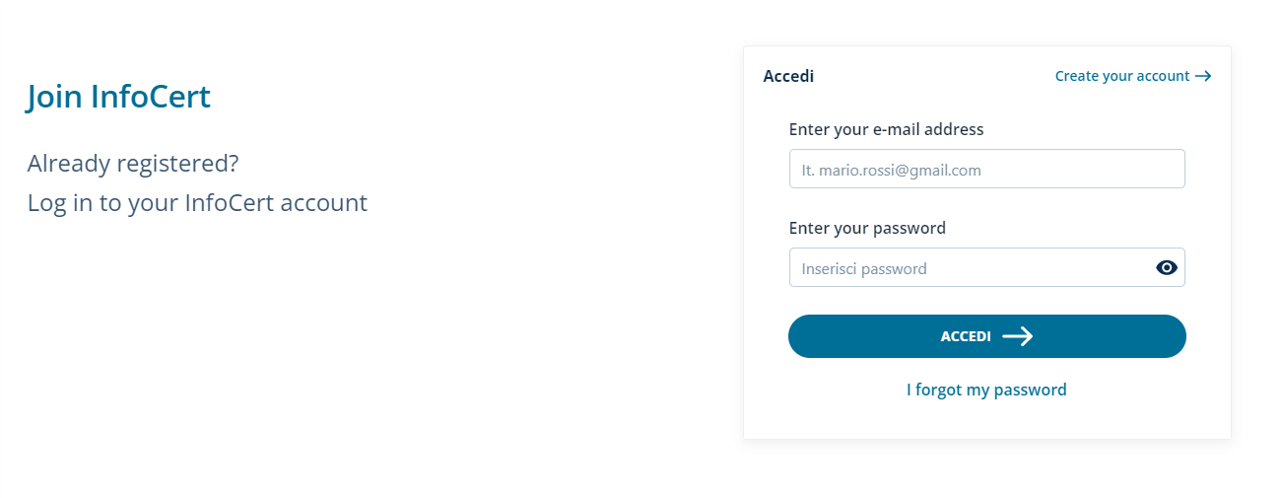
Whatever the choice, the payment methods remain the same:
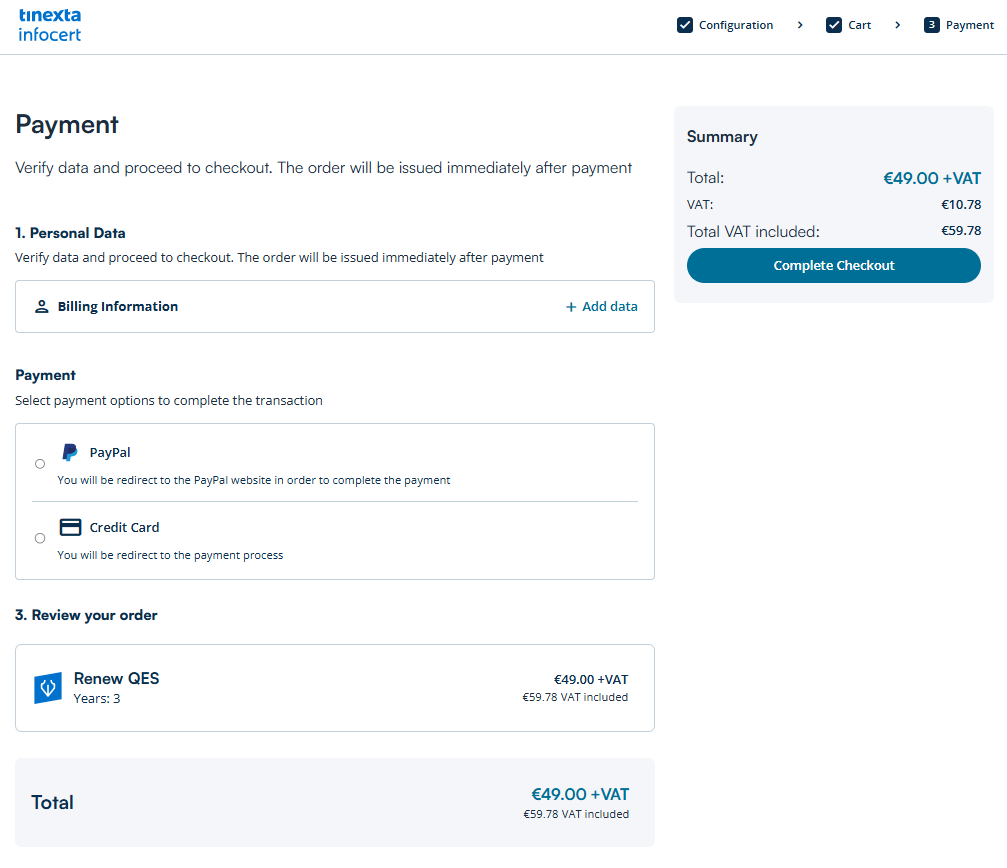
In the first two cases, the renewal of the certificate will be immediate, the store will confirm the payment and it will be possible to conclude the process.
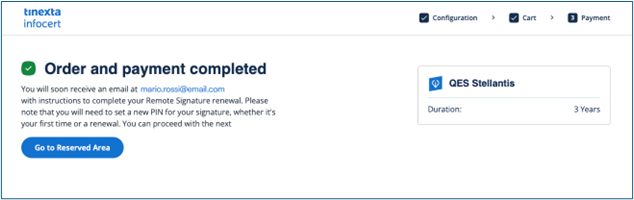
In the third case it is necessary to enter the transfer and resume the renewal of the certificates at a later time, always through a new access to MySign.
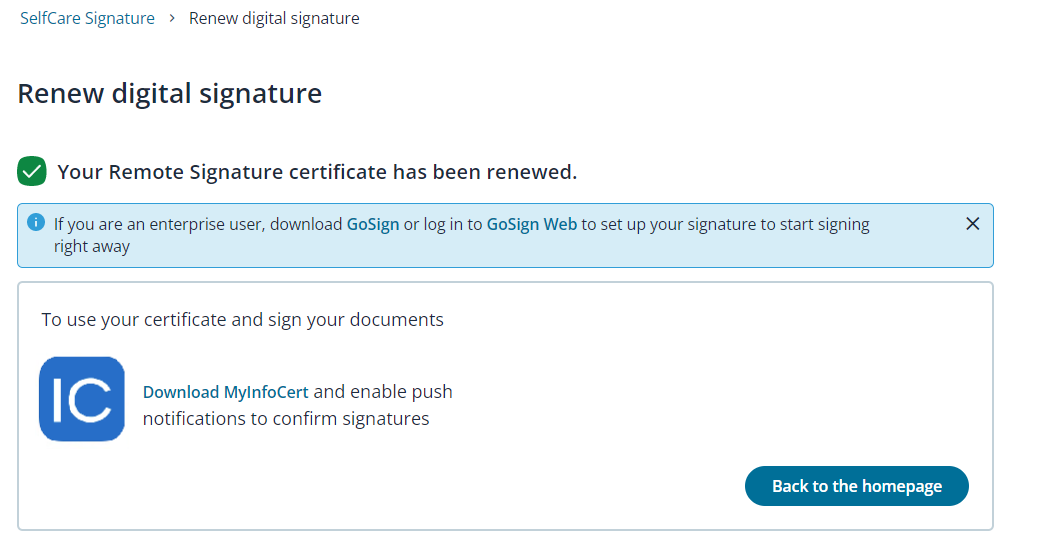
Choosing the Renew with Coupon option is possible when:
In the second case, it is expected that the payment is settled with the authorized distributor and not with Infocert.
The renewal of the certificate, therefore, is not seen as an event to which it is necessary to respond directly by purchasing the service: it will be the organization that issued the certificate or the distributor who sold it to make the purchase at Infocert and provide the coupon with which to perform the renewal itself.

After the steps related to the acceptance of consents and confirmation of the operation by entering the OTP code, simply enter the alphanumeric code that identifies the coupon assigned in the Coupon field and continue with a click on the Confirmation button.
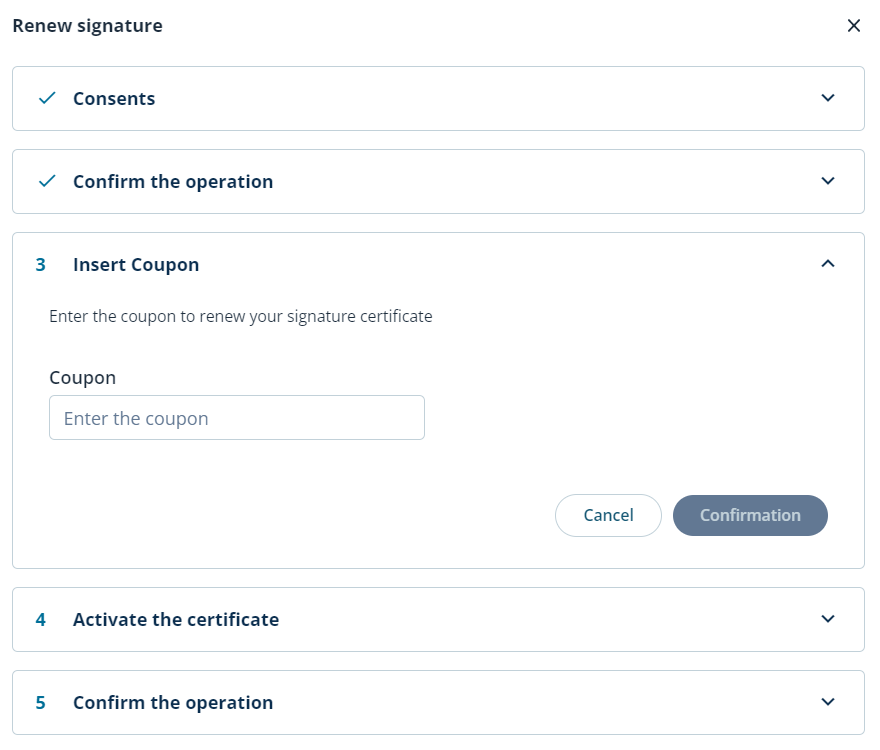
The MySign portal will perform a check on the validity of the assigned coupon. You will be prompted to enter the PIN linked to the certificate and click the Activate the certificate button.
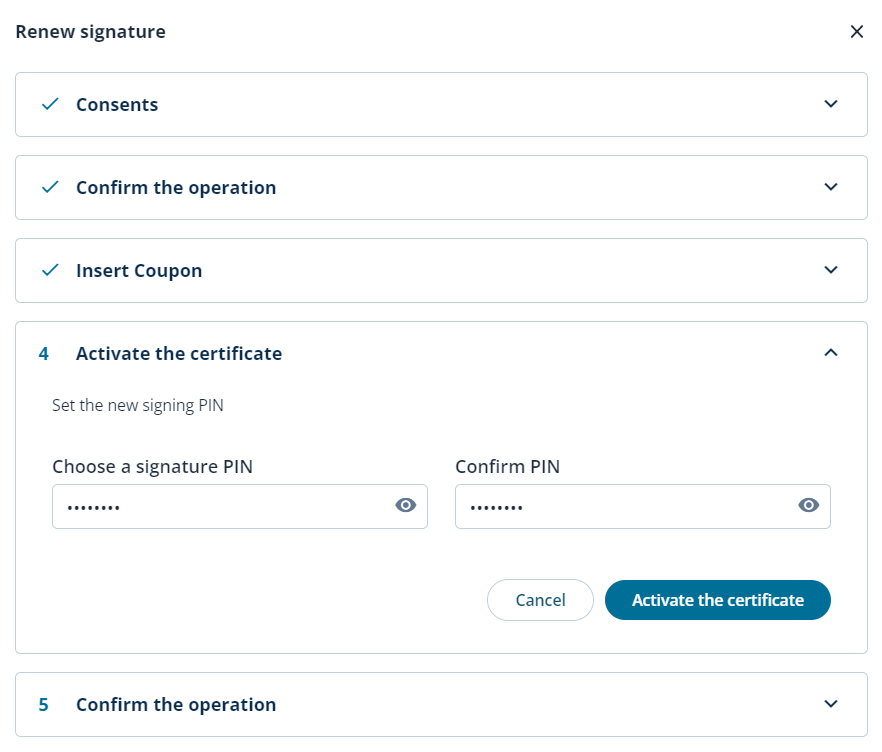
The last step allows you to confirm the renewal operation by entering the OTP received via SMS.
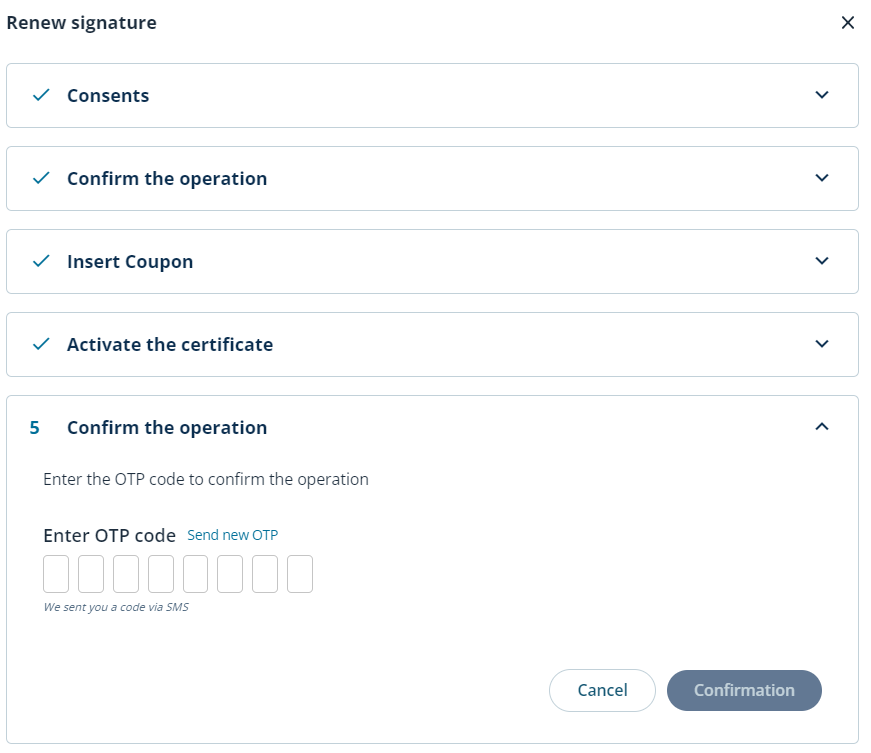
The MySign portal will confirm the conclusion of the renewal process.
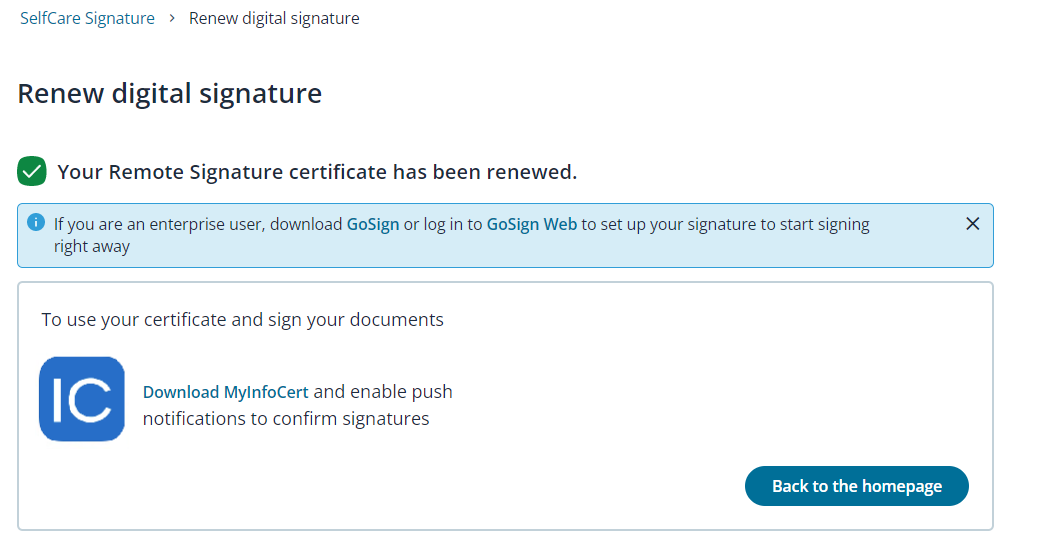
The choice of the Renew with RAO credentials option is possible when the certificate has been issued by an organization (for example the one for which you work /collaborate) that wants to directly verify the actual existence of the role inserted within the certificate in case the certificate holder needs to use his remote signature for an additional three years, maintaining direct control over the renewal operation.

This option is possible if the organization has a registration office and reference RAO officers within it.
In this case, the RAO to whom you are addressing will enter his credentials in the username and password fields and then continue with a click on the Verify button.
The MySign portal will perform a credential validity check and notify you that the certificate renewal request was successful.
It is possible to decide to complete the renewal operation on the RAO station or ask to interrupt it and then complete it at a later time. In this case, logging in to MySign will take you directly to the renewal page.
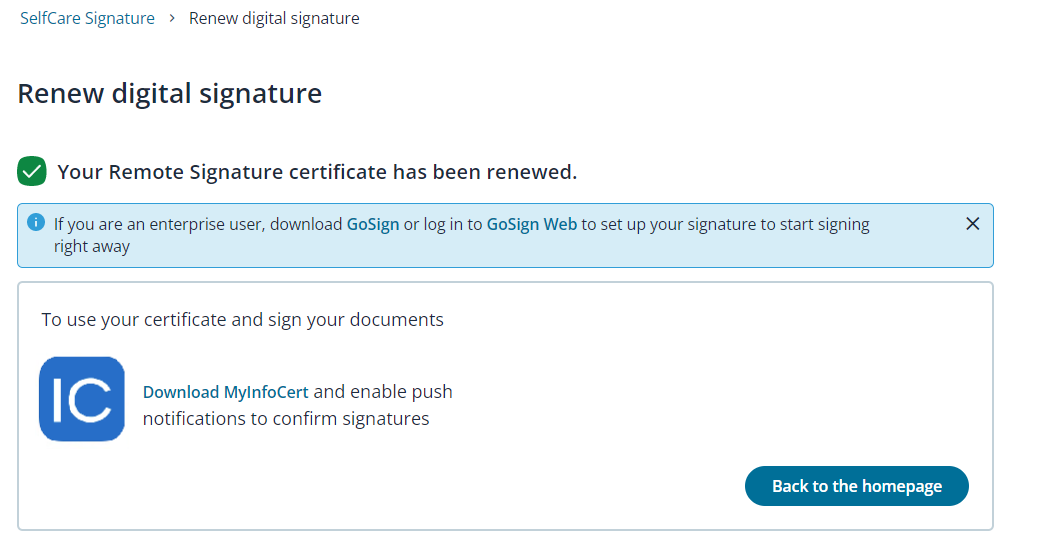
To verify that the operation was successful, all you have to do is return to the MySign homepage. The renewal function will not be available and updated data with the new expiration date will appear.