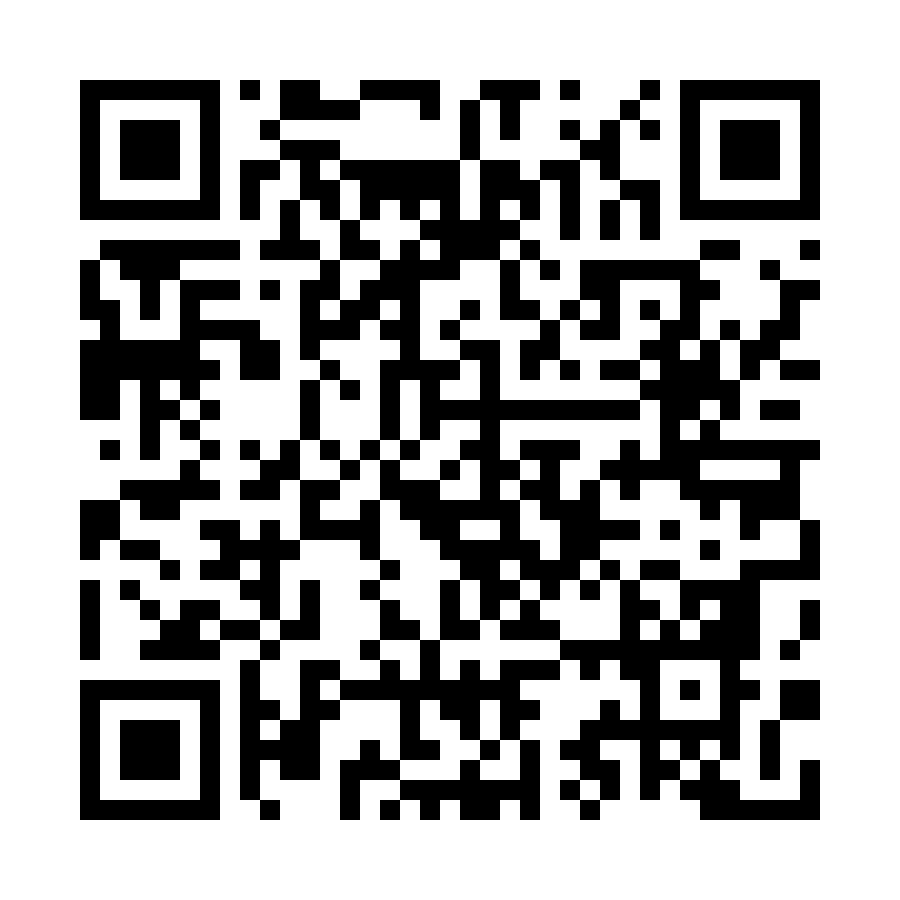
 What are projects in Legalinvoice Germany and how can I use them?
What are projects in Legalinvoice Germany and how can I use them?
The ‘Projects’ module gives you a better overview of your work and makes it easy to track the budget spent and hours worked for each project.
You can also easily register and invoice hours worked from within a project.
Activate Projects Module
Go to ‘Settings' > 'General’ and activate the module under 'Time registration and projects'. Then click ‘Save’ at the bottom.
In the left menu, you will now see the item 'Projects' appear.
If you want, you can also enter a default hourly rate for your projects in the settings. Then click ‘Save’ at the bottom. (*)
To do this, go to ‘Settings' > 'Users’ and click on the name of the user for whom you want to activate the module. Scroll down to ‘Rights’, activate the ‘Projects’ option, and click ‘Save’ at the bottom.
Edit or delete a project
Start or add a time entry from within a project
Allocate a time entry to a project
Allocate an invoice to a project
Search for a project
If you have a long list of projects and are losing track, you can use the search bar under ‘Overview’ to search by project name. The drop-down menu next to it allows you to filter the list by project status.
(*) NOTE: If you work with multiple users you will need to activate the ‘Projects’ module for each user.
