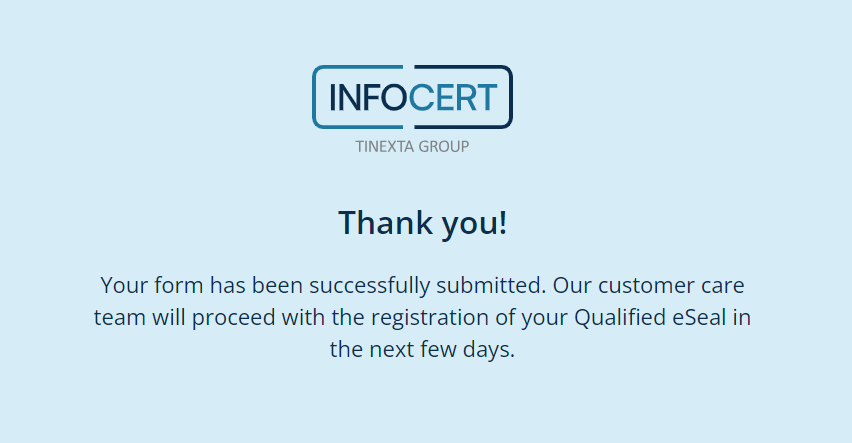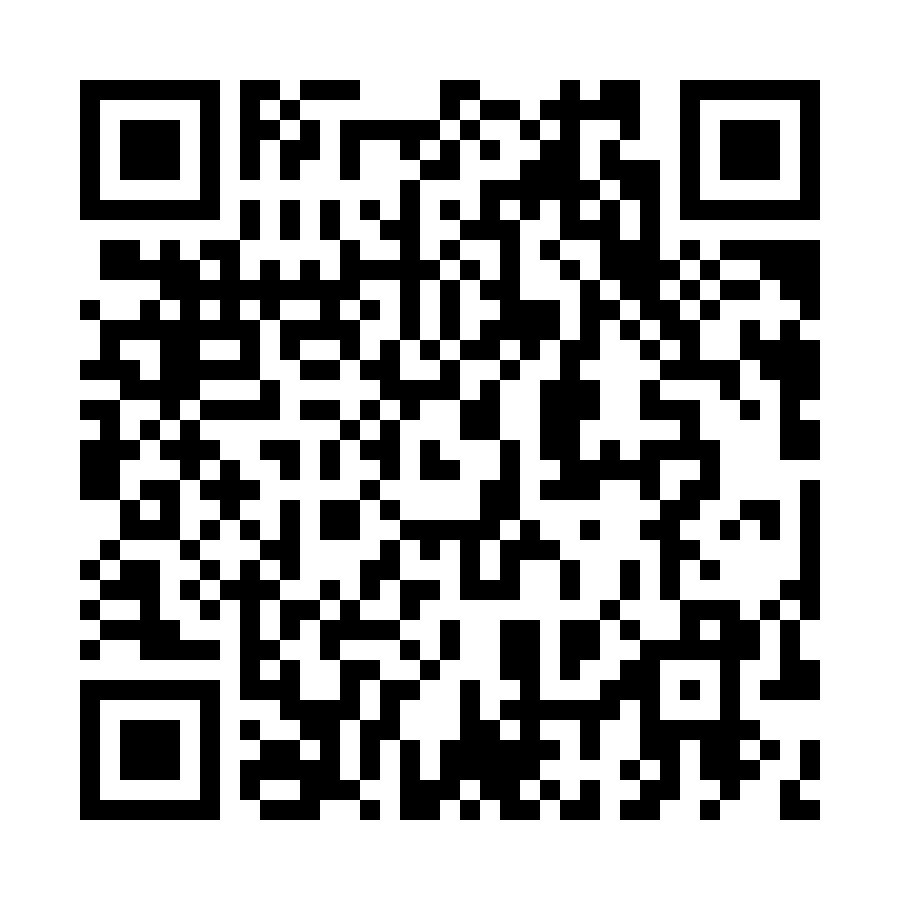
 Guide to request a Qualified Electronic Seal Certificate
Guide to request a Qualified Electronic Seal Certificate
To request your Qualified e-Seal certificate, you need to click the Continue button on the “Qualified Electronic Seal Certificate” card.
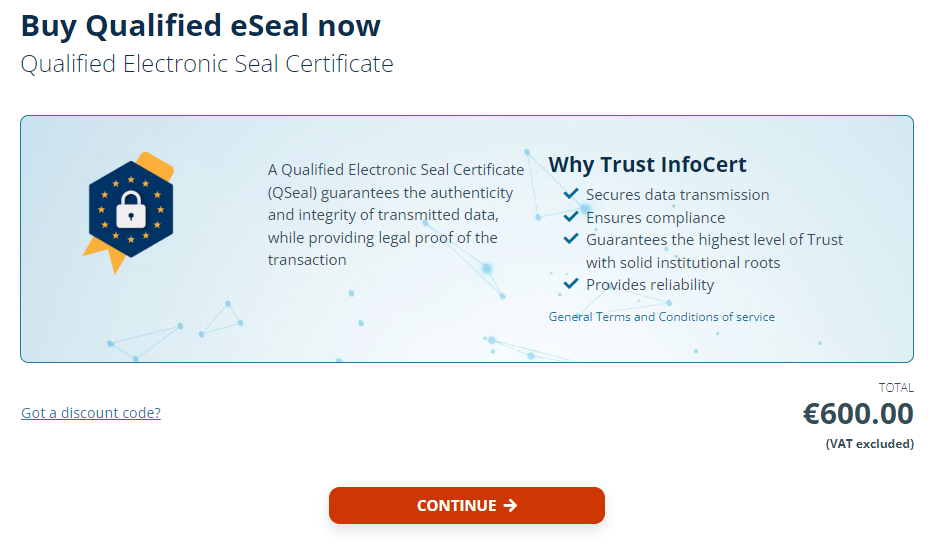
If you already have an account, click on Already registered? Log in at the top of the page and insert your credentials (e-mail, password).
Otherwise, you have to sign up and create a new InfoCert account.
Finally, click on Register button to go on.
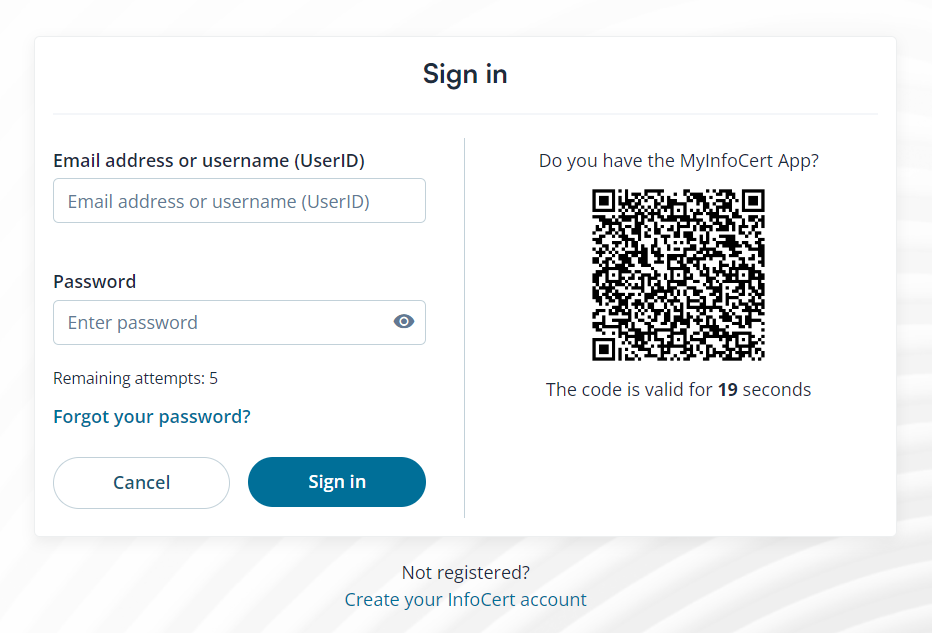
The second step required is to proceed with the acquirement of your Qualified Electronic Seal certificate.
You’ll need to enter your billing data and choose your payment method (Credit card, PayPal).
Once done, click on Complete the purchase.
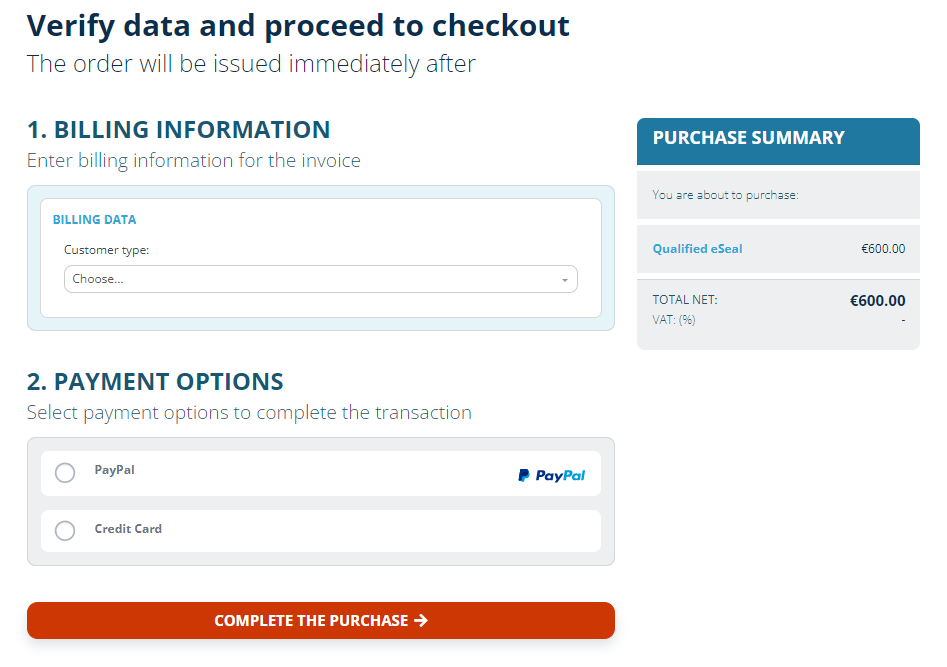
After the payment is collected successfully, you’ll receive the confirmation of the order.

After purchasing the e-Seal Qualified Certificate, you need to check your e-mail, where you can find the “Confirmation of purchase”, as well as the link to continue with the request your Qualified Electronic Seal Certificate.
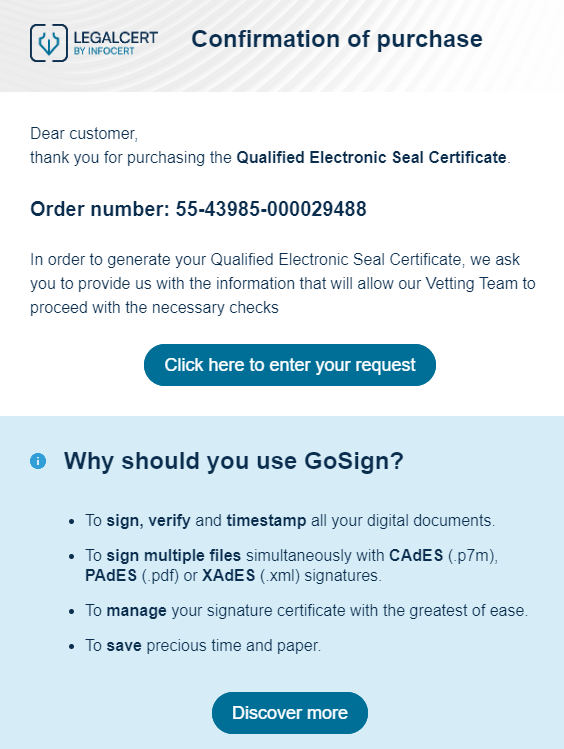
The following step requires you is to fill out the form to create your eSeal Qualified Certificate.
After filling in the fields in the form, it will be necessary to download the "Request eSeal form", fill it in, digitally sign it with your QES certificate and upload it.
Then, click on the Send activation request button.
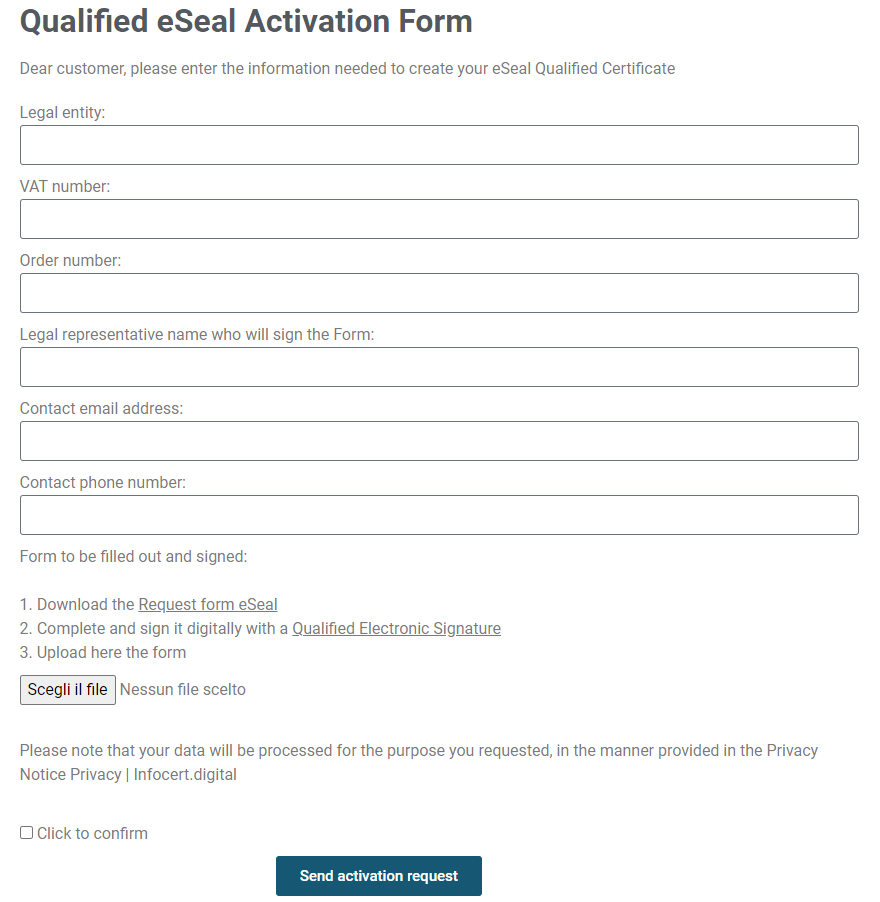
You will receive confirmation of the correct request made and you will have to wait for your certificate to be registered.