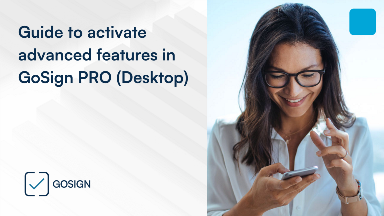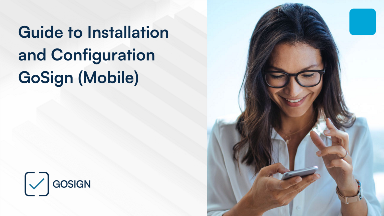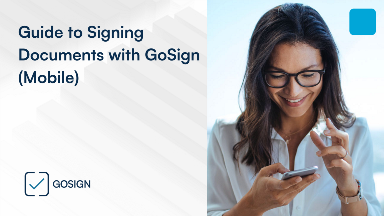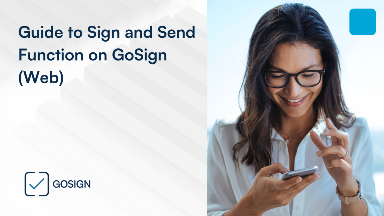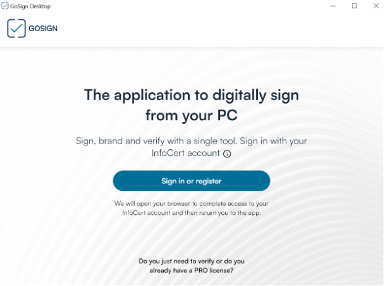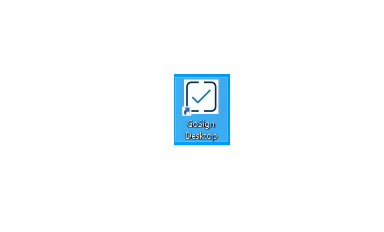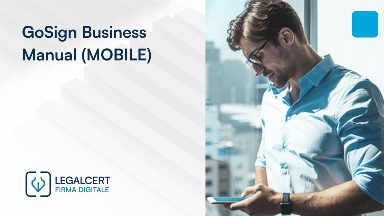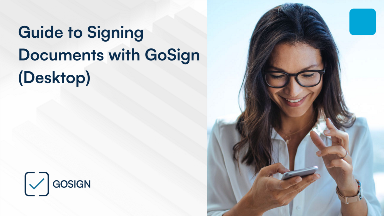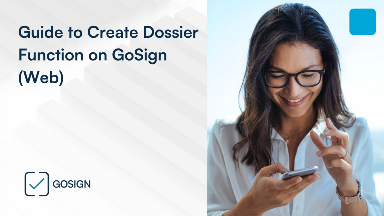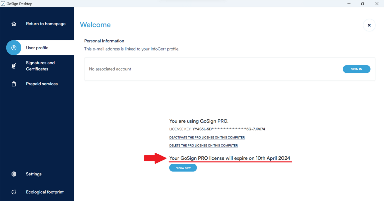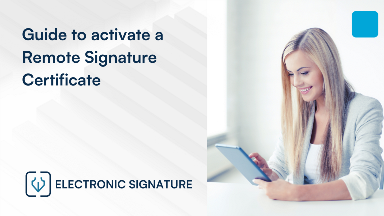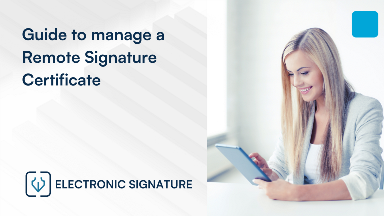Filter by
Product/Service


Topic
Type of User
Filter by
Prodotto/Servizio


Motivo
Utente